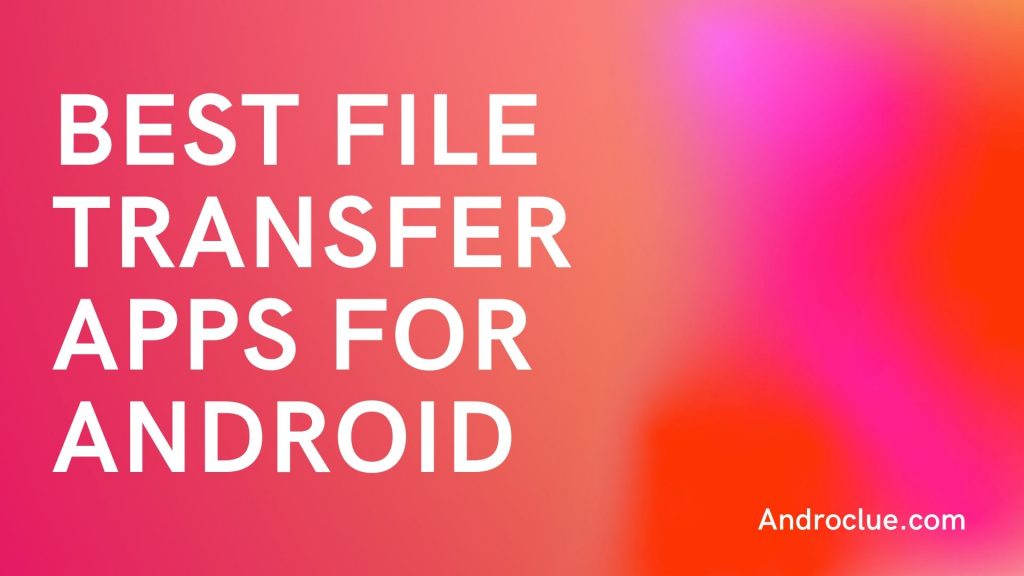Nowadays, it’s very easy to transfer files from one Android device to another. To transfer files from your Android device to another device, you just need a file transfer app. However, it was not easy always. But, after the file transfer apps came, the process became so easy. You can use file transfer apps to transfer or receive files from one Android device to another. There are many of them are available. In this post, we’ll share some of the best file-sharing or transferring apps that you can get for your Android device. So, read this post completely if you want to know about the best file sharing apps.
Using a file-sharing app, you can share any file including apps, music, videos, documents, etc from one device to another. The best thing about a File transfer app is, it takes seconds to transfer the files. Even if you are transferring a big sized file from one Android device to another, it’ll not take much time. But, there are many file sharing apps are available for Android devices. So, users often get confused about which one to install and use on their device. Because, if you are using a particular file sharing app on your Android device, the other device should also have the same app installed. So, in this post, we’ll share some of the best apps that you can use for file sharing.
Why You Need a File Transfer App?
We all have smartphones in our hands nowadays. With a smartphone, we can do a lot of things including clicking pictures, listening to music, watch videos, browse social media, etc. We can also store files on our smartphones. There could be any file that you can store on your smartphone and open it with a particular app.
To listen to music or watch videos on your smartphone, you can either listen to it online, or you can play them from the storage of your device. So, when you get music or video or any other file on your smartphone, you can open it anytime, even without the Internet. So, many users store their files on their smartphones so that they can open it anytime.
If you want to share a file from one smartphone to another, there are various options. You can either share it on cloud storage and then share the link, or you can just transfer files from one device to another. To transfer files from one smartphone to another, you just need a file transfer app.
A File sharing app will help you to transfer files from one device to another in seconds if the device is nearby. In earlier days, we used to transfer files using Bluetooth connection. But, now, the technology has changed and we can use Wi-fi hotspots to transfer the files from one smartphone to another.
A File sharing app used the Wi-fi connection of a smartphone to transfer the files quickly. If you want to receive or send a file from your smartphone, you have to connect the device that you want to send to. Then you can easily transfer any file wirelessly in seconds. File transfer apps have been the favorite of all time for the users. So, in this post, we’ll share some of the best file sharing apps for your Android device.
If you are using a particular file-sharing app, the other device, that you want to send or receive files, should also have the same app installed. Without the same app, you can’t transfer the files from one smartphone to another.
So, in this post, we are going to share some of the best file sharing apps for Android smartphones. Android smartphones have the most app support. So, you get a lot of options to choose from. You can go through all the features of these apps, and choose which one is good for you. Then you can use that app for file transferring on your Android device.
No matter how big the file size is, you can transfer it in seconds with the best file transfer apps from one device to another. You can use them to receive or send any type of file including music, videos, and documents with your friends or family.
Some file transfer apps even have the option to transfer files between Android to PC or Android to iOS. You can use them to share files offline to your computer or laptop. It’s very easy to connect the device to your PC, depends on the particular file transfer app. When you connect your Android device successfully to the PC or iPhone, you can start transferring the files. These apps come handy when you want to send a big size file from one Android device to another Android device or your PC.
As it takes very little time to transfer the files, it’s better than using online methods to send the files. However, the only problem with a file transfer app is, both the device should be at the same place. At least they should be in their Wi-fi range as these apps use Wi-fi technology to transfer the files. So, if both of the Android devices is nearby, you can connect them through the file-sharing app and start transferring any file you want. It’ll transfer the files instantly. Most of the file transfer apps are completely free to download. So, you don’t have to buy them to transfer your files.
You can also install multiple file-sharing apps at the same time on your Android device and use a particular app when you need it. The problem with file-sharing apps is, not everyone uses the same app to transfer the files. So, you can’t transfer the files between two Android devices if they don’t have the same apps installed. So, below, we’ve described the most popular file transfer apps for your Android device.
Top 5 Best File Transfer App for Android
1. Xender
Xender is probably the most popular file-sharing app for Android. It is a quite old Android app that you can use to transfer files from one device to another. Xender is a very popular file sharing app for Android. It has over 100 Million+ downloads on the Google Play Store and has an average of 4.2* ratings from the users. You can easily use this app on your Android device to transfer the files from one device to another.
You can also use Xender to transfer files from your Android device to your PC. It’ll not require any USB Connection or Internet connection to transfer the files. You can transfer them wirelessly. With Xender, you can transfer the files at 200 times faster than regular Bluetooth transferring. You just have to connect both of the devices to each other, and then choose the files that you want to share. You can transfer any types of files with Xender from your Android device to another. And the connection process is also very easy. So, you can easily connect one device to another and start sharing the files on your Android device.
[su_button url=”https://androclue.com/xender-apk-download/” target=”blank” size=”7″ radius=”5″ icon=”icon: download”]DOWNLOAD NOW[/su_button]
2. Shareit
There could be a debate on which file sharing is more popular, Shareit, or Xender. However, if you count the total downloads of these apps, Shareit comes to the top. Because Sharit has over a Billion+ downloads on the Google Play Store and has an average of 4.2* ratings from the users. It is an all in one app that you can use to transfer files in cross-platform. So, you can easily transfer your files from your Android device to PC or your PC to your Android device. Or you can just do Android to Android file transferring with Shareit.
You can transfer your files from one device to another at the highest 20M/s speed. It’ll not take much time if you are transferring big sized file from your Android device to another device. The interface of Shareit is very easy to use and it’s very easy to connect a device to another with Shareit. After connecting the devices, you can start transferring your files easily without any issue. Shareit also has an entertainment platform where you can watch several popular movies for free legally. There’s a built-in music player and video players are available on the app that you can use to play music or videos while transferring.
[su_button url=”https://play.google.com/store/apps/details?id=com.lenovo.anyshare.gps&hl=en_IN” target=”blank” size=”7″ radius=”5″ icon=”icon: download” rel=”nofollow”]DOWNLOAD NOW[/su_button]
3. JioSwitch
If you want a simple and easy to use file transferring app, that’ll only do file transferring from one device to another, then JioSwitch will be perfect for you. JioSwitch is a free, fast, and secure file transferring app for Android devices that you can use to transfer files from one Android device to another. It supports Android to iOS file transferring also. JioSwitch has over 5 Million+ downloads on the Google Play Store and has an average of 4.5* ratings from the users.
One of the best things about JioSwitch is, it’s interface. The main interface of this app is so simple that anyone can use it easily to transfer the files. This app has limited, but useful features in it. So, you won’t face any problem while sharing files from one device to another with JioSwitch. And the best part is, it’s completely ad-free. So, you won’t see any annoying ads like the other file sharing apps while transferring files with JioSwitch. There no limit on file sharing with JioSwitch. So, you can transfer any file you want with this app. Overall, JioSwitch has several features that make it one of the best file transfer apps for Android.
[su_button url=”https://play.google.com/store/apps/details?id=com.reliance.jio.jioswitch&hl=en_IN” target=”blank” size=”7″ radius=”5″ icon=”icon: download” rel=”nofollow”]DOWNLOAD NOW[/su_button]
4. Zapya
Zapya is another popular file transferring tool for Android devices. This app will help you to transfer files between cross-platform on your Android device. It’s a popular file-sharing app for Android devices. Zapya has over 50 Million+ downloads on the Google Play Store and has an average of 4.5* ratings from the users. The interface of this app is very simple and attractive that’ll help you to transfer the files easily from one Android device to another. You can not only send the files to a single device, but you can also create a group of all the devices that you want to send and send files at the same time to all the devices.
If you upgrade your smartphone and want to transfer all the files from one smartphone to another, then you can transfer the files using the Zapya app. To connect the devices to each other, you have to generate unique QR codes on the devices and scan the code on the other device. After connecting, you can share any files between your device and other devices easily with the Zapya app. And it’s free to use.
[su_button url=”https://play.google.com/store/apps/details?id=com.dewmobile.kuaiya.play&hl=en_IN” target=”blank” size=”7″ radius=”5″ icon=”icon: download” rel=”nofollow”]DOWNLOAD NOW[/su_button]
5. ShareMe (MiDrop)
Last, but not the least app on our list is the Shareme app. ShareMe also is known as MiDrop, is a file-sharing app from Xiaomi. It’s a pre-installed app for Xiaomi devices that you can use to transfer the files. But, you can also download it on any Android device and use it for file transferring. ShareMe has over 100 Million+ downloads on the Google Play Store and has an average of 4.5* ratings from the users. Xiaomi changed the name of this app and added some features. And it made it one of the best file transfer app Android devices.
You can transfer the files at the highest 50M/s speed with ShareMe. So, it’s very fast and will help you to transfer the files at the fastest speed. There aren’t any ads on this app. So, ShareMe is completely ad-free. You won’t see any ad while sharing files on your Android device. The UI or interface of ShareMe is also good. So, you can share files between devices without any Internet connection. You can also connect your Android device to your PC or Computer wirelessly and share the files. To connect devices, you have to generate or scan unique QR codes.
[su_button url=”https://play.google.com/store/apps/details?id=com.xiaomi.midrop&hl=en_IN” target=”blank” size=”7″ radius=”5″ icon=”icon: download” rel=”nofollow”]DOWNLOAD NOW[/su_button]
Final Words
So, guys, I hope you liked this post and found it helpful. If you liked this post, you can share it on your social media platforms. Just use the share buttons below to share this post. If you have any questions or queries, you can ask them in the comment section below. You can also provide your feedback in the comment section below.