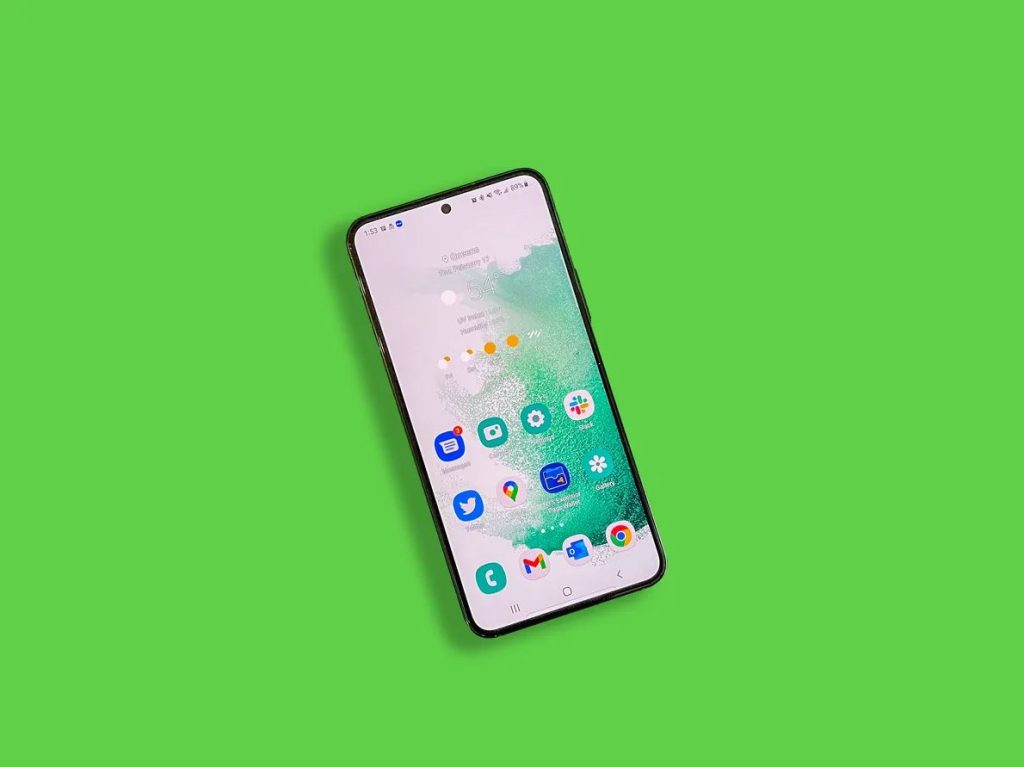Google Pixel 2 was one of the first Pixel series smartphones, released by Google. Although this model has been considered ‘old’ in 2022, there are many Pixel 2 users available all over the world. And after using the device for years, many users have complained about some problems of the device. One of the most common problems that Google Pixel 2 users have faced is the apps not working issue on their devices. If you are a Google Pixel 2 user, and facing the same issue with your device, then you just have come to the right place.
Because, below, we have provided some steps that’ll help you to fix the apps not working issue on your Google Pixel 2 device. So, all you have to do is to follow the steps below, and you’ll be able to solve this problem of Pixel 2 easily without any issues. There are various methods are available to fix this issue with your Pixel 2 device. So, just follow the step-by-step guide below, and you’ll be able to fix it. We have provided different methods that’ll help you fix this problem with Pixel 2. So, just follow the methods one by one, and you’ll be able to fix it easily. You can also read about canceling a Stash subscription easily.
Why Apps are Not Working on My Google Pixel 2 Device?
Well, could be multiple reasons why apps are not working on your Google Pixel 2 smartphone. Below, we have described some of the obvious and most common reasons why you face this issue on your Pixel 2 device.
- Outdated Apps: If you haven’t updated an app for a long time on your Pixel 2 device, and suddenly that particular app isn’t working or crashing, then it could be an app bug. So, when using outdated apps on your Pixel 2 device, you may face this issue.
- Outdated Software: If you have not updated the software of your Pixel 2 device for a long time, and facing a sudden app crashing issue, then it could be due to the outdated software of your Pixel 2 device. Over time, the device gets bugs that are fixed by regular software updates. However, if you have not updated the device to the latest version of the software, you may face issues like apps not working.
- Cache Issue: If a specific app is crashing or not working on your Pixel 2 device, then the app cache can also cause the error. So, it could be due to the app cache issue of your device that’s causing the problem.
- Google Play Services is Broken: If only Google apps are not working on Pixel 2 devices, then it could be due to the Google Play Services error. Sometimes, because of bugs, Google Play Store gets removed from your device. So, this can cause an opening error for Google Apps.
- Antivirus Issue: If you are using a 3rd party antivirus app on your Pixel 2 device, then the antivirus app can cause this problem. Sometimes, some antivirus apps detect false threats on Android devices. So, it could be an error from the antivirus app.
How to Fix Apps Not Working issue on Google Pixel 2?
1. Restart Phone
When you face the apps not working issue on your Google Pixel 2 device, the first thing you need to do is to restart your device. Restarting your smartphone will restart the Android process as well. So, if an app isn’t opening or you are facing an app crashing issue on your smartphone, then you should just restart the device, and then see if it works or not. Restarting your device is the first step to solving various problems of your device. So, just do a restart to fix this issue with Google Pixel 2.
2. Reinstall Google Play Store
If Google apps are not working on your Pixel 2 phone, then you have to reinstall Google Play Store on your Pixel 2 device. Some Pixel 2 users have complained that Google Play Store has disappeared from their device. And because of that, they are not able to open any Google app on their device. If you are facing the same issue, then you can reinstall Google Play Store on your Pixel 2 device, and fix this issue easily.
To reinstall Google Play Store, you can simply go to the Settings>About Phone option, and then see the Android version you are using on your phone. Then, just download the Google Play Store apk for that specific Android version, and install it. After that’ll you’ll be able to see that apps are working without any issues on your Pixel 2 device.
3. Update the App
The next thing that you need to do to fix the Google Pixel 2 apps not working issue is, you should update the app that’s crashing or not opening on your device. If it’s happening with a specific app, and you have not updated the app for a long time, then you should just update the app, and then see if it works or not. You can just go ahead on the Google Play Store, and update the app that’s causing the issue on your device. Updating the app can fix bugs and glitches in that particular app. So, you just have to update it, and see if it’s working or not.
4. Update Software
If the apps not opening issue is happening with every app on your Google Pixel 2 device, then you have to check for software updates on your device. Sometimes, with software updates, you can fix various errors on your device. So, you just have to check for updates, and then see if apps are opening or not on your device.
To check for software updates, you need to go to the Settings>About Phone>Software update option on your device and update the software of the device. Make sure you have a good Internet connection, and your device is fully charged during the update. After updating your phone, just open any app that was not working on your device, and check if it works now or not. This is an effective method to fix the app issue on your Google Pixel 2 device. So, just update the software, and find out if it’s working or not.
5. Clear Cache
When you face an app not working or a crashing issue on your Pixel 2, it could be due to the cache issue of the app. So, you have to try clearing the cache of the app, and then see if it works or not. It’s easy to clear the app cache or data from your smartphone. You can just follow the steps below, and clear the cache easily.
- First of all, open the Settings option on your device.
- Then, go to App Management>App List option from there and search for the app that’s crashing on your device.
- Click on it and go to the ‘Storage’ option.
- There, you’ll get the option to clear the cache and the data of the app. Click on both.
- It’ll clear the app data and cache.
- Now, open the app that was crashing or not working, and then see if it works or not.
6. Uninstall Antivirus
The next method to fix apps not working issue on Google Pixel 2 is, you can uninstall your antivirus software and then see if it works or not. As said earlier, sometimes, the antivirus software can cause issues with the installed apps. So, you have to either uninstall or disable the antivirus software and then see if it’s working or not. Just go to the Settings>App Management>App List and then uninstall the antivirus app from there. Then, try opening the app and see if it works or not.
7. Clear Storage
Sometimes, then apps not working issue on Pixel 2 could happen due to low storage on your device. In that case, you have to clear the internal storage of your device to fix this issue. There are various ways to clear the storage of your Android device. You can use a storage clearing app on your device, and then clear the storage of your device. You can also manually delete big-sized files from the internal storage of your Pixel 2 and free up space easily. Just clear the storage and then see whether apps are working or not on your Pixel 2 device.
8. Reinstall App
Last but not least method that you can try to fix the apps not working on the Pixel 2 devices. Just go to the Settings>App Management>App List option on your device, and then uninstall the app from there. Then, download the latest version of the app from Google Play Store, and open it on your Android smartphone or tablet. Then, see if apps are working on your device or not.
Conclusion
So, guys, I hope you liked this guide about fixing the apps not working issue on your Google Pixel 2 device. If you liked this guide, you can share this guide on your social media platforms. If you have any questions or queries, you can ask them in the comment section below. You can also provide your feedback in the comment.