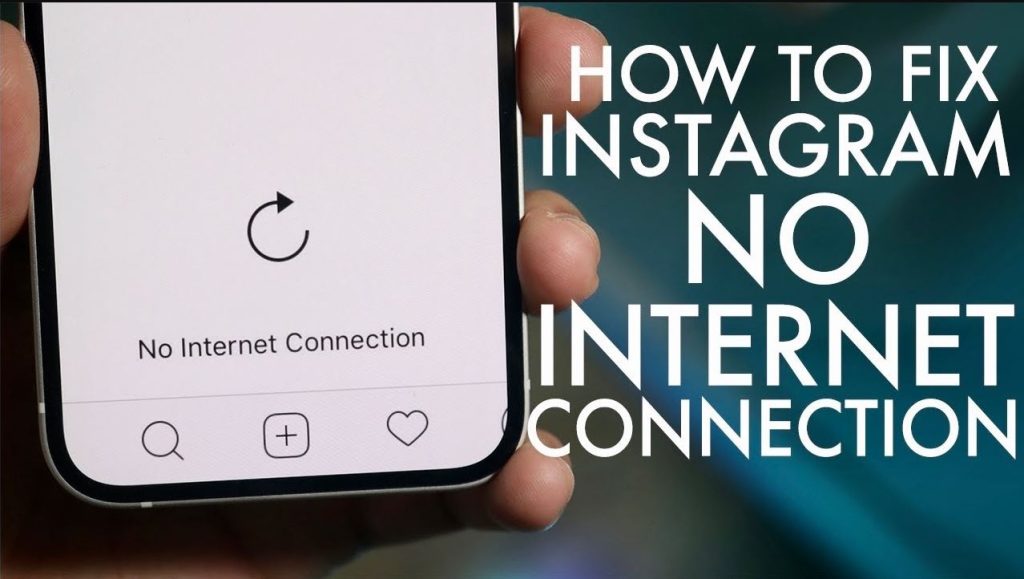When it comes to social media apps nowadays, Instagram is one of the most popular among them. Millions of Instagram users are available who use this app daily on their smartphones. However, some of Instagram users have reported no Internet connection issue while using the Instagram app on their devices.
They simply can’t use the Instagram app, saying the Internet connection is missing. Especially on Android devices, users have faced this issue. So, if you face the same issue when using an Instagram app on your device, you just have come to the right place. Below, we have described how you can easily fix Instagram’s no Internet connection issue on your Android device. Just follow the steps, and you’ll be able to fix it without any issues. You can also read about fixing please wait a few minute on Instagram.
What is Instagram No Internet Connection Issue?
This is an issue when an Instagram user opens the app on their device, and they get this message. It could be annoying as it won’t let you use Instagram.
The cause of this problem is not specific, but there are some major reasons are available and because of that, you might face this issue on the Instagram app.
Below, we have described some reasons you might face this issue on the Instagram app.
Why You Face Instagram No Internet Connection Issue?
- Your Internet isn’t working: The most obvious reason you might face this problem is that the Internet connection you are using isn’t working. Most of the time, it’s the Internet issue from the user’s end. It could happen if the Wi-fi router you are using isn’t working properly or if the Internet pack of your SIM card is expired.
- Instagram App is Outdated: If you haven’t updated the Instagram app on your Android device for a long time, then you might face this issue. So, if the Instagram app is outdated, then you might face the no Internet connection issue on this app.
- Instagram Servers are Down: Although the chances are less, but if the Instagram servers are down, then you might face this issue. So, this could be another reason behind the no Internet connection issue on this app.
- Cache Issue: Sometimes, because of the app’s cache, you might face various problems, including this one. So, if there’s a cache issue with the Instagram app, you could face the no Internet issue when using it. So, this could be another reason why you are facing this issue.
How to Fix Instagram No Internet Connection Easily?
Multiple methods are available to fix this issue because there isn’t any specific reason behind the no Internet issue of the Instagram app. And below, we have described the methods one by one to fix it on your Android device. So, you can just follow the steps below and easily fix this problem of Instagram without any issues. Just follow the methods one by one, and see which one works for you.
1. Restart Android
Before jumping to the main methods, first, you should restart your Android device and check whether it works. Sometimes, a restart can solve different issues of your device, including the Instagram Internet issue. So, just restart your Android device, and open the Instagram app. Then, see if it’s working or not.
2. Restart Router
The next thing that you need to do is to restart your router. As this issue comes mostly from the user’s end, just restart your router, and see if it works for you or not.
Turn off your router, and then turn it back on. Then, connect to the Wi-fi connection and see if the Instagram app is working on your Android device or not. You can also try resetting your router and then check if Instagram works or not.
3. Switch Internet Connection
If you are using a Wi-fi connection and facing an Internet connection issue on Instagram, you should switch to mobile data connection and check whether it works.
Sometimes, the Wi-fi connection of your device can have problems. You can also connect to a different Wi-fi network and see if Instagram is working or not. If it works, that means there’s an issue with your existing Wi-fi connection.
4. Check if Instagram Servers are Down
Instagram servers don’t get down often. However, this could happen sometimes. And when Instagram servers are down, you won’t be able to open or use the Instagram app on your device. It simply would say that no Internet connection issue on the Instagram app.
So, in that case, you have to check if Instagram servers are down or not. You can simply open Google Chrome and open the link below to check it.
If the link is opening, and you are able to use the Internet, that means the issue is with the Instagram app only.
Then, see if there’s a report of Instagram down on the webpage. If it says that currently, Instagram is down, then you have to wait till the servers are up, and then check if it’s working or not.
5. Disable VPN
Many Android users use a VPN when browsing the Internet on their Android devices. So, if you are using a VPN and then opening the Instagram app, then you should consider disabling the VPN.
Just turn off the VPN on your Android device, and open the Instagram app on your device. Then, check if it’s still getting the same error or not.
6. Uninstall MOD
There are many Instagram MOD’s are available out there. These MOD’s help you to get some extra features in the app than the stock version of Instagram. So, if you are using a MOD version of Instagram on your Android device, you should consider uninstalling it, and then check.
Just uninstall the MOD version of Instagram from your device, and download the latest official version. Then, check whether you are getting the Instagram No Internet connection error. This is an effective method to fix the Internet connection issue of Instagram on your Android smartphone or tablet.
7. Uninstall 3rd Party Apps
There are many 3rd party apps are available for Android to get more features on the Instagram app. It could be followers hack or could be advanced analytics for Instagram. And if you have recently installed one of these 3rd party apps on your Android device, and after that facing the Instagram no Internet connection issue, then just uninstall the app from your device, and then check if it’s working or not.
Sometimes, these 3rd party apps can be blocked by Instagram, and it might face issues connecting to the Instagram servers. So, consider disabling or uninstalling any recently installed 3rd party apps on your device and then check if it’s working or not.
8. Update Instagram
The next method to fix this issue is easy and simple. If you are using an outdated version of Instagram, then it might create issues when opening it on your Android device. So, you have to update the Instagram app on your device and then check if it’s working or not.
You can follow the process below to do that.
- Open Google Play Store on your Android device.
- Search for Instagram.
- Click on it when you find it.
- Click on the ‘Update’ option to update it.
- That’s it. Just wait for the update to be completed.
After completing the update, you can open it.
9. Check Permission
Instagram no Internet connection means Instagram is not able to connect to it’s servers. And this could happen if there’s a permission issue on the Instagram app on your Android device. On Android, you can set different permission for the apps. For example, if you don’t need an app to use the Internet connection, you can disable the permission.
So, if accidentally you have disabled permission for Instagram app, then it may face the no Internet connection issue. However, you can easily enable the permission if it’s been disabled. And below, we have described how you can do that. So, just follow the steps if you want to enable permission for Instagram.
- First of all, open the Settings app on your Android device.
- Then, go to Apps Management>App List option, and search for Instagram there.
- When you find it, click on it.
- Now, click on the ‘Permission’ option from there.
- It’ll show which permissions are enabled and which are disabled on the Instagram app.
- If it shows Internet as disabled permission, then enable it.
That’s it. Now, open the Instagram app on your device, and see if it’s working.
10. Clear Cache
If there’s an cache issue with the Instagram app on your Android device, then you can face the Instagram no Internet connection issue. So, you have to clear the cache of the Instagram app, and see if it’s working or not.
It’s easy to clear the cache of Instagram. You can just follow the below steps to do that.
- First of all, open the Settings app on your Android device.
- Then, go to the App Management>App List option from there.
- Search for the Instagram app, and click on it when you find the app.
- Then, click on the ‘Storage’ option from there.
- Click on the ‘Clear Cache’ and ‘Clear Data’ option.
Now, open the Instagram app, and see if you are still getting the same error or not.
11. Reinstall Instagram
Last, but not the least method that you can try to fix the Instagram no Internet connection is, you can reinstall the Instagram app on your Android device. You have to uninstall Instagram from your device first, and then download the latest version of this app on your Android device.
This is the ultimate method to fix the Internet issue on the Instagram app. So, just download the latest version on your device, and see if it’s working or not.
Conclusion
There are many users who use Instagram on a regular basis. However, when a user face issues related to Internet connection, it could be annoying. But, when you face such issue, just follow the above methods to fix it. Above, we have described all the working methods to fix this issue on your Android device. If you have any questions or queries regarding this guide, you can share it on your social media platforms. You can also provide your feedback in the comment section below.