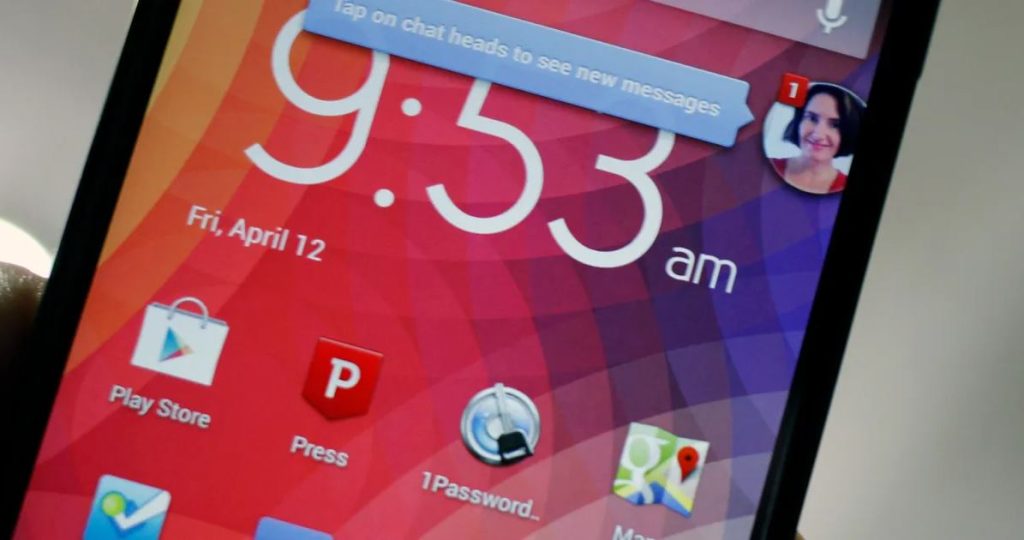Messenger chat heads is one of the most popular features of Facebook messenger. However, over time, many Facebook users have complained about various issues of Facebook messenger. And one of the most common issues that users have complained is messenger chat heads not working issue.
If you are facing the same issue on your Android device, then you just have come to the right place. Below, we have described how you can easily fix the chat heads or chat bubble issue on your Android device. Just follow the step-by-step guide below, and you’ll be able to fix it. You can also read about X Home Bar.
What is Messenger Chat Heads?
Messenger chat heads, also known as messenger bubble is a feature of the Facebook messenger app that pops up when you get a message on the Facebook messenger app. It helps the user to open the chat directly without opening the Messenger app on their device.
There could be multiple chat heads when you receive chat heads from multiple users on Facebook. It is one of the most used features of Facebook messenger that users can use on their device, and get updated to the latest messages easily on their device.
Why Messenger Chat Heads Not Working?
There could be various reasons why messenger chat heads are not working on your device. Mostly, it’s because of the messenger app issue that it’s not working.
However, it could be also the issue of the software of your Android device. Also, there’s an option in the messenger app that can be turned off to get rid of the messenger chat bubbles.
So, there could be different reasons why the chat bubbles or chat heads are not working on your Android device.
No matter what the reason is, below, we have described the steps to fix these issues. So, you can just follow the steps below and fix it easily.
How to Fix Messenger Chat Heads Not Working?
1. Restart Device
The first method that you can follow to fix messenger bubbles or chat heads not working issue is to restart your Android device. If the chat heads not working all of a sudden on your Android device, then you can restart your device and then check if it’s working or not. Just do a simple restart, and then check if it’s working or not on your Android smartphone or tablet.
2. Enable Messenger Bubbles Manually
The next method that you can follow to fix the messenger chat heads not working issue is by enabling the messenger bubbles manually. There’s an option available on the messenger app that allows you to enable or disable the bubble feature on the app. So, you can follow the process below and enable the bubbles manually.
- First of all, open Facebook Messenger app on your Android device.
- From the upper left corner, click on your profile picture icon.
- Then, scroll down and select the ‘Bubbles’ option from there.
- Now, choose the ‘All conversations can bubble’ option.
That’s it. Now, check if the messenger bubbles or chat heads are working or not on your Android device.
3. Clear the Facebook Messenger Cache
The next method that you can follow to fix the messenger chat heads not working issue is by clearing the messenger cache of your device. You can follow the process below to fix the issue.
- First of all, open the Settings option of your Android device.
- Then, go to App Management>App List option and then search for Messenger app there.
- When you find the app, click on it.
- Then, choose the ‘Storage’ option from there.
- Click on both the ‘Clear Cache’ and ‘Clear Storage’ options and then open the messenger app on your Android device.
That’s it. Now, check if the Facebook messenger is working or not on your Android device.
4. Reinstall Messenger App
The next method that you can follow is to reinstall the messenger app on your device. To do that, first, you need to uninstall it from the App Management option.
Then, you need to download the latest version of Facebook messenger from the Google Play Store. After that, sign in with your Facebook account, and see if it’s working or not.
Conclusion
So, guys, I hope you have found this guide helpful. If you liked this guide, you can share it on your social media platforms. Just use the share buttons below to share this guide. If you have any questions or queries, you can ask them in the comment section below. You can also provide your feedback in the comment section.