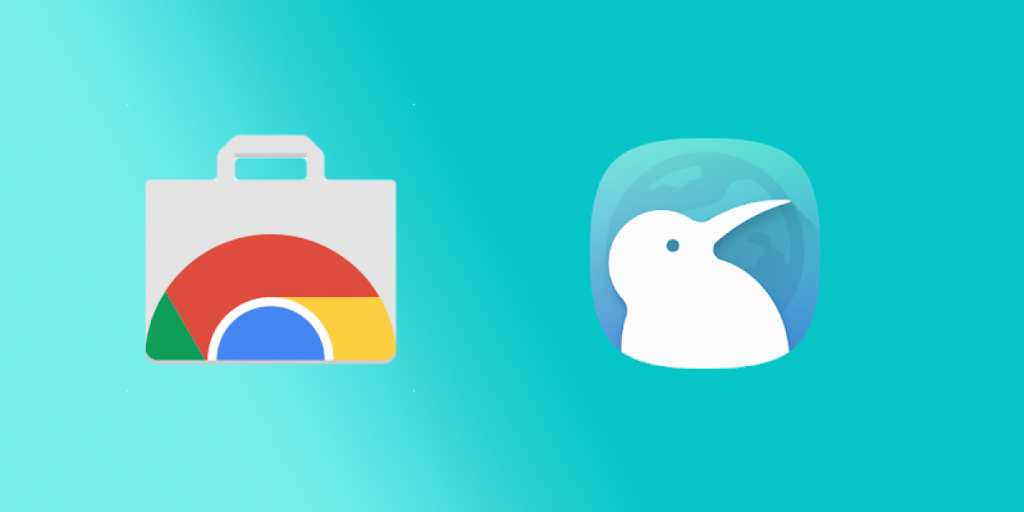Want to use the Kiwi browser on your Android or PC? If yes, then you just have come to the right place. Kiwi browser is one of the most underrated browsers for Android. This browser has many features in it. The main difference between the Kiwi browser and other browsers is, you can use Chrome extensions on this browser. Yes, you have heard it right. You can get chrome extensions on your Android smartphone. There are different ways to do the same. Using this browser is one of them. In this post, you’ll get the direct link to download the Kiwi browser apk on your Android device.
There are many Android web browsers are available. Each browser offers some special features. But with this browser, you can do a lot of things. There are many features like Ad-block, Chrome extensions support, etc are available on this web browser. And it’s completely free to download this browser on your Android device or your PC. However, although it has many features, this browser isn’t that popular as other browsers like Brave, but it’s good enough to give you one of the best experiences when you visit your favorite website with this browser on your Android device.
[su_box title=”About the App” box_color=”#00a064″ radius=”0″]
Kiwi Browser is a chromium-based web browser for Android devices. You can install and use this web browser on your Android smartphone or tablet. This browser has many handy features in it that you can use. With all the basic features like download manager, desktop mode, you also get some advanced features like Translate web pages, install chrome extensions with this browser. Kiwi browser has over 1 Million+ downloads on the Google Play Store and has an average of 4.2* ratings from the users.[/su_box]
[su_table]
[/su_table]
| App Name | Kiwi Browser |
| Size | 52.3 MB |
| Version | v77.0.3865.92 |
| Compatible Android System | Android 4.4+ |
| Type | Android Browser |
[su_button url=”http://www.mediafire.com/file/3caqr9lsk84ol9c/Kiwi_Browser.apk” target=”blank” size=”7″ radius=”5″ icon=”icon: download” rel=”nofollow”]DOWNLOAD NOW[/su_button]
Kiwi Browser Description
There are hundreds of apps are available for Android smartphones. Being an open-source operating system, Android has this advantage. There are even Night mode apps are available for Android. But among all the apps, browser apps are one of the most important and most useful apps. Without a browser app, you can’t visit a website on your Android smartphone or tablet. In earlier days, Android browsers had only browsing features, but as the technology has evolved a lot now, you can do a lot of things with an Android browser. Some Android browsers come with awesome features like ad blocking and private mode. You can use these features of an Android browser to get the best experience.
However, it’s not that easy to choose the default browser app on your Android device. Because they are many. And most of the Android browsers have the same features. So, you have to choose your favorite Android browser yourself. You can test some of the Best Web Browsers for Android and choose which one is perfect for you. However, the browser you choose must have both advanced and primary features. So that you can use a feature of the web browser when you need it.
Now coming to the main part, we are talking about one of the best web browsers for Android. Kiwi Browser is an open-source web for Android smartphones and tablets. You can use this browser for free on your Android device. It is a Chromium-based web browser for Android devices. So, you’ll get a similar interface to Google Chrome browser for Android with this browser. And it uses Chromium and Webkit as the browser engine on your Android device. If you are looking for an alternative to Google Chrome, KiwiBrowser can help you a lot. The interface of this browser is the same as Google Chrome Android.
But, those are the features that make Kiwi browser different than Google Chrome or any other web browser. How? Let me tell you that. You probably know about Google Chrome extensions. Basically, Chrome extensions are apps that you can use inside the Google Chrome browser. There are many chrome extensions are available that you can use. These extensions are always helpful. Because you can do a lot of things on the web using Chrome extensions. But the problem is, Chrome extensions are only available for Google Chrome PC version, not for mobile. So, you can only use those extensions on Chrome PC.
But, there are ways to use Chrome extensions on Android. There are some Android web browsers that support Chrome extensions. These are mostly Chromium-based web browsers for Android devices. That means, you can easily install any Chrome extension on these web browsers and they’ll work like a charm. And Kiwi browser is one of those chromium-based web browsers on which, you can use Google Chrome extensions. As Chrome extensions are very popular, people try to find a way to use them on Android smartphones and tablets. If you are trying to use the Chrome extensions on Android smartphones or tablets, you can use the Kiwi browser to do that.
Although Chrome extension support is one of the most useful features of this browser, it also has some awesome features. You can use all those features on your Android device when you download and install this web browser on your Android smartphone or tablet. This browser is one of the best alternatives to Google Chrome or any other browser that you are using. So, you can test this browser on your Android device and use it as your default browser on your smartphone.
ON the Kiwi browser, you can get the latest updates on different news around the world. And you can even customize the news. You can choose which type of news you want to and in which language. You can choose your region manually on this browser and it’ll display related news on the homepage of this browser. It also has a translation option that you can use to transfer the web pages. You can use different translation engines to translate the web pages on your Android device. There are 60+ different languages that you can translate the content with the help of this browser.
Now, let’s talk about some of the highlighted features of this browser.
Kiwi Browser Features
Ads & Pop-up Blocker
This browser has a built-in adblocker in it. You can use the adblocker to block annoying and malicious ads on any webpage. Not only that, but it also has a pop-up blocker option that you can use to block the malicious pop-ups on a webpage that redirects you to a spam site. The ad blocker and pop-up blocker makes it one of the best browsers for Android. Because you don’t see pop-up blocker feature in every Android browser. You can also disable the adblocker and popup blocker option from the Settings option if you want.
Fast Speed
It uses Chromium and WebKit as the browsing engine. So, you can expect the best possible speed that you can get with an Android browser on this browser. Also, if you enable the ad blocker option, it’ll not render the ads from a webpage and give you a fast and reliable speed. So, you’ll get a fast speed when you use this browser to browse your favorite website on your Android device. The fast speed will help you to get to your favorite website quickly and straightforward.
Extension Support
This is a unique feature that you’ll get with this browser. It supports almost every Chrome extension. And you can use them easily on your Android device to do different things on this browser. You can directly download these extensions from the Chrome store and use them on your Android device. Not every Android browser supports Chrome extensions. But, you can use them with the Kiwi Browser on your Android device. There are various useful Chrome extensions are available that you can use on this browser. And you can do it for free without any subscription or paying.
Cryptojacking Protection
This browser protects you from cryptojacking. If you don’t know about Cryptojacking, then let me tell you. Cryptojacking is a process where hackers can use your smartphone to mine Cryptocurrency like Bitcoin. They use the process of your Android device to mine the cryptocurrencies. Hackers inject different codes to websites and when you visit the webpage. It automatically starts mining and using the resources of your Android device. But, this web browser can save you from Cryptojacking. It’ll block all the mining scripts so that hackers can’t use the processor of your Android device. It’ll make your browsing experience fast.
Block Push Notifications
Sometimes, you give permission to websites to send you to push notifications without knowing it. And some websites send adult, spam, and malicious push notifications. To block them, you can use this browser on your Android device and you’ll never get annoying irrelevant push notifications.
Dark Mode
The dark mode is quite popular nowadays. And Kiwi browser has the dark mode support. You can use the dark mode at night to give your eyes relief. It’ll also help you to save battery usage while browsing on your Android device. Although dark mode looks very attractive on Amoled displays, you can enable it on any Android screen you want.
Download Kiwi Browser Apk Latest Version for Android
You can download the latest version of this browser from the link below. It is the direct link to download this browser on your Android device. The download link is completely safe and virus free. And you can download it without any issue. If the download link is not working, you can comment down in the comment section below and we’ll try to fix the download links. After downloading the apk file, you can follow the installation steps below to install this app on your Android device.
[su_button url=”http://www.mediafire.com/file/3caqr9lsk84ol9c/Kiwi_Browser.apk” target=”blank” size=”7″ radius=”5″ icon=”icon: download” rel=”nofollow”]DOWNLOAD NOW[/su_button]
How to Install Kiwi Browser on Android
- To install this browser on your Android device, first, you have to go to Settings>Security on your Android device and enable the ‘Install from Unknown Source’ option from there. If you are using an Android 7.0+ device, you have to allow your file manager to install an external apk file.
- Download the apk file from the above link.
- When the download process completes, open the file manager app on your Android device and go to the ‘Downloads’ folder.
- There you’ll find the apk file. Click on it to install.
- Click ‘Install’ to install the apk file on your Android device.
- It’ll take a few seconds to install the apk file. Just wait until it completes the installation process.
- After completing the installation process, you can open this app from your app drawer.
Kiwi Browser for PC
If you want to use this browser on your PC, there’s a way to do that. Kiwi Browser isn’t officially available for PC, but you can run it on an emulator on your PC. You can use any Android emulator to run this browser on your PC. Follow the below to process to run this browser on your PC.
- First of all, download an Android emulator on your PC and install it. You can use the Blutestacks emulator to do the work. Download Bluestacks from Here.
- Download the apk file from the above link.
- Install the apk file using Bluestacks on your PC.
- That’s it! Now, you’ll be able to use this browser on your PC.
Frequently Asked Questions (F.A.Q)
Is Kiwi Browser Safe?
It is completely safe to use this browser on your PC. You can install and use it without any issue. It won’t compromise the security of your Android smartphone or tablet.
How do I Sync my Kiwi Browser?
Currently, this browser doesn’t support syncing. So, you have to rely on Google chrome for sync function. This is one of the cons of the Kiwi browser.
How Good is Kiwi Browser?
Kiwi Browser is based on Chromium. It has the same interface as Google Chrome. But offers many features. If you keep aside the sync feature, this browser is good enough to fulfill your browsing experience.
Final Words
So, guys, I hope you liked this guide. If you liked, you can share it with your friends on social media platforms. Just use the share buttons below to share this post. If you have any questions or queries, you can ask them in the comment section below. You can also provide your feedback in the comment section.