If you are looking for a guide to remove system apps from your Android device, then you just have come to the right place. Sometimes, system apps or bloatware needs to be deleted from your smartphone. Or you can just disable them and they won’t show up in the app drawer of your device. There are different methods of removing bloatware or system apps from your Android devices. In this post, I’ll share the easy method to disable or uninstall system apps completely from your Android smartphone. Hello guys, I’m back with another useful post for you. In this post, I’ll share the process of how to remove system apps or bloatware from your Android device. So, read this post completely if you want to know that.
What are System Apps/Bloatware?
In simple words, system apps are the apps that come preinstalled on your Android device when you buy it. Some Android manufacturers provide some preinstalled apps with their devices. They do a partnership with the app company and sponsors their smartphones with the apps. That’s how the apps get users. But not every bloatware is useful. There is some preinstalled bloatware that is really useful, but most of them are just useless spam. With these bloatware apps, you’ll get unwanted annoying notifications on your Android device that you can’t remove.
There are two types of system apps that come with Android devices. I’ve already described the first type that is useless. But, the other type of system apps is useful and necessary for Android devices. There are apps like Calls, SMS, Google services, etc which are also considered as system apps on your Android device. These are the necessary apps that help your device stay functional. Although you can remove these system processes, it’s not recommended.
You should only uninstall or disable the spam bloatware or system apps that are not useful. You probably have noticed these apps on the app drawer of your device. Some of the bloatware apps can be uninstalled directly from Settings>App Management, but you can’t remove most of the bloatware from your Android smartphone or tablet. But wait, there is a way to remove them. That’s why I’m writing this post. There are different ways to remove the system apps or bloatware from your Android smartphone.
In this post, I’ll share two different methods. With the first method, you can only disable the system apps. After disabling, they’ll still remain installed on your device. But, with the second method, you can uninstall the bloatware apps completely from your device.
Why Do You need to Remove System Apps or Bloatware?
Well, there are a few things that you can achieve if you uninstall or remove these bloatware apps from your device. Especially, if you are using an Android device that is 2 or 3 years old, then removing the bloatware apps is one of the best things that you can do with your device. Because old Android smartphones used to had a lot of bloatware apps on them.
Now let me tell you why you should completely uninstall these bloatware apps from your device.
-
Annoying Notification
If you are getting annoying spam notifications from these bloatware apps, then it’s good to remove them completely from your device. After removing the bloatware app, you’ll not get any annoying notifications on your Android smartphone or tablet. It’ll make your user experience better while using your Android device to do various things in your daily life. Some bloatware apps send malicious notifications that can compromise the security of your Android device and your privacy. So, removing them is the best solution if you are getting these types of notifications.
-
Save Battery
Some bloatware of system apps runs in the background of your Android device. Because they are running in the background, it causes the battery draining of your device. Although you don’t open these apps, they run automatically in the background of your device. So, if you want to maximize the battery life of your Android device, then just uninstall these bloatware apps from your device. Maybe it’ll help you a little to increase the battery life of your device, but you should uninstall them if you don’t use these bloatware apps regularly on your Android device.
-
Increase Performance
Sometimes Android devices get slow because of too many applications installed. You can increase the performance of your device if you uninstalled unnecessary apps that you don’t use regularly from your Android device. And it’s better to uninstall the bloatware apps at first. Because you won’t want to uninstall the apps that you use regularly on your Android device. So, you just have to uninstall these useless bloatware apps from your Android smartphone or tablet to increase the performance of your device. It’ll increase the performance for sure.
-
Free up Storage
If you are using an Android smartphone or tablet that has less internal storage, then you may have experienced low storage on your device. Android system already takes some of your internal storage. And when you install a new app or game on your Android device, they get stored in the internal storage of your device by default. In that situation, you can uninstall the apps that you don’t use regularly on your Android device. It’ll help you to free up the internal storage of your device. The system apps or bloatware take unnecessary space on your device makes your device full. So, it’s better to remove them.
How to Remove System Apps from Android Device?
Method 1: Disable the System Apps (No Root)
This is one of the easiest methods to get rid of the system apps. Using this method, you can disable the system apps or bloatware from your Android device. Although they’ll still remain installed on your device, they won’t show up every time when you start using your Android device. You can just disable the bloatware apps to get rid of annoying notifications on your Android. This method is very simple and useful. Just follow the steps below to disable the system apps from your Android device.
- Go to Settings>App Management on your Android device.
- There you’ll find all the installed apps. Click on the Bloatware that you want to uninstall.
- Click on ‘Disable’ to disable the app from your device.
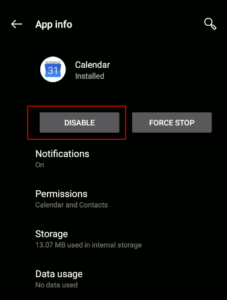
That’s it. Now, the app will be disabled from your Android device.
Method 2: Remove System Apps Completly (Root)
To remove system apps completely from your device, you need to root your Android device. Without rooting your device, you can’t uninstall the system apps completely. So, if you have a rooted Android device, you can easily uninstall the bloatware apps from your device using an Android app. You can use the System app removal tool to remove the system apps from your Android device completely. Let me tell you more about this tool.
[su_box title=”What is System App Remover Tool?” box_color=”#3430ff”]
System App Remover is an Android app that helps you to remove the system apps or bloatware apps completely from your Android device. Using this app, you can remove any system app from your Android device and free up the storage of your device. It has over 10 Million+ downloads on the Google Play Store and has an average of 4.2* ratings from the users. System App Remover is a very popular tool for Android smartphones and it is one of the best root apps for Android devices.[/su_box]
System App Remover Features
- Uninstall System Apps: You can uninstall the system apps or bloatware using this system app remover tool. It’s very easy to do that and you can easily remove the system apps or bloatware from your Android device using this tool. You can also uninstall or remove multiple bloatware apps at one time in one click. It’ll help you to remove all the system apps without any issue.
- Restore Apps: If you have accidentally uninstalled a system app from your device, you can restore the app from the recycle bin of System app remover. This app has a built-in recycle bin in it that helps you to restore any uninstalled app that you have removed from your device using this tool. Sometimes things don’t go as expected. Some system apps are really necessary for your device and if you uninstall them, you probably end up losing some major features of your device. So, after uninstalling the system apps, you can restore them from the recycle bin of your device if required.
- Move Apps: Using the system app remover tool, you can move system apps to SD card and move apps to internal storage. It’ll help you to free up the internal storage of your Android device. When you move a system app from the internal storage of your Android device, it’ll move it to the external SD card of your device and free up the storage. This feature is very helpful if you have an Android device with less internal storage. So, if you don’t want to uninstall a system app or bloatware on your Android device, you can simply move them to the SD card of your device.
- App Manager: This app has an inbuilt in the app manager in it. You can use the app manager of System app remover to manage all the installed apps on your Android device. You can uninstall/batch uninstall/search/get details of the package of any Android app that is installed on your Android device using the app manager of System app remover. It is recommended to get all the details of the bloatware app before uninstalling it from your Android device. And using the system app remover tool, you can get all the details regarding that app on your Android device.
- Free: System app remover tool is completely free to install on your Android device. You can easily install this app on your Android device without any issue. It’s completely free to download this app on your Android smartphone or tablet. This app doesn’t have any paid subscriptions in it. So, you can install and use this app on your Android device without spending a single penny. Just download the app on your rooted Android device and start using it. It’ll not cost you any money to remove system apps from your Android device.
How to Download Android System App Remover Tool?
You can use the download link below to download the system app remover apk on your Android device. It is the direct link to download this app on your Android device. The download link is completely safe and virus free for your device. And you can download the system app remover tool on your device without any doubt or worry. After downloading the system app remover apk on your Android device, just follow the installation process below to install this app on your Android device successfully. We have described the step by step installation process below.
How to Install the System App Remover Tool to Remove System Apps?
- First of all, go to Settings>Security on your Android device and enable the ‘Install from Unknown Source’ option from there. If you are using an Android 7.0+ device, then you have to allow your file manager to install an external apk file. If you already have enabled this option, just proceed to the next steps below.
- Download the apk file from the above link.
- When the download process completes, open the file manager app on your Android device.
- Open the file manager and go to the ‘Downloads’ folder.
- There you’ll find the system app remover tool apk file. Click on it to install.
- Click ‘Install’ to continue installing the apk file.
- It’ll take a few seconds to install the app. Just wait until the installation process completes.
- After completing the installation process, you can open the app from your app drawer.
Final words
So, guys, I hope you liked this post. If you liked, you can share it with your friends and family on social media platforms. Just use the share buttons below to share it with your friends and family. If you have any questions or queries regarding this post, just comment down in the comment section below. We’ll tr6y to solve your problem. Visit the homepage of Androclue to get more posts like this.