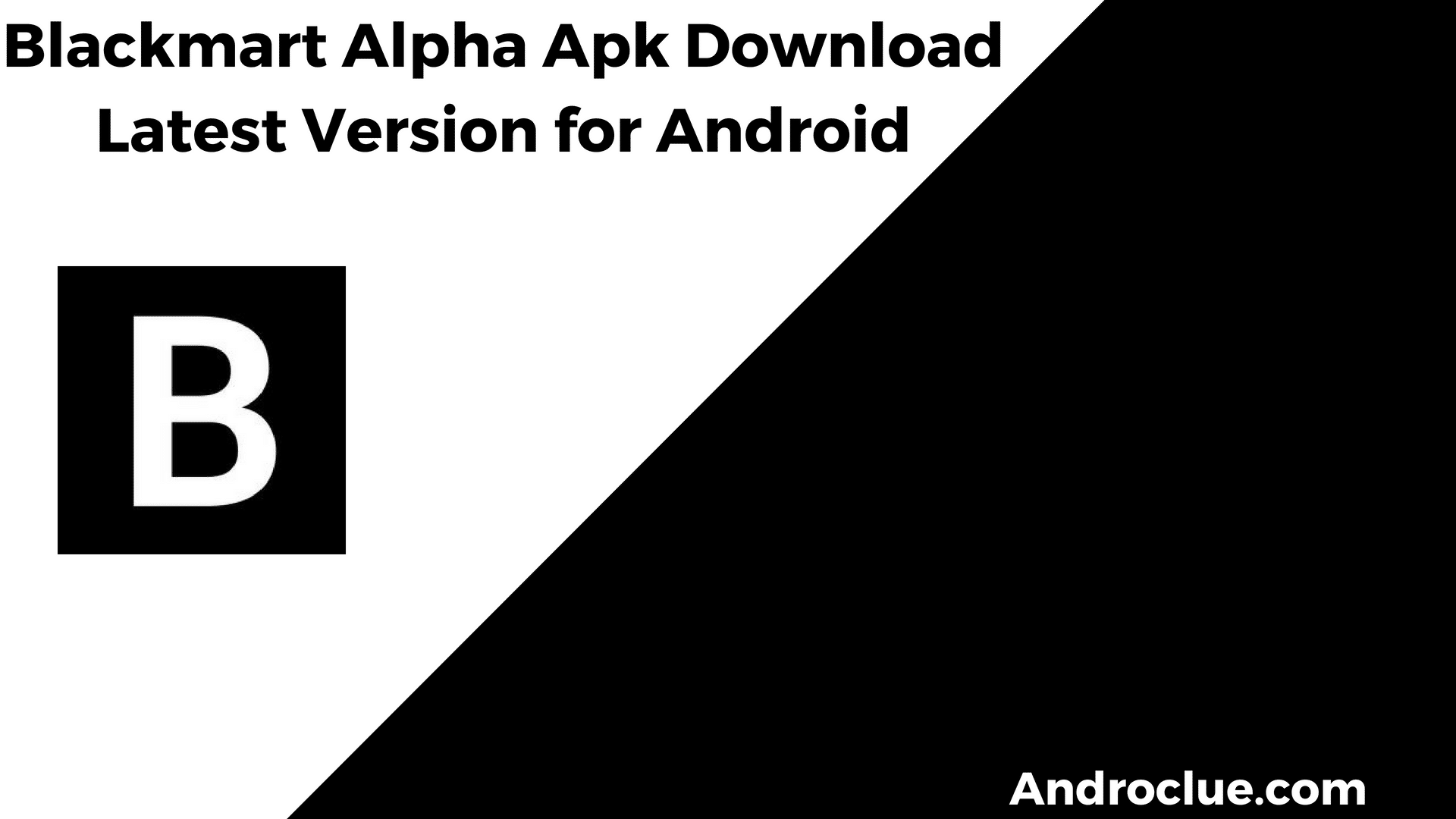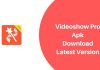If you use the Internet regularly, you probably know that there are some limitations to browsing. Sometimes, the Govt of a country or region bans some websites. Or sometimes the websites are not available in a particular area or country. But, as you know, everything is possible in the world of the Internet. So, it’s obvious that there will be some ways to get access to blocked sites while you browse the Internet. In fact, there are many ways to unblock blocked websites. Hello guys, I’m back with another useful post. In this post, I’ll share how to access blocked sites on your PC, smartphone or tablet. If a particular website is banned by the Govt or ISP (Internet Service Provider) in your area, you can still access the sites. So, read this post carefully to know about it.
Navigate
Access Blocked Sites in 2020
The Internet has evolved a lot in recent days. Nowadays, we can do a lot of things using the Internet. All the social media, online video, and audio streaming have been possible because of the Internet. To browse the Internet, you simply need an Internet-compatible device like a PC, Laptop or a regular smartphone and an active Internet connection. There are different ways to browse the Internet.
You can use your mobile data connection to browse the web or you can use a Wi-fi connection to visit your favorite websites. Because of the Internet, we can connect with different peoples around the world. It costs very little to get an Internet connection, depends on how fast the connection you are getting. Because of this, Internet users around the world are increasing. Because of Internet evolution, everyone can get access to the Internet. Although there are some Internet laws in different countries to regulate the usage of the Internet.
When it comes to browsing websites, sometimes the Govt of a particular country decides which websites should be blocked in the country or region. Because of this, the Internet gets limited to the users of that particular region. You can’t visit the websites blocked by the Govt in your area. But as the latest technology has evolved, there are some ways to bypass these limitations. You can use some easy methods to access blocked sites in your area without any limitations. And most of the methods don’t cost anything. So, you can unblock blocked websites for free.
No matter if you are using a PC or smartphone to browse the Internet, you can still apply the bypass methods to unblock the blocked sites anytime. You just need an active Internet connection to do that. These methods work every time when you want to visit a banned website in your area. You can use different methods to unblock different websites in your region.
You’ll find the complete detailed guide below about the unblocking process. I’ve described the top 5 methods to access blocked websites anytime. You can follow the instructions below and unblock any banned website with the device that you are using to browse the Internet.
Top 5 Methods to Access Blocked Sites
1. Change DNS Server
Changing the DNS server address is the first thing you can do when you want to access a banned website. Sometimes, internet broadband providers also prevent users from accessing particular websites. In that case, changing the DNS server address will allow you to visit the blocked site. If you are using a router in your home or work area, just change the DNS server address from router settings and put on the following DNS server addresses. It’ll help you to browse the Internet without any limitations.

| DNS Provider Name | Primary DNS | Secondary DNS |
|---|---|---|
| 8.8.8.8 | 8.8.4.4 | |
| Cloudflare | 1.1.1.1 | 1.0.0.1 |
| OpenDNS | 208.67.222.222 | 208.67.220.220 |
How to Change DNS on Windows?
To change the DNS server in your Windows PC or laptop, just follow the instructions below.
- Open control panel on your PC/Laptop.
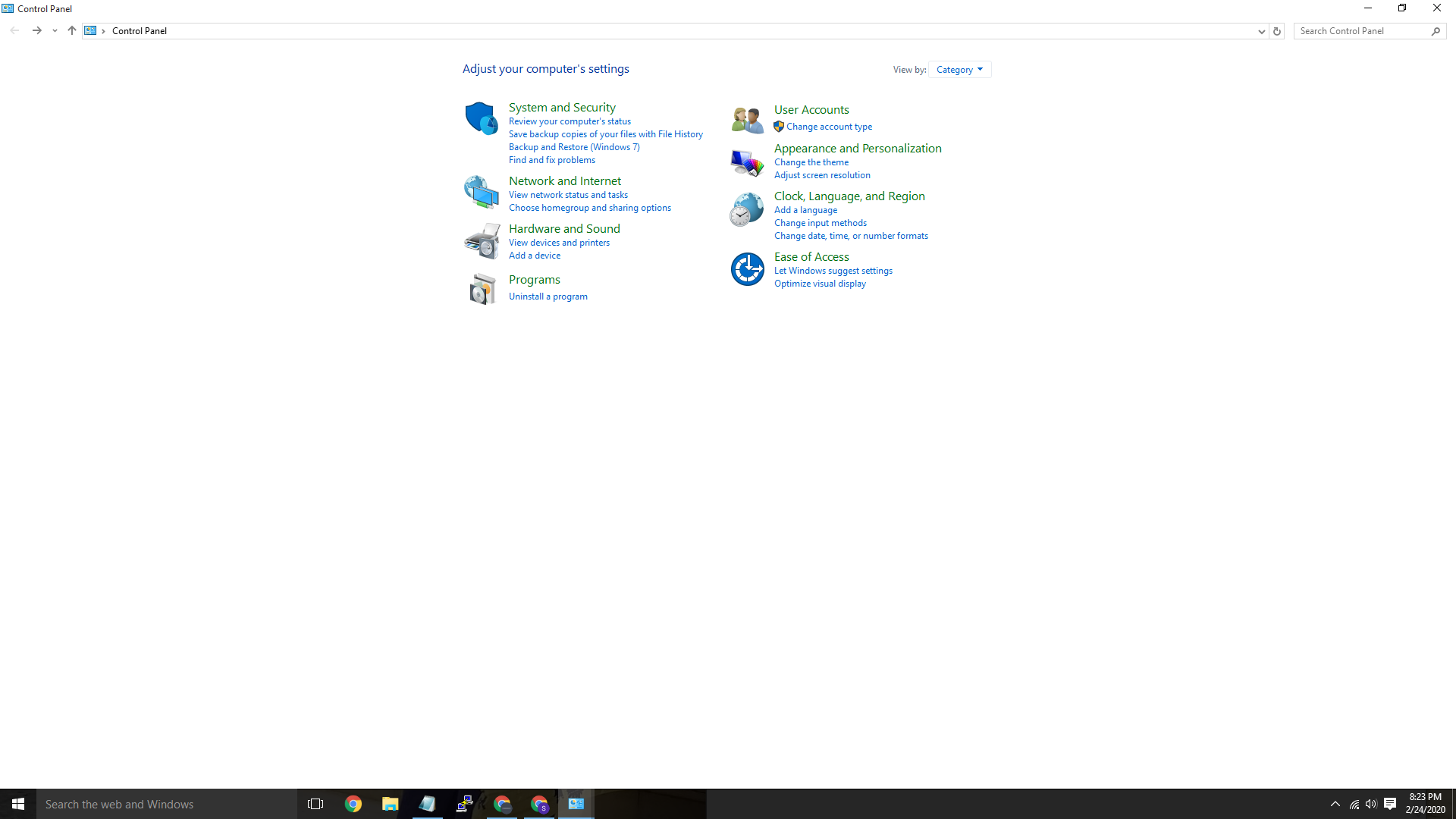
- Go to ‘Network and Internet’>’Network and Sharing Center’.
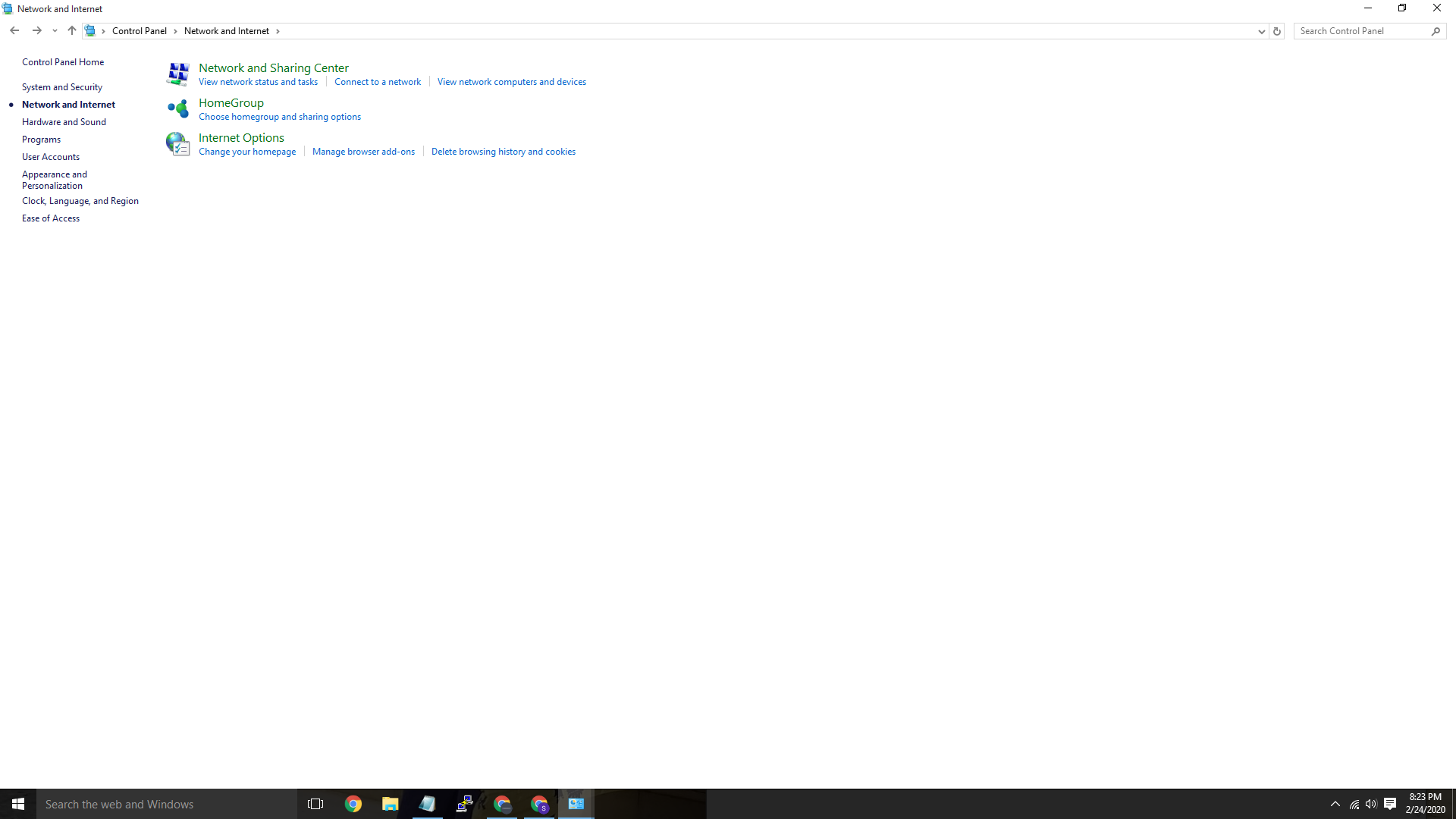
- Now, click on ‘Change Adapter Settings’ from the left window.
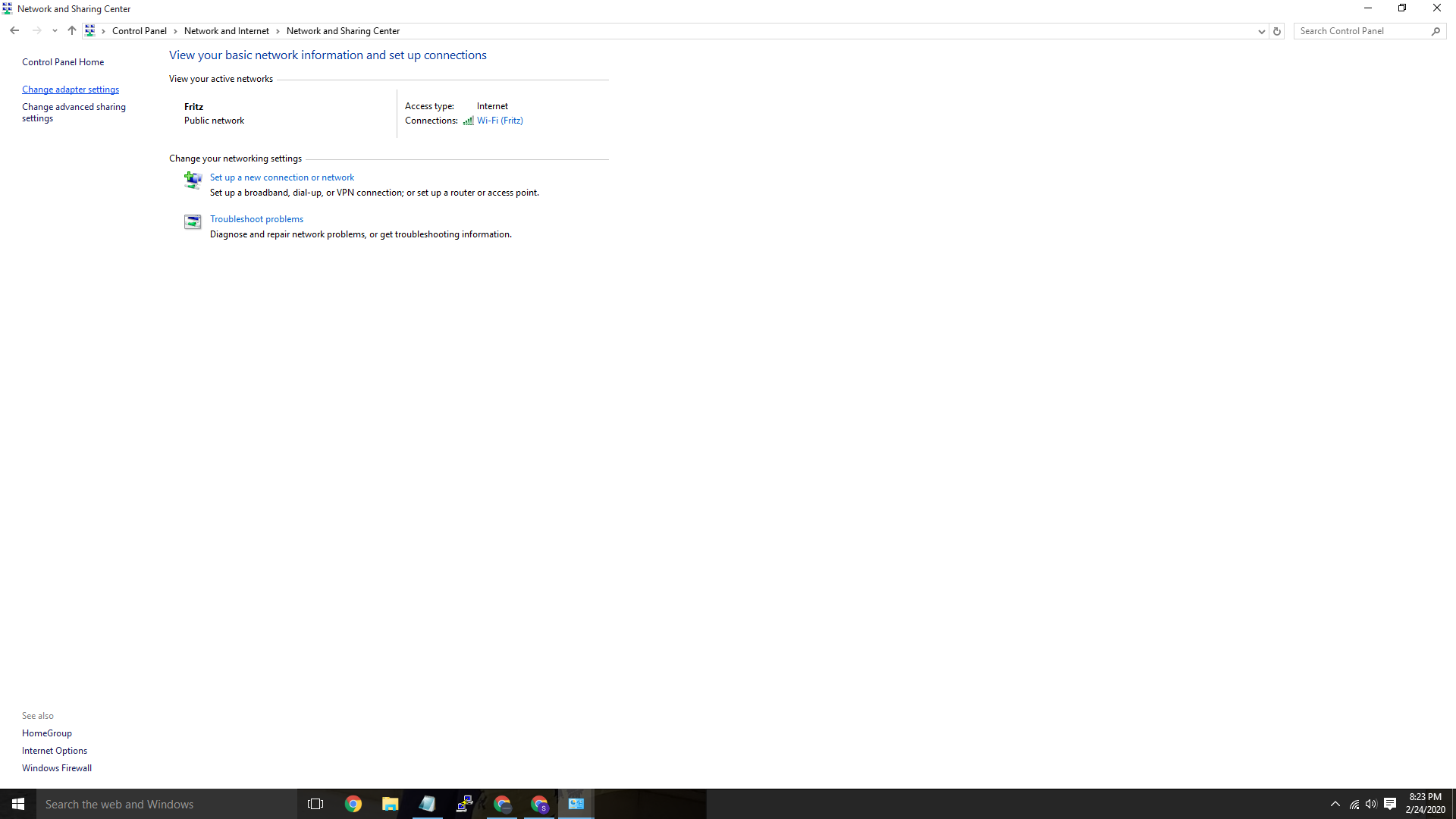
- Now, choose the network connection that you are using and right-click on it.
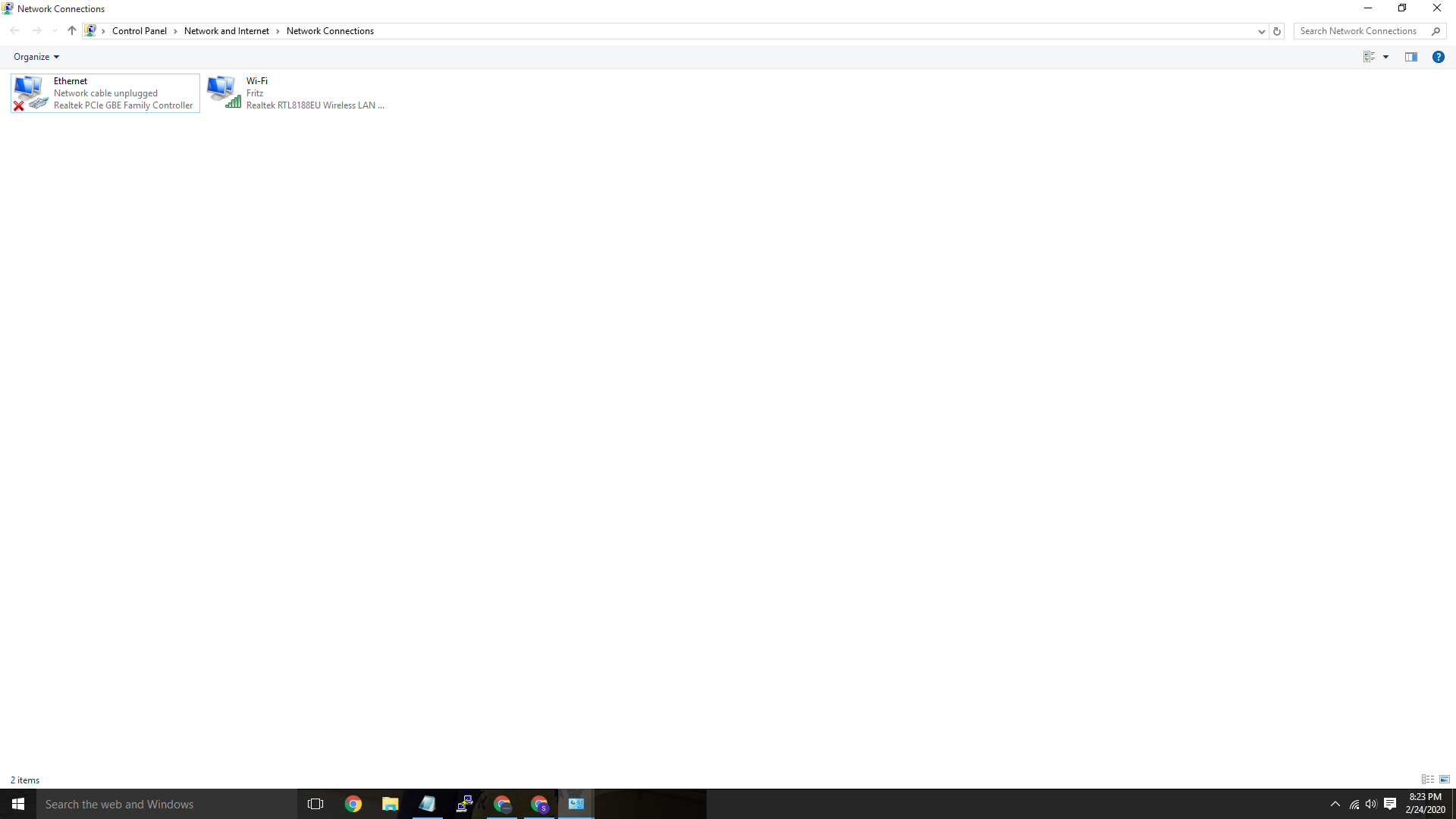
- Select ‘Properties’ from there.

- Now select ‘Internet Protocol Connection Version 4 (TCP/IPv4)’. Because most of the ISP providers still use IPv4 connection.
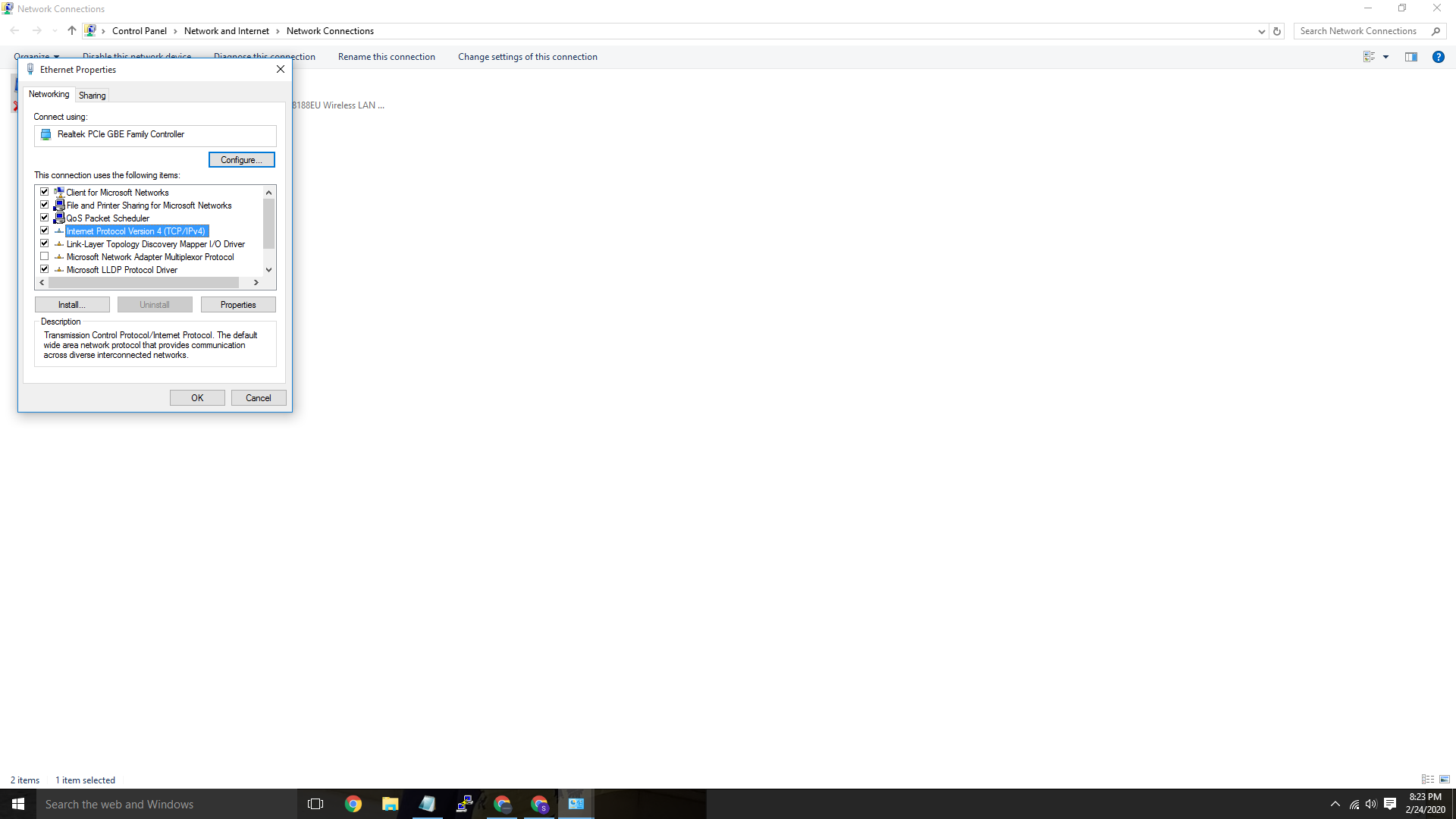
- Choose ‘Use the following DNS server addresses’ and put any of the above DNS servers.
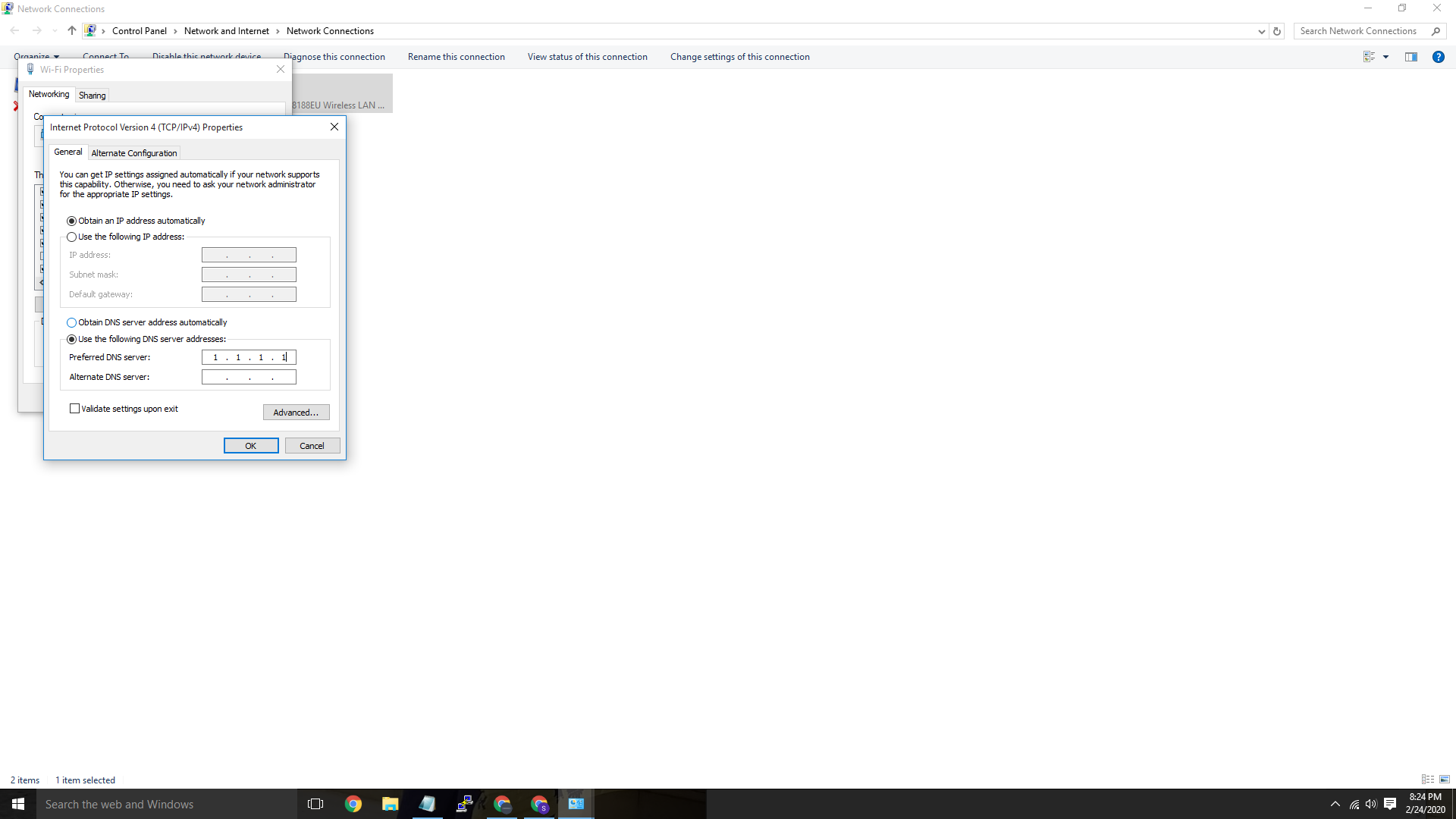
- Click on ‘OK’ and save the settings.
- That’s it. Now, you have successfully changed the DNS server on your Windows PC or Laptop.
How to Change DNS on Android Smartphones and Tablets?
Compared to PC, it’s easy to change the DNS servers on Android smartphones. We all know how Android apps are useful. So, you can change the DNS server of the connection that you are using on your Android device using an Android app. Follow the instruction below to change it.
- Cloudflare is one of the best DNS servers right now. And they have a dedicated app for Android smartphones. So, just download the Cloudflare 1.1.1.1 DNS app from the link below and install it.
- Open the app on your Android device.
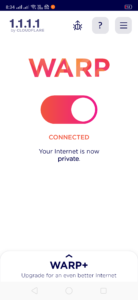
- Complete the welcome instructions and you’ll see the homepage of the app.
- Click on the Switch button and it’ll activate Cloudflare DNS on your Android device.
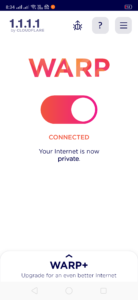
2. Use Proxy/Mirror Sites
To access blocked sites using a proxy or mirror site is one of the best ways that you can use to unblock the blocked sites. With a proxy site, you can enter the blocked website URL on the site and unblock it instantly. You don’t need to install any additional software if you want to use a proxy site. There are many good proxy sites are available that provide unblocking service for free.
Although some proxy sites provide paid access to their website, if you want to just visit a banned website, you can use a free proxy server too. Using a proxy will change your IP and location so that you can get access to the blocked website. You just need to enter the URL on the proxy website to unblock it. You can use any browser on your PC or Smartphone to visit the proxy website and unblock the blocked website anytime.

How to Use Proxy Sites?
- First of all, Click the link below and go to the ‘Hidemyass free proxy server’.
- Enter the URL that you want to visit and choose the server where the site is not blocked.
- Click on ‘Agree and Connect’ to connect to the website.
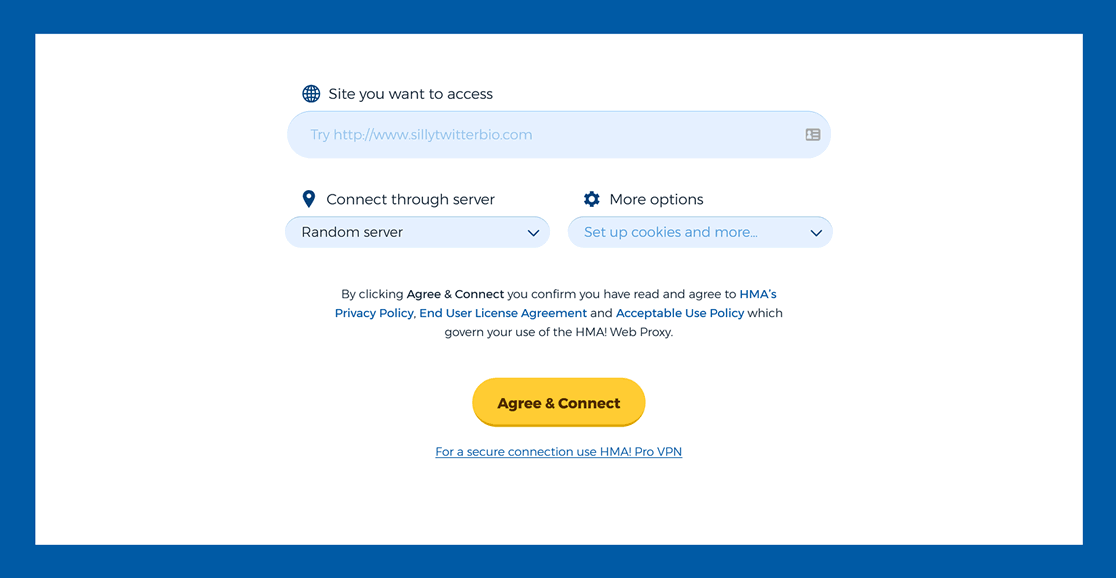
- That’s it! Now, you’ll be able to browse the website through the proxy server.
If you don’t want to use this method to unblock a website, just use the following method below.
- Search ‘Website name+proxy’ on Google.
- Open different websites and check the proxy/mirror sites provided by them.
- If you get a mirror site, it’ll give you more speed than the traditional proxy browsing.
3. Use a VPN
This is the most popular way to access blocked sites on any device. With a VPN, you can unblock blocked sites anytime anywhere. And it works every time. You just need to connect to a VPN server to access the blocked sites. There are many VPN providers are available. You can use both free and paid VPN providers to unblock the blocked sites on your device. Just download your favorite VPN app on your PC or Smartphone and connect to the VPN server where the site is not blocked.
VPN or Virtual Private Network servers work as the medium between your device and the website. When you visit a website with a VPN server, it gets a request from a different server than yours. So, it’ll think that you are browsing the site from that remote server. But actually, you don’t go anywhere. A VPN is also ideal for changing your IP and location. You can browse the Internet anonymously and protect your privacy if you use a VPN server on your device. VPN apps are available for both PC and smartphones. Some VPN providers even provide browser extension VPN. So, you can choose your favorite way to browse a banned website using a VPN server.
![]()
You can use the following instructions below to install a VPN app on your Android device for free and unblock the blocked websites.
How to Use the Turbo VPN app on Android to Access Blocked Sites?
Turbo VPN is one of the best VPN Apps for Android devices. You can use this VPN mobile app to unblock any website on your Android device. Just follow the instructions below to use this app on your Android device.
- Download the Turbo VPN app from the link below.
- Install it on your Android device and open the app.
- Click on ‘Connect’ to connect to a VPN server.
- That’s it, now you can browse any blocked website using this VPN app on your Android device.
4. Use Tor Browser to Access Blocked Sites
If you don’t want to use any VPN to access blocked sites, you can use the TOR browser to unblock the site. The Tor browser is one of the best alternatives to the VPN. It is available for most of the devices and operating systems. You can install this browser on your PC, Smartphone or tablet and browse any blocked website for free.
The Tor browser is similar to a VPN app, but it works differently. Tor uses a chain of proxy servers and connects your request to the blocked website. So, with the Tor browser, you can get extra security and privacy while browsing the Internet on your device. And most of all, while some VPN apps are paid, the Tor browser is completely free to download and use. You just need to download and install this browser on your device and open the blocked site in this browser. It’ll make a chain of proxy requests and display the site to you. The Tor browser is completely safe to install and use.
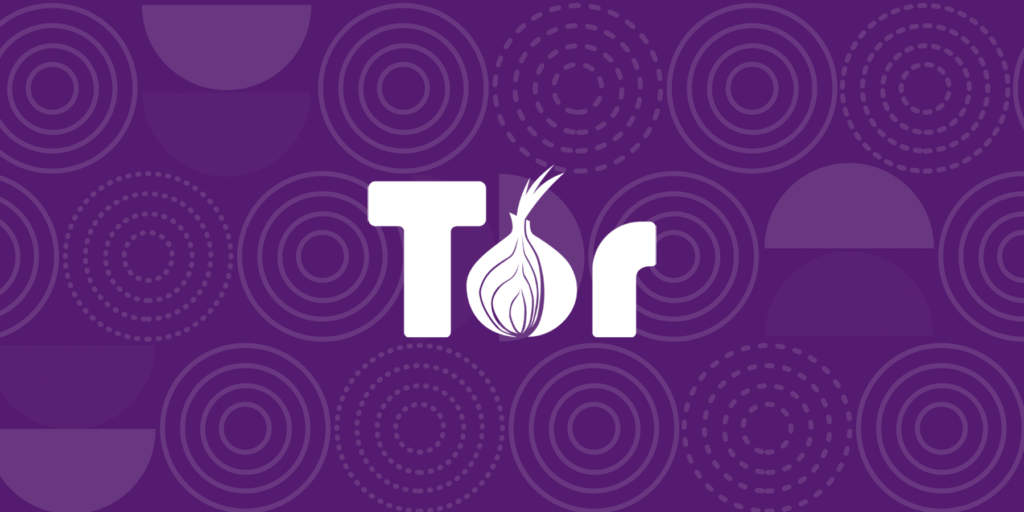
How to Use Tor Browser to Access Blocked Sites?
- First of all, click the link below and download the Tor browser on your Windows PC or Android device.
- Install the Tor browser using the regular installation steps.
- Open the browser.
- Enter the website that you want to visit and go to the website.
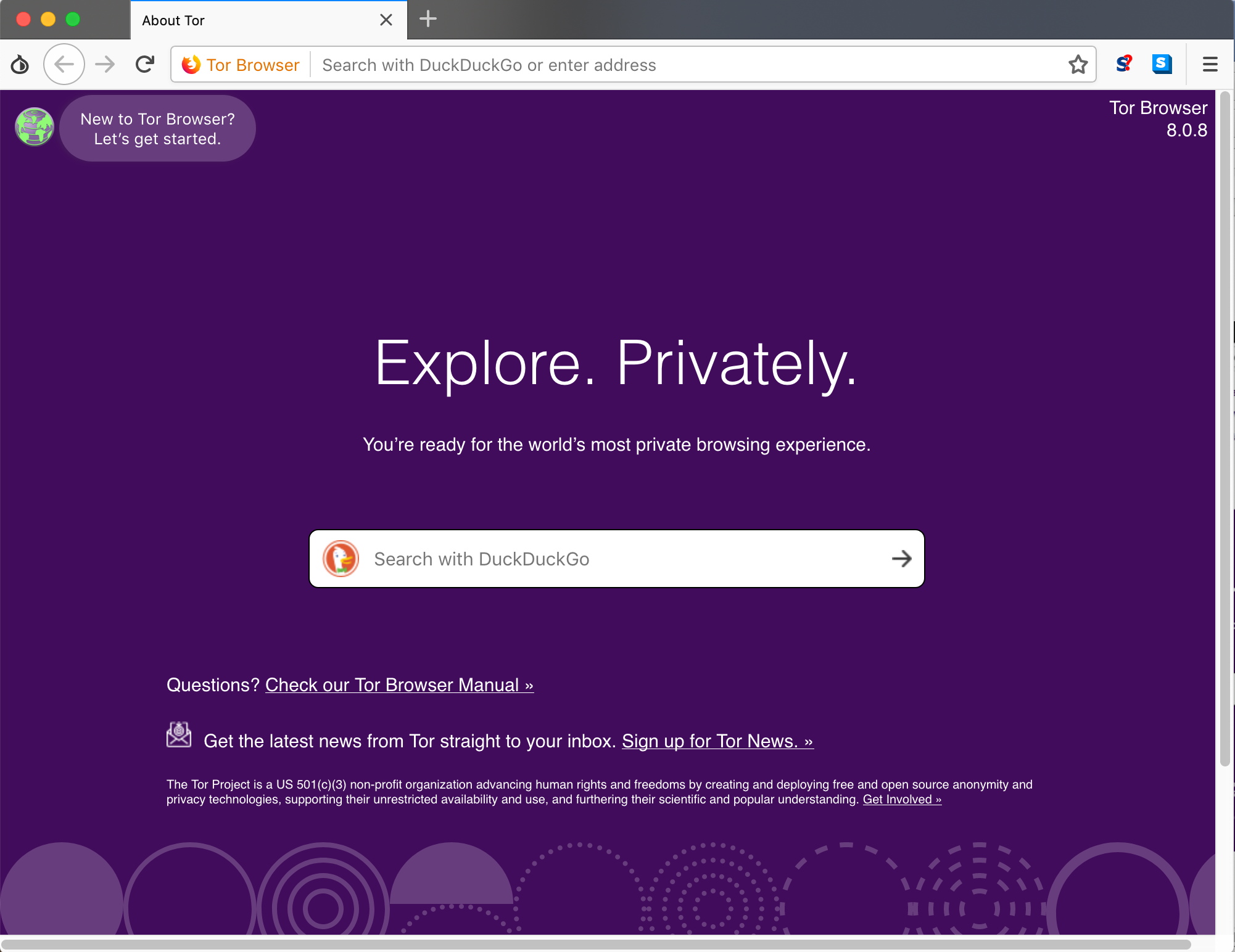
- It’ll unblock the website and you can browse the banned site on your device.
Using the Tor browser is really easy. And you can use it on your device to unblock any blocked website.
5. Use Lantern App (For Android Only)
This method works only on Android devices. If you are using an Android smartphone or tablet, then you can use the Lantern app to access blocked sites on your Android device. Lantern is a proxy app available for Android devices for free. You can use this app and change the proxy server to get access to a particular site. Lantern app works the same as a VPN app, but the main difference is, it’s completely free to install and use. Lantern app is free for Android devices and you can use it easily on your Android device.
This app offers 500 MB of free Internet usage on your Android device. It is a fast, secure and free proxy app for Android smartphones that you can use to unblock the blocked websites on your Android smartphone or tablet. And it is very easy to use this app on your Android device. It doesn’t require any special skills to use it for unblocking the blocked websites on your Android device. You don’t have to sign up or login on the app to use it. Which makes Lantern one of the best apps for Android devices.
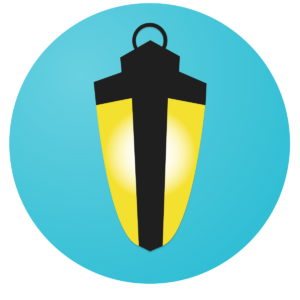
How to Use the Lantern App to Access Blocked Sites?
- First of all, download the Lantern app from the link below.
- Install it on your Android device and open the app.
- Just click on the ‘Off’ switch and it’ll turn on the app.
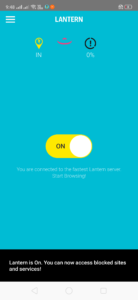
- That’s it! Now you can use this app to unblock blocked websites on your Android device.
Final Words
So, guys, I hope you liked this post and it has helped you to access blocked sites on your device. If you liked this post, you can share it with your friends and family on social media platforms. Just use the share buttons below to share it on your social media platforms. If you have any questions or queries, you can ask them in the comment section below. We’ll try to solve your problem. Visit the homepage of Androclue to get more posts like this.