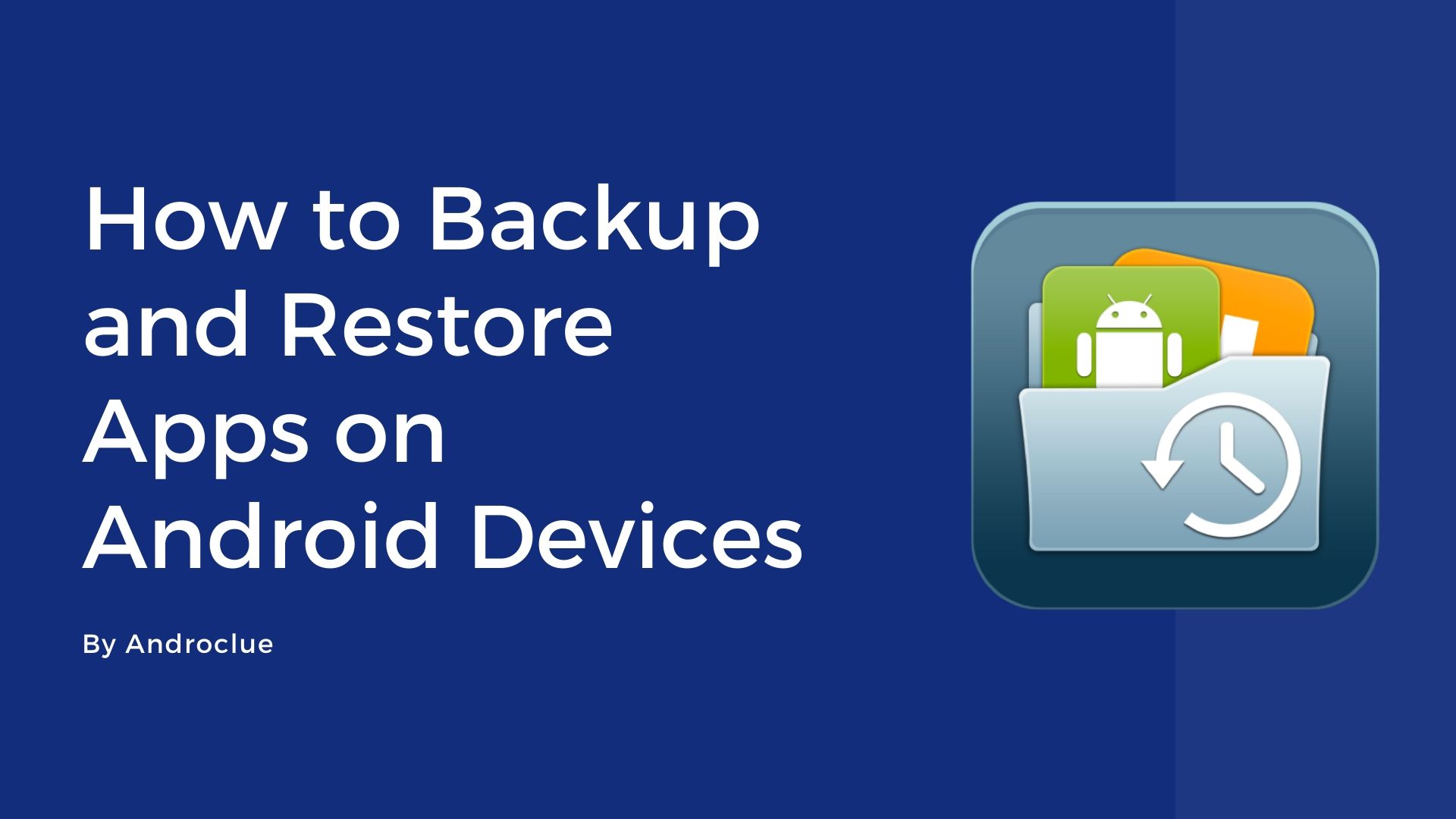Have you ever thought of backing up the apps and games on your Android device? If you want to backup your apps and games on your Android device, you won’t get the option by default. So, how can you backup those apps and games that are currently installed on your Android device? Let me tell you the easiest way to do that. Hello guys, I’m back with another useful Android trick for you. In this post, I’ll give you the definitive guide to backup and restore apps on your Android device. So, if you are looking for the solution of backup your apps and games up, then you just have come to the right place. You’ll get the complete guide of taking the backup of Android apps and restoring them below. So, read this post entirely if you want to back up the apps and games on your Android device.

Why You Need to Backup and Restore Apps on Android?
Android devices are trendy nowadays. After the evolution of the smartphone industry, there have been two major operating systems in the smartphone OS game. One is Apple’s iOS, and the other one is Google’s Android. Where iOS is only available for Apple’s devices, any smartphone manufacturer can integrate Android on its smartphones because Android is an open-source operating system. This is the reason Android is more popular than any other operating system for smartphones.
There are thousands of apps and games that you can download for your Android smartphone. Most of the apps and games for Android are free to download and use. And just like PC software, Android apps also get an upgrade from the previous version to it’s updated version. The developers of a particular Android app fixes the bugs of his current version of the Android app and gives the new version. But sometimes, this doesn’t work too well. Sometimes, the latest version of an app gets more bug that its previous version. At that moment, you should use the previous version of that app.
But how can you uninstall the latest version full of bug and error and restore its previous version of an app? Well, it’s easier than you think. You just need to backup the bug-free version of an Android app or game and then restore it when you need it. It can be very helpful sometimes. So, now the question is how to backup and restore apps on your Android device? And the answer is, with the help of a backup and restore app.
There are many back-ups and restore apps for Android devices are available. You can choose any of them and backup your favorite apps and restore them later. In this post, I’ll talk about a particular app backup tool. The app that we are going to use in this tutorial is named ‘App Backup and Restore.’ It’s an awesome Android app backup tool that you can use to backup your favorite apps and games on your Android device. And the best part is, it is a completely free tool.
App Backup and Restore Tool Description
App backup and restore is an Android app with over 5 Million+ downloads on the Google Play Store. It is one of the most popular app backup tools for Android devices. You can backup any installed app or game on your Android device with this tool. And restore the apps and games that you backed up later when you need them. It is one of the easiest ways to backup important apps on your Android device.
This backup tool has lots of features in it. With the help of this backup tool, you can backup apk files in the storage of your device. It’ll save the apk file on the Internal or External memory of your device. Not only that, but you can also save the backup apk files in cloud storage for safety purposes. If you are going to factory reset your Android device, then you can backup all the apps and games of your device first; and restore them after resting your Android smartphone. It’ll help you to install all the apps and games from one place.
This app has some really cool features like Apk editor and extractor. With the help of these features, you can extract an apk file and edit it directly on your Android device. It is an advanced feature for Android developers. And just like other Android apps, App Backup and Restore tool also has some cons. The major drawback of this backup tool is, it only takes the backup of the app, not the data of that particular app. That means, if you need to backup an Android app on your smartphone, it’ll take the backup as raw. Next time when you install the backup file, you won’t get the data of that app. However, it can also be considered as the right side of this app.
Because it only takes the backup of the raw apk file, you don’t have to compromise about your privacy. It’ll not extract any app data from the installed apps on your Android device. So, you can install it without any doubt or worry. So, when you restore the backup app, you’ll get a fresh version of that installed on your Android device with no data from the time of backup. However, many Android apps have inbuilt data backup action. You can use it to back up the inbuilt data of that particular app.
Now, let’s talk about some features of this backup tool.
Features:
- App Backup: With the help of this tool, you can take the backup of any installed app or game on your Android device. It’s very easy to backup the apps and games on your Android device with this tool. It also supports bulk backup. So, you can select multiple apps at once and take backups of them. You can choose the Backup path manually from this app. It also has an auto-backup feature. With the help of this feature, this tool will back up every single newly installed apps automatically on your Android device. You can also select auto backup for specific apps, and it’ll only backup the selected apps after every installation.
- Easy Restore: After backing up the apk files to your device’s storage, you can restore them quickly on your Android device. It’ll back up the app as .apk file. So, you can either install the .apk file from your file manager, or you can restore the app from the interface of app backup and restore tool. It only takes a few seconds to restore the apps.
- Cloud Support: You can also send the apk files to the cloud storage after backing up them. It’ll help you to restore the apps in any condition. If you want to restore the factory settings of your Android device, then you can send the backup files to your favorite cloud storage. Because when you reset your Android device, it’ll clean all the files from your Internal storage. So, it’s a good option to send the backup files to cloud storage. Even you can take the backup of multiple versions of a particular Android app with this tool. And sending the backup files to cloud storage is one of the easiest things on this app.
- Apk Editor and Apk Extractor: It is an advanced an extra feature that you get with this App backup and restore tool. With the help of this feature, you can extract any apk file on your Android device and access the source files of that app. Then you can edit it using the apk editor. This feature is specially made for Android developers who want to edit apps on their Android devices. If you’re going to edit an app, you can extract the apk file first and edit it using this backup tool on your Android device.
- Easy to Use: It’s very easy to use this tool on your Android device. Taking backup and restoring the app backups is so easy that anyone can use this app easily without any issue. The interface is so simple and user-friendly. It has a very simple and straightforward interface that’ll help you to use this app without any problem. All the options are available on the homepage of the app. You can select multiple apps from the backup option and take the backup of those apps easily with this backup and restore tool.
- Safe: Backup and Restore tool is completely secure for your Android device. This tool only takes the backup of raw apk file and export it without any app data. So, you don’t have to worry about your data privacy. You can install this app on your Android device without any issue. Millions of users worldwide are using this tool to backup apps and games on their Android devices. So, you can install it without worrying about your privacy.
Download Backup and Restore Apps Tool Apk for Android Devices
You can download this tool on your Android device from the link below. It is the direct link to download the app on your Android device. The download link is completely safe and virus free. After downloading the apk file, you can follow the installation process below to install this backup tool on your Android device. If the download link is not working for you, you can comment down in the comment section below, and we will update the download links. We’ll update this app when it releases its new version.
How to Install?
It’s very easy to install this backup tool on your Android device. Just follow the steps below to install it on your device.
- First of all, go to Settings>Security on your Android device and enable the ‘Install from Unknown Source’ option from there. If you are using an Android 7.0+ device, then you have to allow the file manager of your device to install an external apk file. If you already have enabled this option, then you can proceed to the next steps below.
- Download the Backup tool apk file from the above link.
- Go to the file manager of your device and open the ‘Downloads’ folder.
- You’ll find the apk file there. Click on it to install.
- Click ‘Install’ to install the apk file on your device.
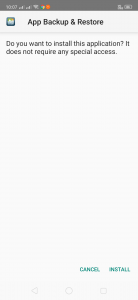
- It’ll take a few seconds to install the app. Wait until the installation process completes.
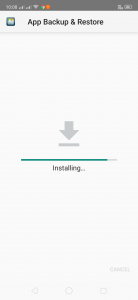
- After completing the installation process, you can open this backup tool from your app drawer.
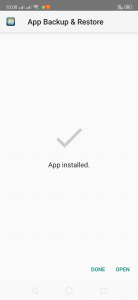
How to Take Backup Using this Tool?
- Open the backup app from your app drawer.
- On the homepage of the app, you’ll find all the installed apps and games on your Android device.
- Select the app or game that you want to backup. You can also select the apps in bulk.
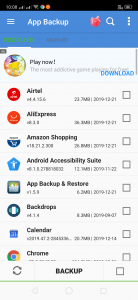
- Click ‘Backup,’ and all the selected apps or games will be backup up in your device’s storage.
How to Restore the Backup Files?
- Go to the ‘Archived’ tab from the homepage of this backup tool.
- There you’ll find all the apps are you have backed up on your device.
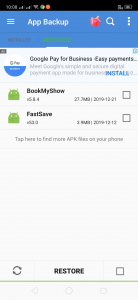
- Choose the apps that you want to restore and click on ‘Restore.’
- That’s it! The apps will be automatically get restored on your Android device.
Frequently Asked Questions (F.A.Q)
Will I Get My App Data After Restoring the Apps?
No, Backup and Restore tool only export the backup files as fresh .apk file. So, it doesn’t take a backup of app data. You’ll get a fresh installation after restoring the apps on your Android device.
Can I Restore the Backed Up Apps After Reseting My Android Device or When I Change My Device?
If you have saved the backup files in your cloud storage, then you can restore them after resetting your Android device. Else, if you take backup in the internal storage of your device and factory reset your device, it’ll erase the internal storage. So, make sure you have the backups in cloud storage before resetting your Android device.
Final Words
So, guys, I hope you found this post helpful. If you liked this post, you can share it with your friends and family on social media platforms and tell them how they can take the backup of apps and games on Android devices. Use the share buttons below to share this post. If you have any questions or queries regarding this post, you can comment in the comment section below. We’ll try to solve your problems. Don’t forget to share your feedback in the comment section. Visit the homepage of Androclue to get more apps like this.