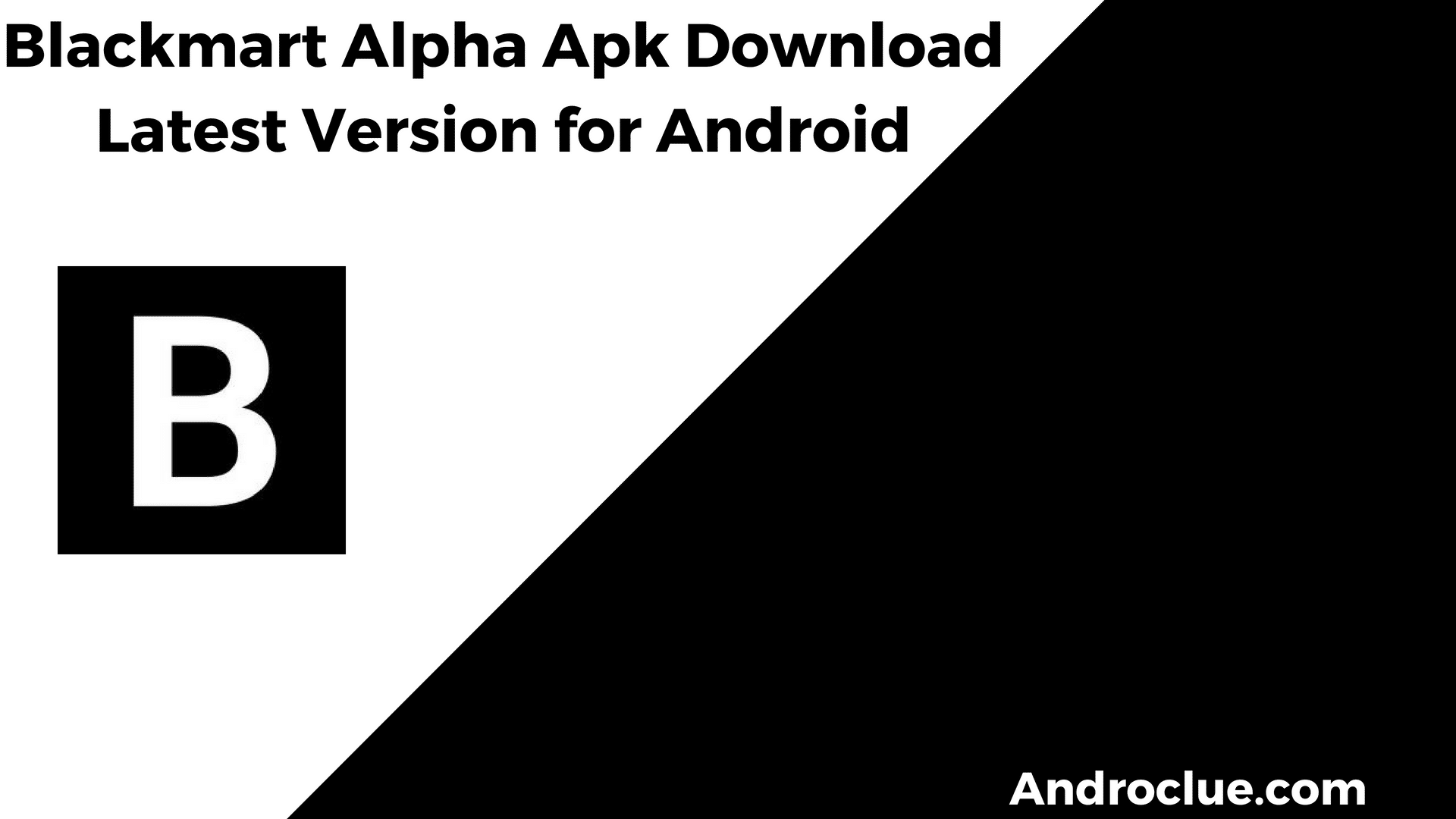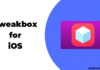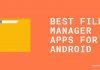Do you need to copy text from a PDF file? It can be easy with the right software.
PDFs are often used for the distribution of files, so they need to be seen the same way by all parties. While they’re developed in this way, they can be quite difficult to edit. You may want to convert your PDF to Word document in order to make changes to your content more easily.
Navigate
Specificity of PDF Documents
The major problem related to PDF format is associated with its inability to be edited or copies. In other words, it is suitable for reading only due to security measures. This is especially the case when it comes to a scanned pdf. What is the right solution? The Optical Character Recognition (OCR) tool is the only option you have. It serves to convert different documents into an editable format such as Microsoft Word. After the conversion, you will be able to extract the content from the generated document. It’s quite simple, don’t you think so?
Copying Text from Scanned PDF
The problem of PDF documents is not as dramatic as it used to be. The market is full of online tools that can help you convert PDF to different formats that include Word, Excel, or even PowerPoint. In fact, a lot of instruments don’t support scanned PDFs. At OnlineOCR, the variety of options has become incredibly extensive. This online instrument can transform any scanned PDF document into a format that allows you to copy the text or edit it. Moreover, it is compatible with all devices, such as PCs, tablets, and even mobile phones. The main point is to get your device equipped with Mac and Windows. So, what needs to be done to initiate a conversion process? Here are the steps to be taken:
- Open your browser and visit the website of OnlineOCR. Its homepage features can be easily-navigated, which allows you to upload a PDF document, select the preferred language, and specify the output format.
- Click the “Select” button and ass the scanned PDF file from your computer, tablet, or mobile device.
- Upload a scanned PDF to start the conversion process.
- Specify the preferable language of the scanned document in order to ensure accuracy in the conversion routine.
- Indicate the output format you are interested in. Microsoft Word can be the perfect format, as it keeps all the texts, tables, charts, and graphics unchanged.
- Click the “Convert” button. You’ll need to wait for the resource to proceed with the conversion. It usually takes some time, although it is dependent on the number of pages and the general size of the document. For small documents, it takes less time to complete the process.
Thanks to the OCR smart technology, the process of PDF to Word conversion has become fast, simple, and effective at the same time. The technology can recognize a wide spectrum of characters, including texts and images. So, you have excellent chances to get a good result.
If you decide to count on OCR, you will still need manual intervention to check the accuracy of the converted document and to ensure the correct formatting of paragraphs, tables, and images. The business sector often needs millions of such PDFs for internal and external operations. To enable the search and retrieval of information, OCR happens to be of great value. It will turn the implementation of routine tasks into a highly-productive process that takes less extra work.
Bottom Line
OnlineOCR is a small tool with incredibly useful features. It generates the format that is open for editing. So, if you insist on changing the format, you can spring for the free version. If you want to get even more options, you may try out paid options.