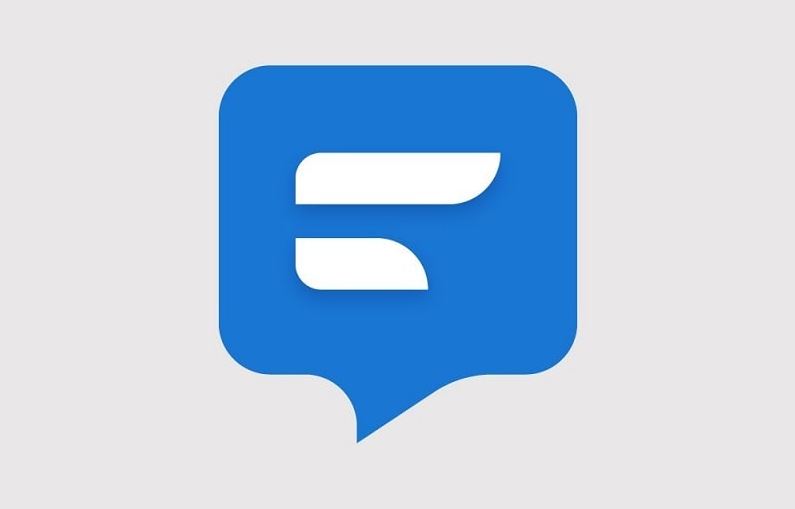When it comes to 3rd party messaging apps for Android devices, Textra is one of the most popular among them. Millions of users use Textra on their Android device, and use it as the default messaging app on their devices. However, many users face issues with Textra messaging app. And one of the most annoying issues that users face is the Textra keeps stopping issue. This is a serious problem that Textra users face when using the Textra app on their devices. If you are facing the same issue, and want to fix it, then you just have come to the right place.
Below, we have provided some methods that you can use to fix Textra keeps stopping issue on your Android device. These methods will help you to use Textra on your device and use it as the default messaging app on your device. There could be various reasons behind this problem of Textra. And that’s why there are several methods are available to fix this issue of Textra on your Android smartphone or tablet. Below, we have described the methods one by one. So, you can try them out and see which method is working for you.
About Textra
Textra is a freemium customizable messaging app for Android devices. Compared to the stock messaging app of Android smartphones and tablets, you get some extra features on Textra. There are various features are available on this messaging app that you can use on your Android device. As it is a customizable messaging app, you’ll get features like changing themes, background, bubble colors etc. So, you can customize this messaging app as you want and use it without any issues. Textra can replace the stock messaging app on your Android device. And there are millions of Android users are available who use Textra on their device regularly.
You’ll also get features like quick to compose and quick reply, change font style, schedule text messages on your Android device, etc with the Textra messaging app. So, if you are not satisfied with the features of your stock messaging app, and want to try a new messaging app with customizable features, then Textra is one of the best choices for you. There are several features are available on the Textra messaging app. So, you can use this messaging app, and send text messages with various features. However, if you are already using Textra on your device, and facing Textra keeps stopping issue, then you can follow the steps below to fix it.
Why does Textra Keeps Stopping on Android?
Well, there isn’t any particular reason why you face this issue on Textra messaging app. However, below, we have described some of the common reasons why you might face the Textra keeps stopping issue on your Android device.
- App Bugs: Most of the time, it’s the app bug of Textra that makes it keeps stopping on Android devices. If you haven’t updated the Textra app for a long time on your Android device, then it may cause a keeps stopping issue on your device. So, this could be a reason why you may face Textra keeps stopping issue on your Android device.
- Cache Issue: It could also be the app cache of Textra that can cause this issue. Sometimes, app cache can cause different issues like this one.
- Low RAM: If you don’t have enough RAM on your Android device to run the Textra app, then it can cause the Textra keeps stopping issue. So, in case of low RAM on your Android device, you may face this problem.
- System Glitch: It could also happen due to a system bug on your Android device. If you are using a version of Android full of bugs, then it can cause apps keeps stopping issue on your device.
How to Fix Textra Keeps Stopping on Android?
1. Restart Device
When you face Textra keeps stopping on Android device, the first thing you need to do is to restart your Android device. Restarting devices can solve various problems of Android. So, you just need to restart your device and check if the issue is fixed or not. If restarting works, then you don’t need to follow any other method.
2. Update Textra
The next thing you can do to fix this issue of Textra is, you can update Textra on your Android smartphone or tablet. Sometimes, the Textra app keeps stopping because of bugs and glitches. So, you just have to update the app on your device and then check if it’s working or not. Updating the app might solve the keeps stopping the issue of this messaging app. So, just update the app, and you’ll be able to fix this problem of Textra Android version. If it doesn’t fix the issue, then you can follow the next methods.
3. Clear Cache
The next thing you need to do to fix Textra keeps stopping issue is, you have to clear the cache of the Textra app, and then check if Textra is working or not. Sometimes, the cache can cause issues of Textra app. So, you just need to clear the cache and see the result.
Below, we have described how you can clear the cache of Textra on Android devices. So, just follow the steps below to do that.

- First of all, open the Settings option of your Android device.
- Then, go to the Apps Management>App List option from there.
- After that, search for the Textra app there; when you find it, click on it.
- Now, click on the ‘Storage’ option and click on both the ‘Clear Cache’ and ‘Clear Storage’ options.
That’s it. Now, open Textra on your device, and see if it’s working or not.
4. Uninstall Recently Installed App
If you have recently installed an app on your Android device, and after that, Textra keeps stopping issues, then you should uninstall the app and check if Textra is working.
Sometimes, other apps can cause issues when using Textra. Especially, messaging-related apps on your Android device can cause these problems. So, all you need to do is uninstall the app you have recently installed and then check if the issue is fixed.
5. Disable Android System Webview
Android system webview is an option of Android from Google that allows the users to use certain features on Android smartphones and tablets. With Android system webiew enabled, you might face issues when using Textra on your Android smartphone or tablet.
This is an effective method to fix Textra keeps stopping issue on your Android smartphone or tablet. You just have to disable the Android system webview option on your device, and check if Textra is working or not.
Below, we have described how you can easily enable Android system webview on your device. So, just follow the below steps to do that easily.
- First of all, open the Settings option on your Android device.
- Then, go to Apps Management>App List option from there.
- There, you’ll get the Android system webview option. Click on it,
- Click on ‘Disable’ to disable it on your Android device.
It’ll disable the Android system webview option. Now, just open Textra and see if it’s working or not. This method should solve the issue of Textra.
6. Reinstall Textra
Last, but not least method that you can try to fix Textra not working issue on your Android device is, you can reinstall Textra on your device and see if the issue is fixed or not. Reinstalling Textra can solve the issue. So, you just have to go to the Settings>App Management>App List option and uninstall Textra from there. Then, just download the latest version of the Textra app on your device, and open it. Now, see if it’s working or not on your Android smartphone or tablet.
Frequently Asked Questions (F.A.Q)
What causes Textra keeps stopping?
There could be various reasons why Textra keeps stopping on your Android device. No matter what the reason is, just follow the above methods, and you’ll be able to fix this problem of Textra easily without any issues.
Is Textra free?
Textra is a freemium messaging app for Android devices. There are certain features are available on this app that are free and some features are paid.
Is Textra Safe?
Textra is completely safe to use. So, you can use Textra on your device, and send messages with this messaging app without any issues. Using this messaging app on your Android smartphone or tablet is safe.
Conclusion
So, guys, I hope you liked this guide about troubleshooting Textra on your Android device. If you did, you can share this guide on your social media platforms. Just use the share buttons below to share this guide. Just follow the above methods one by one, and you can fix this problem of Textra. If you have any questions or queries, you can ask them in the comment section below. You can also provide your feedback in the comment section.