Instagram is one of the most popular social media platforms nowadays. Millions of users post their photos and videos on this platform daily. You can use the Instagram app on your smartphone or tablet, and upload photos and videos directly from your mobile. However, when using the Instagram app, users face many issues. One of them is the please wait a few minutes before trying again issue on Instagram. This is an annoying issue that some Instagram users face when they want to use this app on their device to upload photos or videos, even browse the feed.
So, if you are facing the same issue, then you just have come to the right place. Because, below, we have described how you can fix the please wait a few minutes before trying the issue on Instagram. Below, we have provided different methods to fix this issue. So, if you want to fix it, you can just follow the below methods, and fix this issue easily. There are several reasons why this issue happens. However, there are different fixes are available as well. And below, we have described them one by one. So, you can just follow the steps and fix it easily.
What is Please wait a Few Minutes Before Trying Again issue on Instagram?
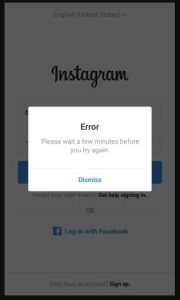
Most of the users use Instagram on their smartphones and tablets. And when opening the Instagram app, they see this error message. It doesn’t let you use the app or use any other feature of Instagram. When you face this issue, it’ll just stuck at the error message, and you can’t do anything.
This is a really annoying feature of Instagram as you can’t use the platform when you get this error message. It just shows the error message, and even you close and reopen the Instagram app, it’ll show the same error message.
There can be various reasons why Instagram users face this issue. Below, we have described the possible reasons why you face then please wait a few minutes before trying the issue on Instagram.
Why Users Face Please Wait a Few Minutes Before Trying on Instagram?
There could be various reasons why users face this issue on Instagram. However, the most obvious reason for this is the network and suspicious activity issues.
If Instagram detects suspicious activity in your account or on the device you are using to browse Instagram, you may face this issue. Sometimes, if you are using a VPN to browse Instagram, then Instagram can detect IP change, and because of this, you can face this issue. So, suspicious activity detection is the most common reason why you face this issue on your Instagram app.
Another reason could be the Internet connection issue of your device. Sometimes, because of slow or unstable Internet connections, users may face various issues on Instagram. And this issue is one of them. So, if you are using an unstable Internet connection on your device, then you may face this issue.
Although the issue is mostly from the user’s end, it could be from Instagram’s end as well. If you haven’t updated Instagram for a long time, then you may face bugs and errors on the Instagram app when using it. Also, it could be a server issue of Instagram as well. There are many possibilities of the reasons. However, if you want to fix the please wait a few minutes before trying the issue on Instagram, you can just follow the below guide. Below, we have described different methods to fix this issue.
How to Fix Please Wait a Few Minutes Before Trying on Instagram?
1. Check if Instagram is Down

The first thing that you need to check when you face the please wait a few minutes before trying the issue on Instagram is, you should check if Instagram is down. Although there’s less chance that Instagram is down and because of this, you might face the issue, you should check once. Just use the link below to check if Instagram is down or not. You can check it using the link below. If it’s showing that Instagram is down, then you have to wait until the servers are fixed, and then try to open the Instagram app on your device.
[su_button url=”https://downdetector.in/status/instagram/” target=”blank” size=”10″ radius=”5″ icon=”icon: download” rel=”nofollow”]Check Now[/su_button]
2. Restart Your Device
The next thing that you can do when you face please wait a few minutes before trying on Instagram is, you should restart your smartphone or tablet, and then try to open the Instagram app. Sometimes, restarting your smartphone or tablet can solve many issues on the device. So, you should restart the device, and then check if it solves the issue or not. Just restart the device, and then check it’s working or not. If it doesn’t solve the problem, you can check the next methods below to fix it.
3. Update Instagram App
The next thing that you should do is, you should update the Instagram app on your device. If you haven’t updated Instagram for a long time, then it might create issues when using your device. So, you should update the app to the latest version, and see if the issue is fixed or not. Because of the outdated app, you may face please wait a few minutes before trying the issue on Instagram. So, just update the app to the latest version, and you can use it without any issues on your device.
4. Change Internet Connection
This is a working method to fix the please wait a few minutes before trying the issue on Instagram. You can change your Internet connection, and then see if it’s working or not. Sometimes, because of unreliable Internet connection, you can face this issue. So, just change your Internet connection, and check if you are able to solve this problem. If you are using a mobile data connection, just switch to a Wi-fi connection. Or, if you are using a Wi-fi connection to browse Instagram, then just enable the mobile data connection of your device, and then check if Instagram is working or not.
5. Disable VPN
Many users use a VPN on their devices. And using a VPN is a good thing to protect your privacy. However, if you are using a VPN and using Instagram, then you can face issues. Because Instagram can detect suspicious activity when you use a VPN to browse the app. So, if you are using a VPN, just disable the VPN, and then try browsing Instagram. Then, see if it’s working or not. If Instagram detects problems because of the VPN, disabling it might fix the issue. So, just disable the VPN, and then try to use the app.
6. Clear Cache
You can also try clearing the cache and data of the Instagram app on your Android device. Sometimes, you may face issues because of the cache files on Instagram. So, you have to delete the cache from your device, and then check if it’s working or not. Below, we have described how you can disable cache on your device. Just follow the steps below to do that easily.
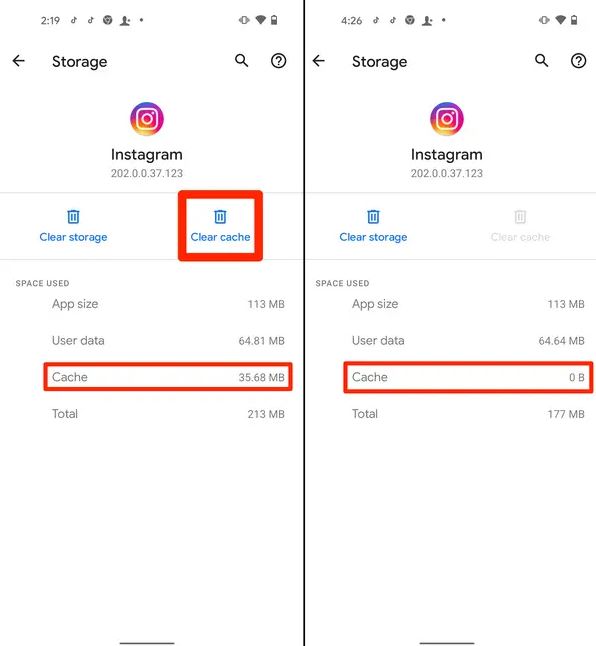
- First of all, open the Settings option on your Android device.
- Now, go to App Management>App List>Instagram option from there.
- Then, click on the ‘Storage usage’ option from there.
- Click on both the ‘Clear data’ and ‘Clear cache’ options.
That’s it. Now, open the Instagram app, and see if it’s working or not.
7. Log out from 3rd Party Apps
There are many Instagram MODs like OG Instagram are available for Android devices. Instagram MODs help you to use more features on the Instagram app. They are useful for getting more features. However, Instagram doesn’t officially allow users to use a MOD version of their app. So, if you are using a MOD version of Instagram on your device, and using it to browse Instagram, or upload photos and videos, then you might face issues.
And this includes account blocking as well. So, you have to log out from any 3rd party app if you are facing the please wait a few minutes before trying on Instagram. Just log out from the 3rd party MOD app, and uninstall it from your device. Then, use the official version of Instagram on your Android smartphone or tablet, and then check if you are still facing the issue or not. This is an effective method that you can use to fix the issue on Instagram. So, just try it out and check.
8. Reinstall Instagram
Last, but not least method that you can try to fix this issue is, you can try reinstalling the Instagram app, and then check if it’s working or not. Just open the app manager of your device, and uninstall the Instagram app from there. Then, download the latest version of Instagram from the Google play store, and sign in with your account. Then, check if it’s working or not. This is an ultimate fix that you can try to solve please wait a few minutes before trying the issue on Instagram.
Frequently Asked Questions (F.A.Q)
Why do I have to wait 24 hours to log into Instagram?
If you are seeing such messages that say you have to wait for 24 hours to log into Instagram, then it means that Instagram has detected suspicious activities in your account. This includes using 3rd party apps to browse Instagram as well. So, if you are using any 3rd party Instagram MOD app to browse or upload photos and videos to Instagram, then you should uninstall it to avoid such issues in the future. If Instagram detects it more, your account might be banned. So, you have to get rid of 3rd party MOD apps.
How long does Instagram take to review an account?
If you already have faced a ban on your Instagram account, then you can submit it for review. Sometimes, Instagram lifts the ban from an account if they want. If you submit your account, then it can take up to 24 hours to review your account. So, you have to wait for their reply about lifting the ban from your account. Although there’s less chance that after reviewing, Instagram will lift the ban, still, you can try submitting the account, and see if it works or not.
How to fix the Instagram account blocked issue?
If Instagram has blocked or banned your account, then it’s not a good thing. It’s not easy to get an account back if it’s blocked or banned by Instagram. However, you can always try submitting your account, and see if it works or not. Sometimes, the Instagram review can get your account back. So, you can submit your account to Instagram, and then wait for their reply to get the account back. There’s no guarantee that they’ll give your account back, but you can try once, and see if it works or not.
If I use Instagram on my PC, it’ll block my account?
Unless you use a 3rd party MOD version of Instagram and sign in to your account, you are safe. If you are using the browser version of Instagram or using the Instagram app using an emulator on your PC, there’s no issue with that. So, you can use Instagram on your PC without any issues and it won’t block your account. Only using 3rd party MOD apps can lead to an account ban chance. So, using it on your PC doesn’t make your account vulnerable.
Conclusion
So, guys, I hope you liked this guide. If you liked this guide, you can share it on your social media platforms. Just use the share buttons below to share this guide. Above, we have described the method that you can follow to fix the please wait for error on Instagram. So, you just have to follow the above methods, and you can fix this issue easily. Follow the steps one by one, and you can fix it without any issues. If you have any questions or queries, you can ask them in the comment section below. You can also provide your feedback in the comment section.

