When it comes to music streaming apps worldwide, Spotify comes to the top of the list. There are millions of Spotify users who use Spotify to listen to their favorite songs on their preferred device. As Spotify is available for multiple platforms, users can download the Spotify app on their smartphone or tablet, and listen to their favorite music on the go. However, there are many Spotify users, who have complained that Spotify is not working on their Android smartphone. They face no Internet connection issue on Spotify. This could be an annoying issue for Spotify users who wants to listen to their favorite music on the app, but can’t do it. In this blog, you will know how to fix Spotify no internet connection on Android device.
Well, if you are facing Spotify no Internet connection issue on your Android device, then you just have come to the right place. There are various ways to fix the connection issue on Spotify. Below, we have described some of the top methods to fix the issue on your Android device. So, you can just follow the below steps, and use Spotify on your preferred device without any issues. Below, we have described step by step guide to fix the connection issue on Spotify. So, just read this guide completely if you want to do that.
Navigate
What is Spotify No Internet Connection Issue?

We all know that Spotify is a music streaming platform. So, it uses the Internet connection of the device to connect to their server and play the music. Spotify app is available for Android and iOS devices. You can also use the Spotify web version on your PC to play your favorite music on this platform. However, sometimes, users face connection issues or Internet issues when connecting to Spotify servers. And this issue can create problems when listening to their favorite music on Spotify.
Both for new and existing Spotify users, this issue can happen. You open the Spotify app on your Android device and want to play a song. But, it simply doesn’t load the song. Instead, it shows no Internet connection available. So, this is the main issue that Spotify users face. When you face this issue, that means, Spotify isn’t available to connect to its servers. Now, most of the time, it’s an issue with the Android device that you are using. Because Spotify servers are always online and there have been very few times when Spotify servers are down.
So, when you face the Spotify no Internet connection issue, you can just follow the steps below to fix it.
Why You Face Spotify No Internet Connection?
Well, there could be various reasons why you face this issue on your Android device. Most of the time, it’s the Internet connection issue of your Android device. And because of this, it can’t connect to the Spotify servers.
If you are using a VPN to get access to Spotify, then you can also face this issue. As Spotify isn’t available in many locations, users use a VPN to get access to it. So, because of the VPN, you can face the issue.
No matter for which reason you are facing the no connection issue on Spotify, you can just follow the below steps to fix it. Below, we have described the step-by-step guide to solve this issue on your Android device.
How to Fix Spotify No Internet Connection on Android?
1. Restart Android
When you are facing the no Internet issue on Spotify, the first thing that you need to do is to restart your Android device. Sometimes, because of many reasons, Android stops the Internet connection. So, when you face this issue, just restart your Android smartphone or tablet. Then just turn on your device and see if Spotify is working or not. This is a simple, but effective method to fix the no connection issue on Spotify.
2. Turn on Flight Mode
The flight mode option of Android helps you to close the connection from the SIM cards. So, you can turn the flight mode on, and then turn it off to fix the connection issue. This might help you to disconnect the connection from your SIM card completely and when you turn the flight mode off, it’ll connect to the network. Follow the below steps to turn on and off flight mode.

- Open the notification panel of your Android device by swiping down the upper section of your screen.
- You’ll find the flight mode there. Turn it on. If you don’t find it, just scroll to the right and you’ll find the option.
- After the flight mode is on, turn it off.
- Now, open the Spotify app and make sure the Internet connection is turned on your Android device.
That’s it. Now, see if the issue has been fixed or not. As flight mode reestablishes the Internet connection of your Android device, it might fix the Spotify connection issue.
3. Check Internet Connection
Because the problem is related to the Internet, you should check your Internet connection once. If you are using the mobile data connection on your Android device, just switch to a Wi-fi connection and open the Spotify app. If there’s not any Wi-fi connection available, you can just open fast.com and check if your Internet is working properly or not. Or, If you are using a mobile data connection on your Android device, then you should check if your mobile data limit is exceeded or not. If the data is exceeded, then you have to recharge with an Internet data extension pack to use Spotify.
4. Switch to another SIM Card

The issue could be from your SIM card provider as well. So, if you want to fix Spotify no Internet connection issue, you should use a different SIM card and check. Usually, most Android devices support dual SIM cards. So, if you have a dual SIM card on your device, just switch the connection and check if Spotify is working or not. You can go to Settings>SIM Card Manager option and select the Internet SIM to the alternative SIM. Just switch the SIM card and check if Spotify is working.
5. Clear Cache and Data
Sometimes, because of the cache issue, you might face the No Internet connection issue on Spotify. So, you have to clear the cache and the data of the Spotify app to fix it. Below, we have described how you can easily clear the cache and data of Spotify. So, you can just follow the below steps to do that easily without any issues.

- Open Settings of your Android device.
- Now, go to the ‘App Management’ option.
- There, you’ll find the Spotify app. Click on it.
- Now, you’ll find the clear cache and clear data option. Clear the cache and data option from there.
Now, open the Spotify app and see if it’s working or not.
6. Disable/Switch VPN
As Spotify isn’t available in all countries of the world, there are many users who use a VPN to get access to Spotify. So, if you are using a VPN to get access to Spotify, then you have to switch to the VPN server to fix the issue. If Spotify is available in your country, and you are using a VPN, then you should disable the VPN and check if it’s working or not. Switching to a different VPN server might fix the connection issue on Spotify. So, just switch or turn off the VPN to fix the issue on your Android device.
7. Uninstall 3rd Party Apps
If you are facing no Internet connection issue on Spotify after installing a 3rd party app, then you should consider uninstalling it and the check. Sometimes, 3rd party apps on Android device creates issue connecting to particular apps or games. So, just uninstall any suspicious app from your device and check Spotify. If you are using any antivirus app on your device, then you can also turn off the antivirus and check. This is another effective method to fix Spotify’s Internet connection issue.
8. Uninstall MOD Apk
If you want to get Spotify Premium for free, then you can install the Spotify Premium MOD Apk on an Android device. However, when using the MOD version of this app, it might create issues when connecting to the server. So, if you are using a MOD version of Spotify, then you can uninstall it, and install the regular version to check. The MOD version might be outdated and because of it, you might face Spotify no internet connection issue on your Android device. So, you just have to download the latest version of Spotify and check if it’s working or not.
9. Reinstall Spotify
Even if you are not using the MOD version of Spotify, you should consider uninstalling the program from your Android device and installing it again. Sometimes, because of temporary or cache file issues, you may face Spotify no Internet connection issues. So, you have to reinstall the Spotify app and check. Just go to Settings>App Management option and then uninstall the Spotify app from there. Then, just download the latest version of this app on your Android device, and check if it’s connecting or not. Uninstalling the app completely removes the files. So, you have to reinstall it to fix the issue.
10. Change DNS

DNS plays a big role when connecting to the Internet for specific apps and games. So, if you are facing a connection issue on Spotify, you should change the DNS settings of your Android device, and check if Spotify is working or not. If you are using the DNS provided by your Internet service provider or ISP, then you should switch to a public DNS server to connect to the Internet. Changing the DNS server can help you in many ways. So, you should change your DNS to fix the issue.
Usually, you can change the DNS from the router settings of your Android device. However, if you want to change the DNS connection specifically for your Android device, then there are DNS changer apps are available for Android. You can get the Cloudflare DNS changer app and change the DNS of your Android device. There’s also a way to change the DNS settings manually without using any app on your Android device. However, the process might be tricky. So, no matter if you are using a Wi-fi connection or mobile data connection, just change the DNS setting of your device and you’ll be able to fix the issue.
11. Change APN Settings
Last, but not least thing that you can try to fix the connection issue on Spotify is, you can change the APN setting of your device and check if it’s working or not. APN or access point network plays a vital role if you are using mobile data connection to browse the Internet on your device. So, you can change or reset the APN setting of your device and see if Spotify is working or not. Sometimes, when you change your SIM card, APN settings can create issues. So, just get your compatible APN setting and change it on your Android device.

You can follow the below process to change the APN setting of your device.
- Open Settings of your device.
- Now, go to SIM Card and Mobile data option.
- Select the SIM card that you are using for the Internet connection.
- Then click on the ‘Access point names’ option.
- There, you’ll find the APN. Now, you can add your preferred compatible APN or change the existing APN setting.
After changing the APN setting, check if Spotify is working or not.
Conclusion
So, guys, I hope you have found this guide helpful. Spotify is one of the most popular platforms when it comes to music streaming. But if you face the Internet issue on Spotify, the issue might be annoying. So, just follow the above guide to fix the issue on your Android device. Just follow the step-by-step guide and you’ll be able to fix the issue easily. If you have any questions or queries, you can ask them in the comment section below. You can also provide your feedback in the comment section.








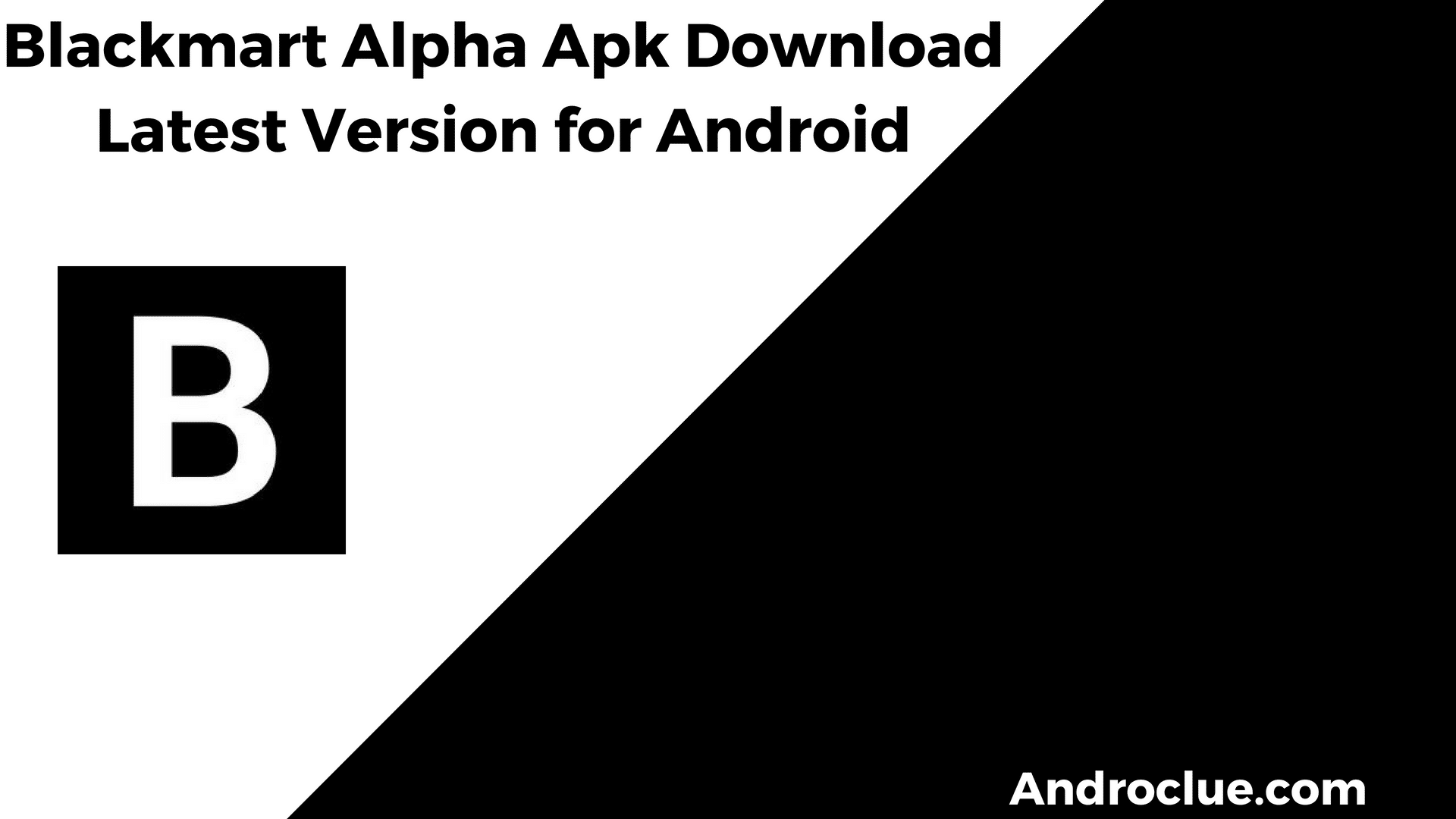
![(Exclusive) Call of Duty Mobile Apk Download Latest Version [Beta] Call of Duty Mobile Apk](https://androclue.com/wp-content/uploads/2019/05/Call-of-Duty-Mobile-2-100x70.png)
