Do you want to get YouTube PIP mode on your Android or iOS smartphone or tablet? If yes, then you just have come to the right place. PIP mode is one of the most popular features that YouTube introduced. However, there are many people who are not able to use this feature of YouTube on their smartphones. If you are one of them, you can fix this issue easily. Below, we have described how you can enable YouTube picture in picture mode on your Android or iOS device. So, you can just follow the process below, and enable it easily.
There are different ways that you can use to get YouTube picture in picture mode on your Android device. For both Android and iOS, the process is really easy. All you need to do is to follow the process below to get this feature easily. We also have described methods to get PIP mode on YouTube for free. So, you can just follow the methods, and easily get this feature. Below, we have described step by step guide to get it on your Android or iOS device. So, you just have to follow the below steps to get YouTube PIP mode on any Android or iOS device.
What is YouTube Picture in Picture or PIP Mode for Android and iOS?
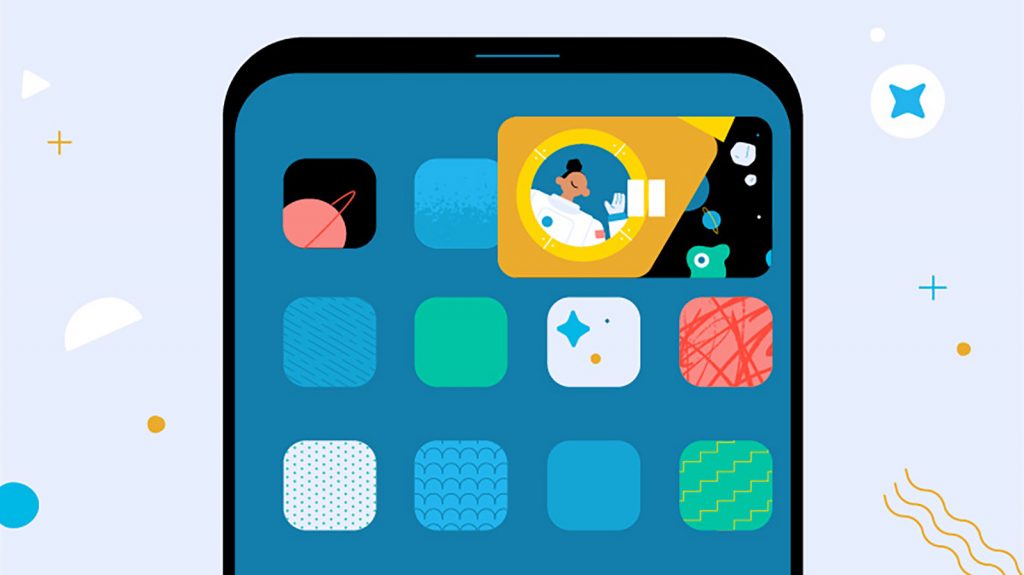
PIP or Picture in Picture is a really useful feature that Android and iOS users get on their smartphones. This feature helps you to view a program in tiny screen mode on the display of your smartphone or tablet. YouTube PIP mode is the same. With this feature, when you press back or home button while playing on the YouTube app, it won’t close the video. Instead, it’ll display the video in a tiny screen and will float on the screen of your Android or iOS smartphone.
So, this feature will help you to view a YouTube video and do other things at the same time. Suppose you want to watch your favorite video, and do chatting at the same time. Now, there’s two option to do that on a smartphone. You can either use the split screen option or you can use the PIP or picture in picture option. For split screen, you can’t move the YouTube video to anywhere on the screen. However, picture in picture or PIP mode allows you to do that. So, you can drag the YouTube picture in picture on the screen of your Android or iOS device, and set the position while doing other things.
PIP mode has been quite for a long time for Android smartphones. However, YouTube has introduced this feature for it’s users in 2018. But, sadly, the YouTube PIP mode isn’t available outside the US. So, only US users can get this feature on their device. But, there are ways that users can use to get YouTube picture in picture feature in any Android or iOS device. Below, we have described the working methods to do that easily.
How to Get YouTube Picture in Picture Feature in any Android or iOS?
There are various methods available to get this feature of YouTube on your Android or iOS device. Below, we have described the easiest methods to do that. If you follow one of these methods, you don’t have to get YouTube Premium subscription to get PIP or picture in picture feature. So, just follow the steps below, and you can do that without any issues. You’ll be able to enable picture in picture method in any Android or iOS device by following the steps below.
Note: Before we get into the process, make sure the Android version of your Android device is Android 8.0+, which is Android Oreo. Because, PIP mode only works with the latest versions of Android OS.
1. Using VPN

The YouTube PIP mode is available for the users residing in the US. So, if you are living outside the US, you won’t be able to use this feature. But, there are ways to bypass this. Because, location restriction is easily bypassable nowadays. For that, you just have to use a VPN. To use YouTube picture in picture feature outside the US, you have to take help from a VPN.
For the process, you can enable VPN on your Android smartphone or tablet, and then open the YouTube app to get this feature. However, for some users, this method has worked, and for some, it isn’t. So, you can try out the method and see if it’s working for you. Below, we have described how you can do that easily.
- First, download Atlas VPN on your Android device.
- Open the VPN and select any US server.
- Connect the VPN.
- Now, open YouTube app on your Android device.
That’s it. Now, you can use the YouTube picture in picture feature on your Android device.
2. Using YouTube Vanced
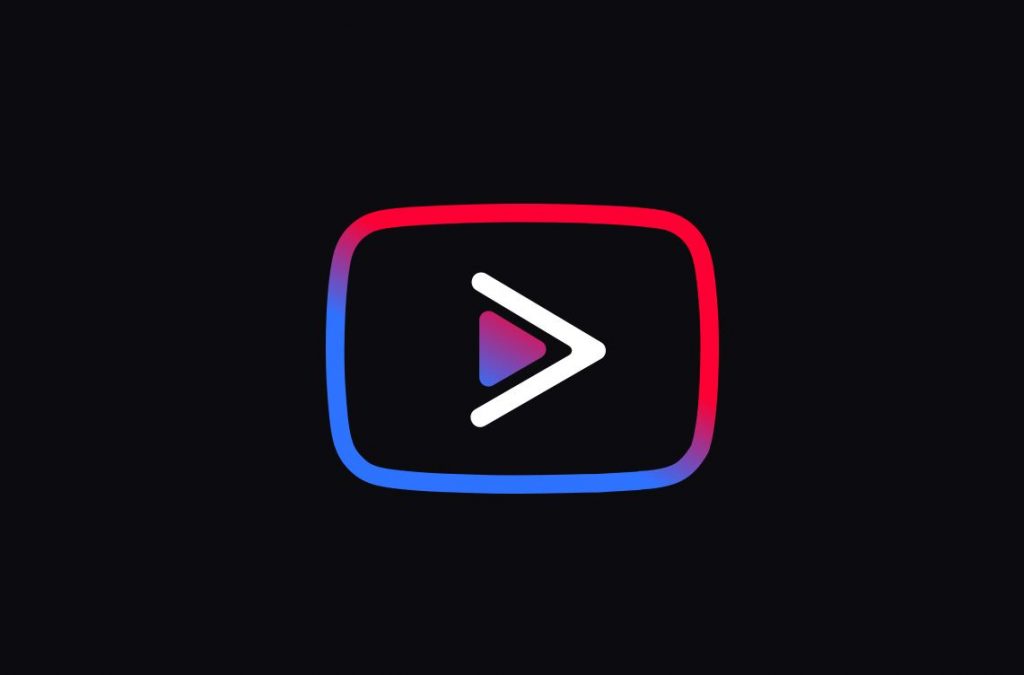
This is a recommended method to get YouTube picture in picture feature on any Android device. You can simply install YouTube Vanced on your Android device to get the YouTube PIP feature easily. YouTube Vanced is a MOD version of YouTube app. It is one of the best YouTube MOD’s that you can get on your Android device. On this app, you’ll get many premium features for free including the PIP feature of YouTube. Here are some of the top features of YouTube Vanced that you’ll get on your Android device.
- PIP Mode
- Background Playback
- No Ads
- Dark mode
As you can see, YouTube Vanced provides YouTube Premium features for free. So, you can get YouTube Vanced installed on your Android smartphone or tablet, and use all these features for free without spending any money. This includes YouTube picture in picture feature as well. So, if you have have an Android device, you can get it easily. However, for iOS devices, YouTube Vanced is not available. So, if you are using an iOS device, you have to use other methods to get YouTube PIP mode on your iOS device. But, if you are an Android user, you can just follow the below method, and get this option easily on your Android device.
- Download YouTube Vanced on your Android device.
- Install it.
- Now, open any video you want.
- Make sure PIP mode is enabled in YouTube Vanced. You can check it from the Settings option of the YouTube Vanced app.
- After opening the video, just press the home button of your Android device.
That’s it. It’ll create a tiny YouTube Player on the screen of your Android device. Now, you can drag and mode it anywhere on the screen of your device.
3. Using Browser
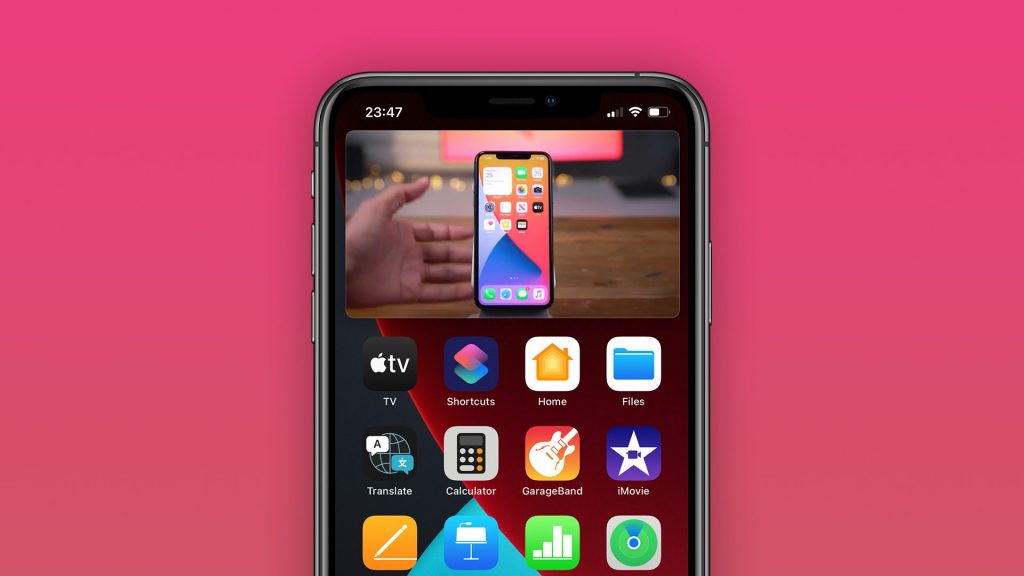
This is the most recommended method if you want to use YouTube picture in picture feature on any Android or iOS device. In this method, you can use the browser of your Android or iOS device to get the PIP feature of YouTube. Yes, you have heard it right. Without subscribing to any premium subscription, without installing any 3rd party app, you can get this feature on your Android or iOS device easily. You just need to use the browser that you have on your Android smartphone or tablet.
With this method, you have to open YouTube website in your browser and then press the home screen. This is a really simple, but effective method to get YouTube PIP mode on any Android or iOS device. And it works on most of the iOS devices. So, no matter which version of iOS you are using, you can get it on your iPhone or iPad easily.
- First, open the default browser on your Android or iOS device. Google Chrome browser is recommended.
- Now, open the YouTube website.
- Open any video you want.
- Press the full screen button and play the video in full screen.
- Now, just press the back button and you’ll see that it’ll create floating tiny YouTube screen on the screen of your device.
That’s it. Now, you can drag the player to anywhere you want.
How to Fix YouTube Picture in Picture not Working on Android?
Well, many users have reported that the PIP mode on YouTube isn’t working even after following the above methods. So, if you are facing the same issue, then you can just follow the below steps to fix the issue easily. Below, we have described what you can do when the PIP or Picture in Picture feature of YouTube is not working. Just follow the steps and you can do that easily.
Check Android Version
Make sure the Android version of your Android device is Android 8.0+ installed. Because, the PIP or Picture in Picture feature works only with devices with Android 8.0+ OS installed. So, if your Android device has less Android version than Android 8.0, then you won’t be able to use the PIP feature. To check the Android version, you can simply go to Settings>About Phone option on your Android device, and then check the Android version from there. If you don’t have an Android device above Android 8.0, you won’t be able to use the feature.
Clear Cache
If you are using the YouTube app to get PIP feature and don’t able to get the option, then you can clear the cache of YouTube app and try. It’s really easy to clear cache of the YouTube app. Sometimes, caches or temporary files can create problems while displaying PIP mode with the YouTube app. So, you can just clear the cache and then try. To clear the cache, you can go to Settings>Apps>YouTube>Storage Usage>Clear Data and Clear Cache option and clear the data and cache of the YouTube app. Now, try using the PIP mode of YouTube and see if it’s working.
Enable PIP Mode Manually
Altough Android enables the PIP mode for the YouTube app automatically, sometimes, you need to enable the option manually on your Android device. If for some reasons, the PIP option of YouTube app has been turned off, you can’t use this option. So, you have to enable it manually and then try. Just follow the below steps to do it easily.
- First, open Settings on your Android device.
- Now, go to Apps & Notifications>Sepcial App Access option.
- There, you’ll find the Picture in Picture mode.
- Open YouTube from there and enable Picture in Picture mode.
- That’s it. Now, open the YouTube app on your Android device and see if the picture in picture feature is working or not.
Frequently Asked Questions (F.A.Q)
Can iPhone do YouTube PIP?
Yes, you can use the PIP mode on your iPhone easily. Just use the browser method that we have described above, and you can get PIP mode on your iPhone without any issues. There are other methods are available as well to get PIP mode on iPhone. However, the browser method is the easiest and you can do it easily on your iPhone.
Can I use YouTube PIP for Free?
Yes, it’s completely free to use the YouTube PIP mode on your Android or iOS device. Just use one of the above methods that we have described above to get YouTube picture in picture in your Android or iOS device. And you can do that for free.
Do I need to Root or Jailbreak my Device to Use PIP Mode?
No, you don’t have to root or jailbreak your Android or iOS device to use the PIP or Picture in Picture mode. You can get this option in any Android or iOS device you want. So, there’s no need to jailbreak or rooting.
Conclusion
So, guys, I hope you have liked this guide. If you liked this guide, you can share it on your social media platforms. Just use the share buttons below to share this guide. It’s really easy to get the PIP mode in any Android device. And you can follow the above methods to get it without any issues. So, if you are not able to use PIP mode, just use the above methods. If you have any question or queries, you can ask them in the comment section below. You can also provide your feedback in the comment section.

