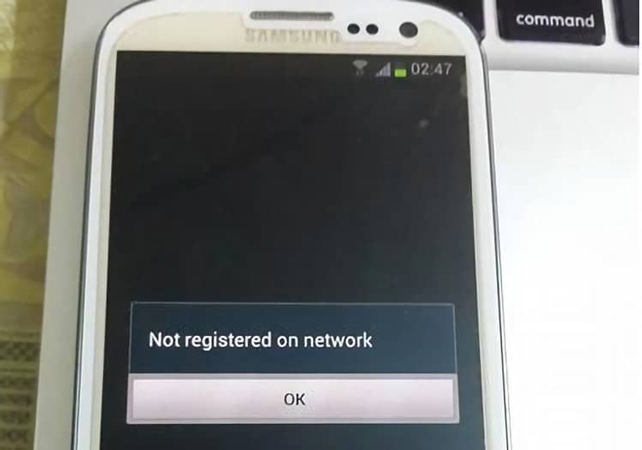Are you facing not registered on network issue on your Android device? If yes, then you just have come to the right place. There are many Android users, specially Samsung users who has reported that they are facing no network issue on their device. This issue can occur anytime to any Android user. So, if you are facing this issue, just follow the below steps where we have described to fix the no network issue on your Android device. You just have to follow the step by step guide below, and you’ll be able to fix the issue easily.
There are various ways to fix Not registered on network issue on your Android device. So, if you are facing this problem, don’t worry about it. Because, you can simply fix it. There are certain things that you have to do. After following the methods below, you’ll be able to fix it easily. So, if you are a Samung smartphone or any other smartphone user who’s facing this issue on their Android device, you can just follow the complete steps that we have described below, and solve the issue quickly on your Android device. It’ll help you to make calls with your SIM card again on your Android device.
What is Not Registered on Network Problem?
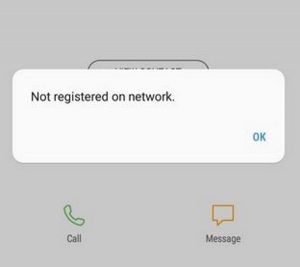
It is an error message some Android users see when they want to make a call from their smartphone. They see this error message on the screen of their device and couldn’t make calls from their phone.
It is a really annoying issue that users face. Maybe they have an working SIM card, or the smartphone has no issue, still they face this problem. So, it could be frausating when you are not getting network on your smartphone and can’t make a call.
Some Samsung users has reported this issue while using their Samsung Android smartphones. So, this problem can occur to any Android user. However, there are fixes are available for this problem. So, if you are facing it, you can just follow the steps below and fix the issue easily.
Why Not Registered on Network Problem Happens?
There could be several reasons why people face this problem on their Android device. First of all, it could be an issue of the SIM card. Maybe the SIM card, that you are using on your device is not operating. And because of this, you are facing this issue.
Another reason could be the software bug of your Android device. If you have recently upgraded your device to another version of Android OS, or if you are using a custom OS on your Android device, you can face this problem. Also, if you have recently installed a 3rd party app on your device, then you can also face this issue.
Lastly, it could be because of region as well. There are some country locked Android devices are available. These devices works only in a particular region and doesn’t support particular bands. So, if you have imported the smartphone and using a local SIM in it, then you can face this issue.
How to Fix Not Registered on Network Issue on Android?
No matter what the cause of the problem is, just follow the below steps, and you’ll be able to fix the no network issue easily on your Android device. There are various ways to fix it. Below, we have tried to described the possible methods. So, you can follow the methods one by one, and see which one is working for you. You can also comment down in the comment section below which method is working for you.
1. Restart Your Device
The very first step to solve no network issue on your Android device is to restart your device. Just turn your device off, and then turn it on after 2 minututes. Alternatively, you can turn on flight mode on your device, and then turn it off. What restarting or turning the flight mode on does is, it disconnects network connection of the SIM. And when you turn on your device, it look for network again. So, there’s a chance that you’ll get network connection after restarting your Android device or turning on or off the flight mode.
2. Check for Software Update
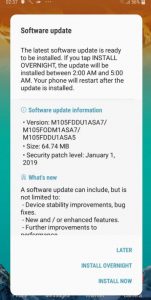
The next method is to check for any software update on your device. It is important to do software update of your device when the manufacturer releases a new version of their firmware. So, you have to make sure that you are using the latest version of the software provided by your smartphone manufacturer. If there’s an update available, you have to update it and then try to check with your SIM card and see if you are getting network or not. Sometimes, Android manufacturers fixes bugs by providing OTA software updates to the devices.
3. Wait if SIM is Ported
If you have recently ported from one SIM card provider to another, then there are certain period of time you have to wait to get the new SIM card activated. Until your old SIM card is disabled, you can’t use the new SIM card. So, for port user’s who has ported their SIM card within 24 hours, have to wait until the new SIM card activates. The new SIM card will be activated automatically without any issues. So, you don’t have to do anything extra for that. Just wait until the port process completes.
4. Check with Another SIM Card
The next thing that you should do to fix not registered on network problem is, you should insert another working SIM card on your device, and check if you are able to make calls or not. It’ll help you to get idea about where the problem lies. So, you should just insert another SIM card on your device, and check if it’s working or not. If it’s working, you can follow the below methods and get possible fixes to fix the network issue on your Android device. Follow the methods one by one, and you’ll get the solution for sure.
5. Check SIM Card
If the alternative SIM is working on your device, then it could be the problem of your SIM card. So, you have to check your SIM card and see if it’s in working condition or not. First, insert the SIM card in a featured phone, and check if it’s active or not. If the SIM card that you are using was lying around for months, there’s a chance that it’s disabled. So, it’s important that you check if the SIM card is active or not. If it’s active, then it could be your device’s fault.
If you find that the SIM card is working on other devices, you can reinsert the SIM card in the other slot of your device. For example, if you were inserting it in Slot 1, try to insert the SIM card in Slot 2. Also, make sure if you are using a 4G SIM card, your Android device supports 4G, and you are inserting the SIM card in supported 4G slot. Many times, people forgets about these little points and they face not registered on network issue after that. So, you have to take care about that.
6. Check IMEI
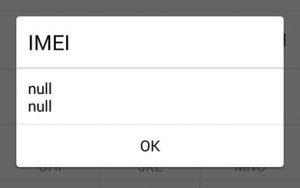
This is a really effective method that you can try to fix not registered on network issue on your Android smartphone or tablet. You have to check if the IMEI number of your smartphone is correct or not. If you have recently flashed stock ROM or custom ROM on your Android device, it could corrupt the IMEI number. So, you have to check if the IMEI number of your device is the same as printed on the back of your device. You can simply open dialer on your device and dial *#06# to view the IMEI number of your device. You can also go to Settings>About Phone>IMEI to view the IMEI number of the device.
If it’s showing IMEI number ‘null’ or Invalid IMEI number, then this is the reason why you are getting network error on your device. So, to fix the issue, you have to restore your original IMEI number to your device. There are several ways to restore the original IMEI number. So, you can just restore the original IMEI number on your device, and fix the issue easily on your Android smartphone or tablet. It’ll help you to fix the issue easily on your device for sure.
7. Choose Network Manually
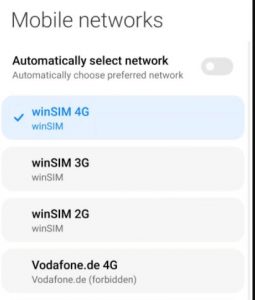
This is another working method that you can try to fix the issue. In this method, you have to select your network manually and see if you are getting the network and able to make calls or not. Sometimes, when you are in an area where the network coverage is not good, your phone can’t connect to the network automatically. So, you have to scan for the available networks, and select your network manually. It is really easy to do that. You can follow the below steps to choose the network manually on your Android device.
First, you have to go to Settings>SIM card and Mobile Data>Select your SIM card>Operator option. When you click on the operator option, it’ll show ‘searching’ as it’ll search for available networks. After searching the networks, it’ll show compatible available network with your SIM card. It’ll also show other networks as Forbidden, so you can’t select those networks. Select the network of your SIM card and click on it. That’s it. It’ll select the network manually on your device and you’ll get your network connection back. So, you can follow this method and fix not registered on network issue easily on your device.
8. Factory Reset Your Device
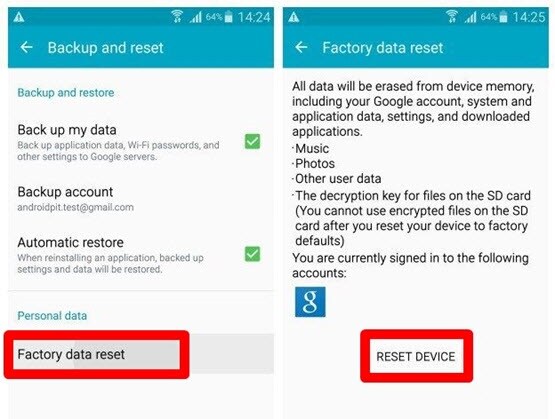
If any of the solution described above is not working for you, you can reset your Android device and check if you are getting network or not. It is easy to do factory reset your Android device. You can just go to Settings>Backup and Reset>Facory data Reset and choose reset all. Note that before resetting your device, make sure you have backup up important documents and file, save in the internal storage of your Android device. Because, doing factory reset may erase the files from your internal storage. So, you have to take care about that.
9. Contact Network Provider
Last, but not the least thing that you can do to fix not registered on network issue is, you can call your network provider and tell them about that. Maybe they can help you from their end.
Frequently Asked Questions (F.A.Q)
How to Fix Not Registered on Network on Samsung Galaxy S8?
The methods that we have described above works for almost all Android devices including the Samsung Galaxy S8. So, you can just follow the methods and check if you are able to get network on your Galaxy S8 device and can make a call.
What if the above Described methods are not Working?
In that case, you should get help from a technician. It is better to go to the service center of your Android device and tell them about the problem. Maybe the network controller of your device is damaged and if that happens, the technicians can only fix that.
How to Register New SIM card on Android?
There are different methods in different countries to activate new SIM card. So, just get help from where you have bought the SIM card and tell them to activate it on your Android device. They should help you to register the new SIM card on your device.
Final Words
So, guys, I hope you have found this guide helpful. If you liked this guide, you can share it on your social media platforms. Just use the share buttons below to share this guide. Above, we have tried to describe how you can fix no network issue on your Android smartphone or tablet. So, just follow the above steps, and you can do that easily without any issues. There are other methods are available as well. However, the methods that we have described show work to fix the issue. If you have any question or queries, you can ask them in the comment section below.