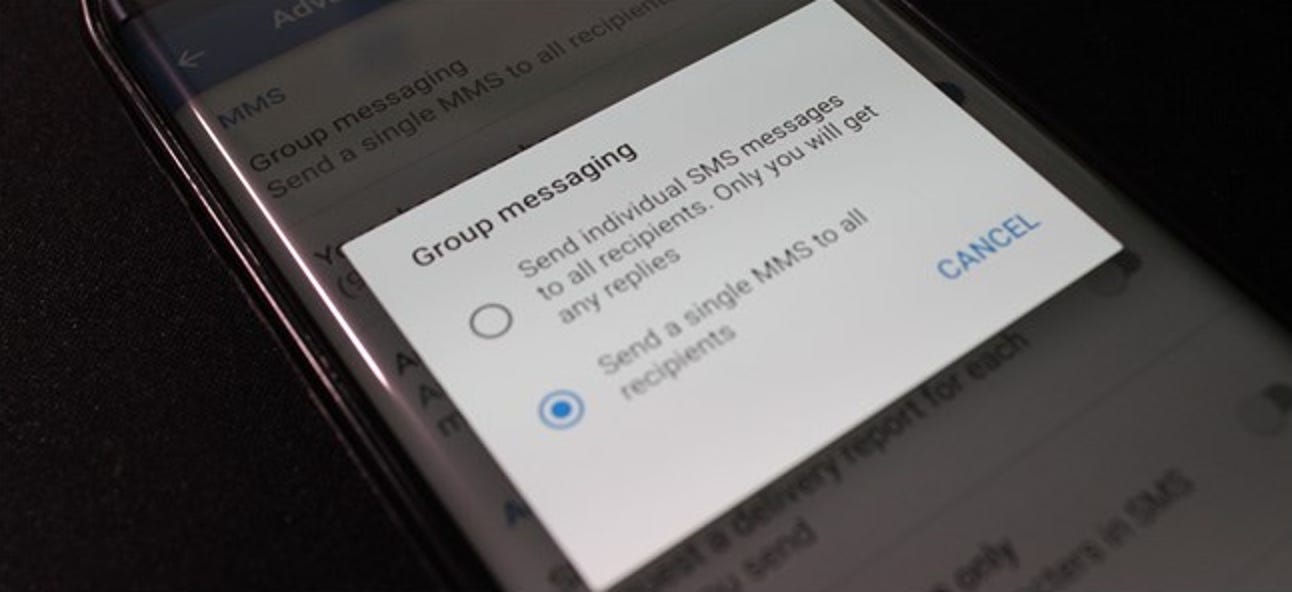Nowadays, there are various social media apps are available for smartphones. However, there are many users who still use the built-in SMS or messaging feature of Android. Android users who use the SMS feature frequently, often search for group messaging feature on their Android device. So, in this guide, I’ll share the method to add someone to a group text on Android devices.
On iPhone, you get the option to add people’s in-group messages with the iMessage app. But, for Android, people don’t find this option. Because most Android devices come with their own stock messaging app provided by the smartphone manufacturer.
So, when they want to use the group messaging feature, they can’t use it with the stock messaging app. There are 3rd party messaging apps like Text Me MOD are available that offers these extra features. But, many Android users don’t want to use a 3rd party messaging app on their devices.
So, if you want to create group text and add someone to the group text on your Android device, you just have come to the right place. Below, we have described the process to use group text on any Android device. You can follow the simple steps, and get this feature on your Android device.
iMessage has already this option. But, Android users, most of the times, don’t get this option built-in with their device. But, you’ll be able to get the group messaging feature easily on your Android device. Just follow the complete guide that we have described below.
There are multiple methods to create group message and add someone to the group text on your Android device. Below, we have described the easiest methods to do that. These are completely safe methods. So, you don’t have to worry about that.
Add Someone to Group Text on Android
As I said earlier, there are many Android users are available who uses the messaging feature of an Android device. However, those who use this feature frequently often need to send the same message to more than one people. That’s where the group message feature comes. Well, on a stock Android messaging app, you probably won’t get this feature. However, on social media apps like Whatsapp, Telegram and Signal, you’ll get the group messaging feature. But, there are ways to get the group text feature on an Android device.
Well, if the messaging app on your Android device doesn’t have the group messaging feature by default, you have to use a 3rd party app. But, in this case, you can install the Google Message app which is the official messaging app from Google. As we know, Android is from Google. So, when you install an app from Google, it’s not anymore a 3rd party app. So, you can use the Google Message app to add someone to group text on your Android device easily. Below, we have described the process thoroughly along with the features of the Google Message app. So, you can just follow the process below to create group messages on Android.
Add or Remove Someone to Group Text on Android Using Google Message

If the stock messaging app on your Android device doesn’t have the group messaging option, you can use Google Message to get this feature. Google Message is the official messaging app from Google that you can use on your Android device to send and receive messages. It is completely free to use this app on your Android smartphone or tablet. So, you can just download the Google Message app on your device, and use it for sending offline messages.
Not only just group messaging, but you’ll also get plenty of other useful features on the Google Message app on your Android device. It is a simple and secure messaging app for Android smartphones and tablets. So, you can just download, install the Google Message app on any Android device, and set it as the default messaging app. After that, it’ll work as the default messaging app on your device, and receive text messages automatically. If you want to add or remove someone to a group text, you can do that easily using the Google Messages app. First, you have to select the contacts and then you can create a group on Google Messages.
Below, we have described the complete process to use Google Messages to create groups on your Android device.
Google Message Features:
Send Messages and MMS: You can easily send and receive both text messages and MMS using the Google Message app. This app will help you to send or receive a message to any contact. This is the primary feature of this app. So, if your Android device doesn’t have a good stock messaging app, you can use the Google Message app to send or receive the messages on your Android smartphone or tablet.
Use as Online Messanger: You can also use the Google Message app using an online messenger. It’ll help you to send messages, photos, videos etc over the Internet. Just like other popular social media apps like Whatsapp, you’ll be able to send or receive photos, text etc for free on the Google Messages app.
Group Messaging: You can add multiple people to a group on this app, and send a message to all of them at once. So, with Google Message, you’ll be able to add or remove someone to a group text easily on your Android device.
Easy to use: Google Messages has a simple and easy interface. It is the official app from Google. So, you can expect a simple and easy interface from the Google Messages app on your Android device. The simple interface of this app will help you to send or receive messages without any issues on your device.
Free: Google Message is completely free to use on your Android device. So, you don’t have to get any subscription to get this app on your device. You can use it for free.
How to add someone to a group text on Google Message?

- First of all, download and install the Google Message app on your Android smartphone or tablet.
- Launch the app on your device.
- When you open the Google Message app for the first time on your device, it’ll ask you to set the app as the default messaging app on your Android device. So, set the app as the default messaging app on your device. Because you can’t use this app until you set it as the default messaging app.
- Now, to create a text group with the existing contacts, click on the ‘Start Chat’ option.
- You’ll get the option to ‘Create Group’. Click on it to create a text group on the Google Message app.
- Now, you have to add contacts to the group. You can select any contact you want. There’s no limit on selecting the contacts. So, you can add as much as you want to the group.
- After you select the contacts, click on the right sign.
- Now, it’ll ask you to enter the name of the group. So, enter your preferred name and click on ‘Next.
- That’s it. You have successfully created a group using the Google Messages app.
- To add someone to an existing group text, first, open the group.
- Then, click on the three dots from the right corner of the chat window.
- Now, click on ‘Group Details’.
- There, you’ll find all the members who are in the group.
- To add someone to the group text, click on ‘Add People’.
- Now, select the contact that you want to add.
- That’s it. Now, the contact will successfully be added to the group.
That’s how you can easily add someone to a text group using the Google Messages app on your Android device. It is a really easy and simple process.
How to remove someone from a group text on Google Messages?
Unfortunately, you can’t remove individuals from a group chat on the Google Messages app. So, you have to delete the group text, and then add all the members again. It is a limitation that you get on the Google Messages app. There’s no way to remove individual contacts from an existing group. So, you have to delete the group first, and then add the members again excluding the member that you don’t want to be in the group.
Add Someone to Group Text on Android Using Facebook Messenger
If you don’t want to install any 3rd party messaging app to add someone to a group text, you can use the Facebook Messenger app to do that. Most of us use Facebook on our devices. And Facebook Messenger has a built-in SMS option. So, you can use the SMS feature of the Facebook Messanger and create group text easily on your Android device. Facebook Messenger has the built-in option to do that on your Android smartphone or tablet.
If you don’t even want to use apps like Google Message, then adding someone to a group text using Facebook messenger is the only option for you. You’ll be able to use both the SMS and Facebook messenger feature in a single app on your Android device with this app. So, just use it on your Android smartphone or tablet, and you’ll be able to successfully add people to the group.

- Open Facebook Messenger on your Android device.
- Now, you have to enable the ‘SMS’ feature on Facebook Messenger.
- Click on your profile picture from the left corner.
- Now, scroll down, and go to the ‘SMS’ option.
- Enable the ‘SMS’ option from there.
- That’s it. Now, you’ll be able to send and receive SMS from the Facebook Messenger app.
- Go to the home screen of Facebook Messenger.
- Click on the pencil icon from the right corner of your device.
- Now, click on the ‘Create a New Group’ option.
- There, you have to select the members or contacts that you want to add to the group.
- It’ll display your Facebook friends first. So, you have to search manually and select the contacts that are available offline on your Android device.
- After selecting the contacts, click on ‘Next’.
- That’s it. It’ll create the group on your device and you can add someone to the group text easily.
Frequently Asked Questions (F.A.Q)
Can you add someone to an existing group text?
Yes, you can add someone to an existing group text easily on your Android device. For that, you have to go to the Settings option of the group and find the option to add people to the group. Some messaging apps offer unlimited people for adding to the existing group. So, you’ll be able to add them easily on your Android device. You just have to select the contacts that you want to add, and you can add them without any issues.
Can you group text with iPhone and Android?
Yes, if you are using the Google Message app on your Android device to send the messages, you can even add a contact who’s using an iPhone. It’ll help you to send a message to all the contacts at the same time on your Android device.
How do I add iMessage to Android?
iMessage isn’t available for Android devices. So, you have to use the Google Message app on your Android device to add someone to the group text. You can create a group on the Google Message app and then add people’s to the group easily.
Final Words
So, guys, I hope you have found this guide helpful. If you liked this guide, you can share it on your social media platforms. Just use the share buttons below to share this post on your social media platforms. Above, I have tried my best to described how you can create a group text on your Android device, and how you can add someone to the group text easily. It is an easy process. So, you won’t face any issues while adding someone to the group text. If you have any question or queries, you can ask them in the comment section below. You can also provide your feedback in the comment section.