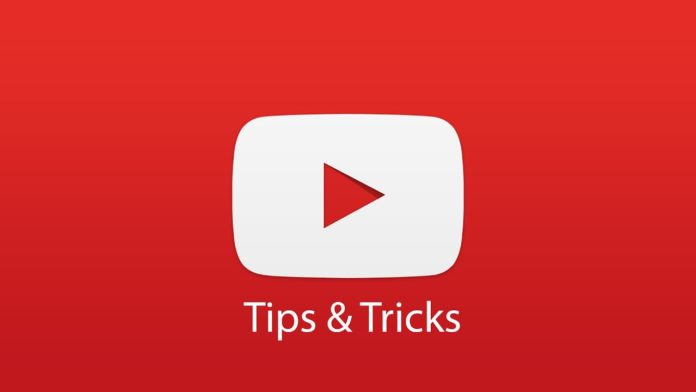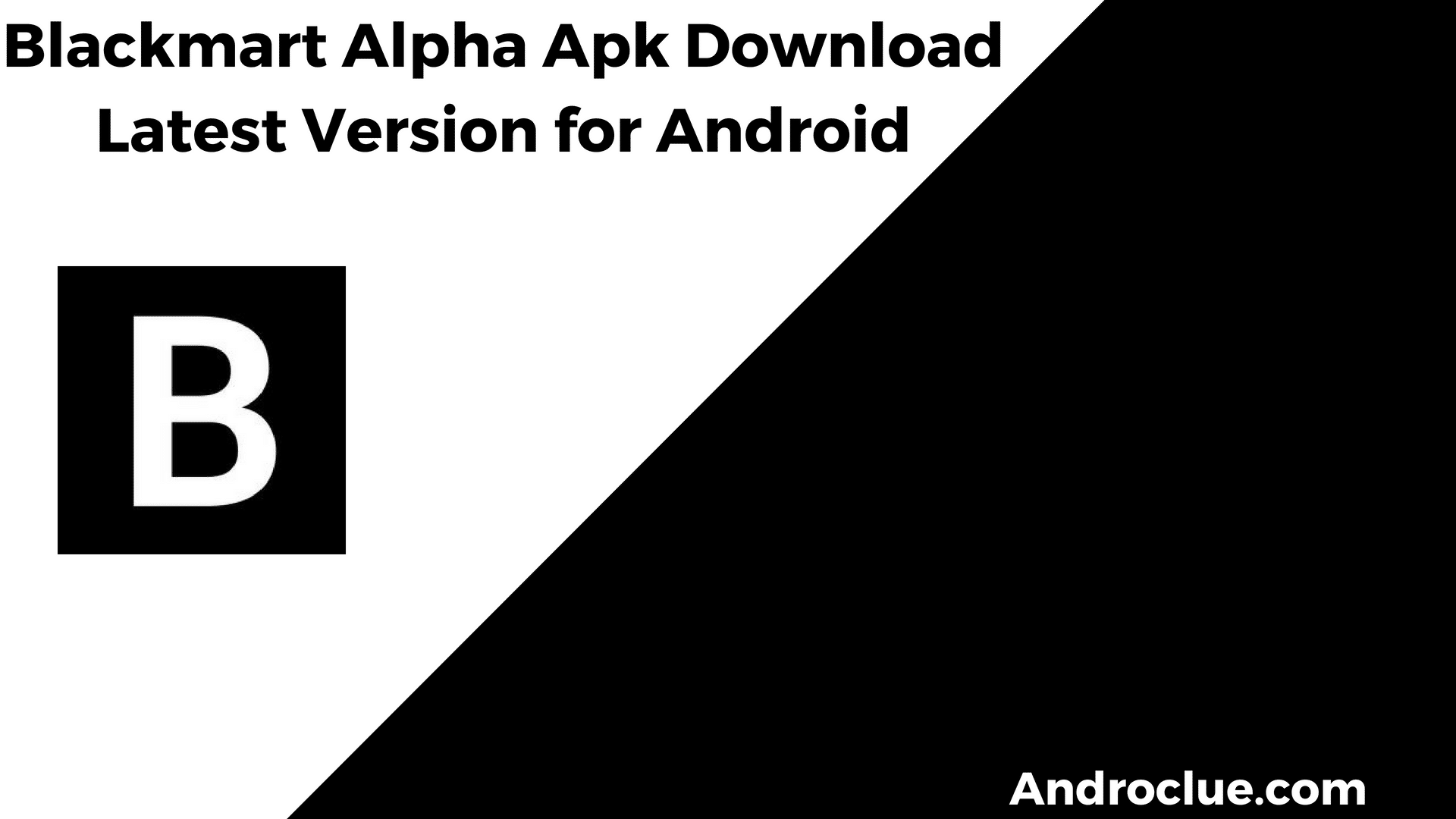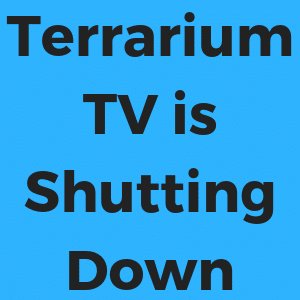YouTube is no doubt the most popular video streaming platform nowadays. Millions of peoples use YouTube for watching their favorite videos. And the best part is, anyone can upload and share videos on this platform. So, you’ll find different types of videos that you can watch for free on YouTube. Although YouTube Premium is an optional subscription, most of the videos are available for free. On YouTube, you can search for any type of video and watch the video. Different YouTube creators around the world create videos for their YouTube subscribers. So, if you watch YouTube a lot, then there are some tips and tricks that you should know. In this post, we’ll share some of the best YouTube tricks that you can use to make your YouTube experience better.
There are some hidden features of YouTube that you might don’t know about. So, we’ll guide you to use these features. We are only going to provide tricks for the YouTube web version, not the YouTube app. These tricks will help you a lot when watching a YouTube video on your PC or Laptop. And you can just apply them to make your experience better while watching videos on your PC or laptop. So, without talking much, let’s find out some of the secret features of YouTube.
Navigate
Top 5 Best YouTube Tricks
1. Make GIF from YouTube Video
Do you know that you can make GIFs from a YouTube video? Yes, it is possible to make GIFs from your favorite YouTube video and share it on different social media platforms.
To make GIF out of a YouTube video, you need to follow the below simple steps. It’s very easy to do make the GIF that you can share on social media later. GIF’s are in the trends nowadays. And if you use GIF’s on your social media regularly, then you can make your favorite GIF using a YouTube video.
- To make a GIF from a YouTube video, first of all, open the video on your browser.
- Now, add ‘gif’ to the beginning of the original URL of the video. If the video URL is https://www.youtube.com/watch?v123456789, then add the word ‘gif’ before youtube.com. After adding, the URL should look like this- https://www.gifyoutube.com/watch?v123456789
- Hit enter and it’ll redirect you to the GIF maker. There, you can trim your favorite part of the video that you want to make GIF and make the GIF.
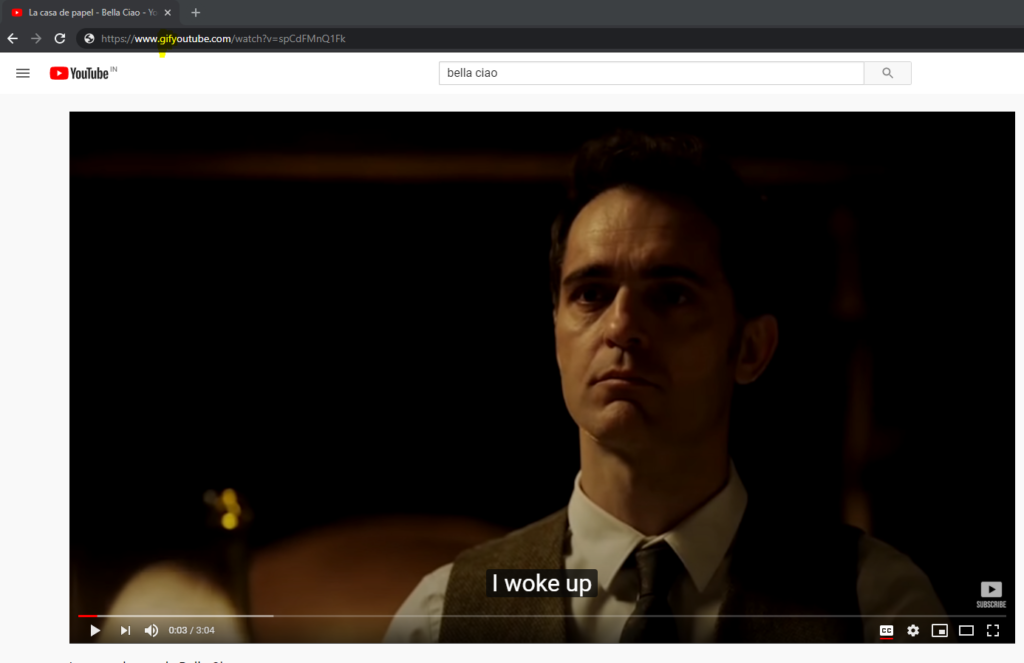
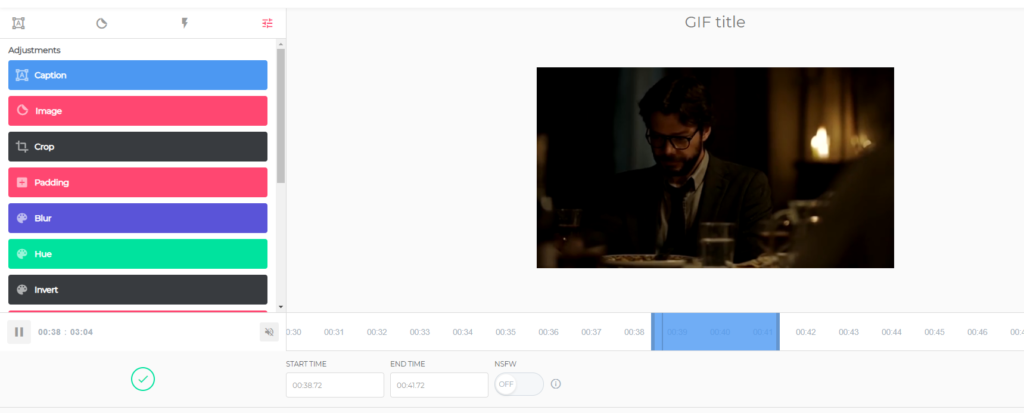
2. Dark Mode of YouTube
Dark mode is in the trends nowadays. Most of the popular apps provide dark mode features in their apps. You can use the dark mode at night for your eye protection. Dark mode not only gives you eye protection, but it also makes the app interface look more elegant. And YouTube web version has dark mode for a long time. You can use the dark mode anytime you need and it’ll change the overall interface.
- To enable dark mode on YouTube, first of all, open Youtube.com in your browser.
- Now, click on the three dots(.) from the upper right corner.
- Now click on ‘Dark Theme’ and enable the dark theme from there.
- That’s it, now you’ll enjoy a fully dark theme on YouTube web on your PC or Laptop.
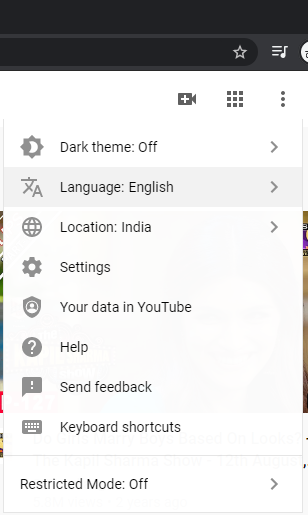
3. Share Special Part of a Video
On YouTube, you can also share a social part of a video that’ll start from your chosen timeline. If you want someone to watch the video from a specific time, then this trick will be very helpful to you.
When you are watching a long video on YouTube and find an interesting portion on a specific timeline of the video, you can share it with anyone and they’ll be able to watch the video from that specific timestamp, not from the beginning.
- To make a video watch from a specific timestamp, first of all, open the video on your browser.
- Now, just add #t=(choosenminute)m(choosensecond)s to the end of the URL the video. Like, if the video URL is https://www.youtube.com/watch?v123456789 and you want to share the video that’ll start from 2 minutes 10 seconds, then add #t=02m10s to the end of the video. After adding the timestamp, the final URL will look like this- https://www.youtube.com/watch?v123456789#t=02m10s
- Now, copy the URL of the video and you can share it with anyone and the video will start from the specific timestamp for them.
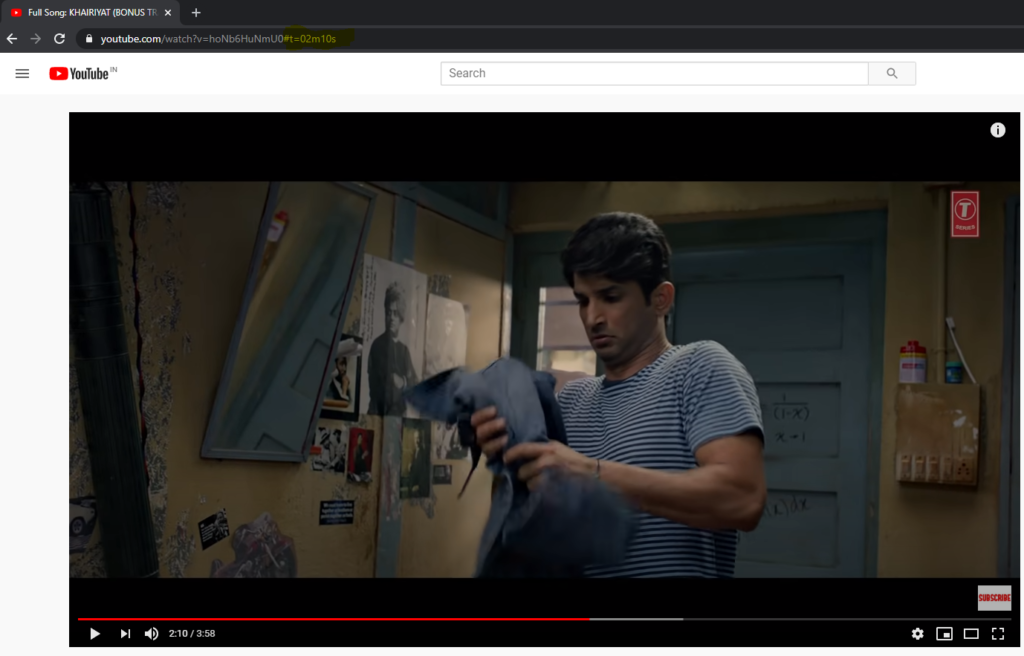
4. Keyboard Shortcuts for YouTube
YouTube also supports keyboard shortcuts. So, you can use the shortcuts to play, pause, forward any YouTube video. There are many keyboard shortcuts are available that you can use on YouTube.
Here are some of the YouTube shortcuts that you can use.
| KEY | SHORTCUTS |
| Spacebar/K | Pause/Play |
| Fast Forward | Right Arrow Key (>) |
| Rewind | Left Arrow Key (<) |
| Fast Forward for 10 Seconds | L |
| Rewind for 10 Seconds | J |
| Increase Volume | Up Key (^) |
| Decrease Volume | Down Key (v) |
| Full Screen | F |
| Exit Full Screen | ESC |
| Mute | M |
5. Play a Video in Loop
On YouTube, you can play your favorite music video in the loop and listen to it as many times as you want. YouTube added this feature recently. So, now, you don’t have to use any 3rd party website to play your favorite video on YouTube in a loop or repeat mode.
Playing the video in a loop is useful when you listen to your favorite song or watch a video in repeat mode. So, you don’t have to click on replay when the video finishes. When you enable the loop option, it’ll play any video in loop mode automatically.
- Follow the below steps to play a video in a loop.
- First of all, open the YouTube video in your browser.
- Now, right-click on the video and you’ll find the Loop option. Enable it.
- That’s it, now, the video will be played in a loop.
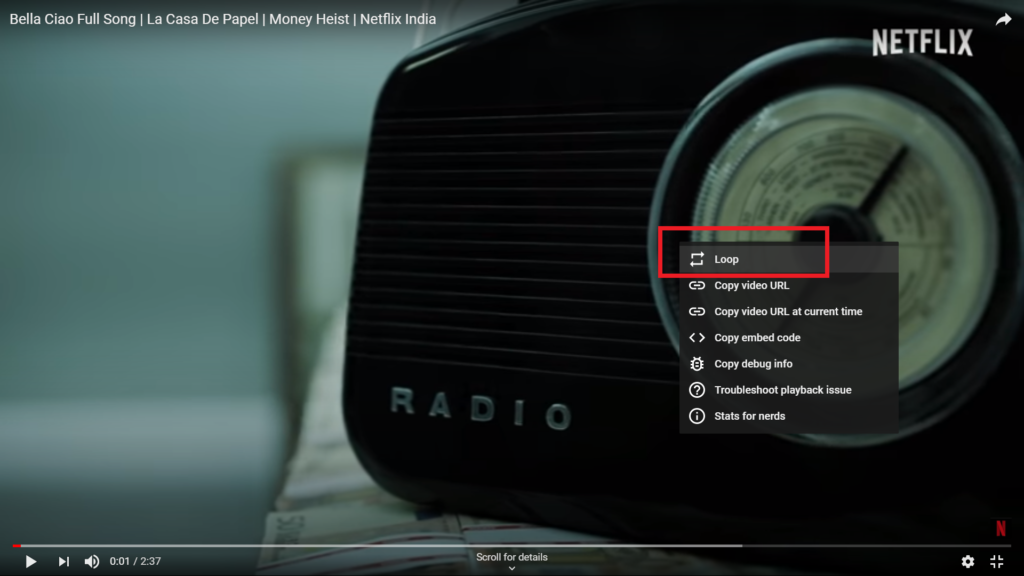
Final Words
So, guys, I hope you liked this guide. If you liked, you can share it with your friends on social media platforms. If you face any problem or have any questions, you can ask them in the comment section below and we’ll help to solve your problem. You can also provide your feedback on the comment section.