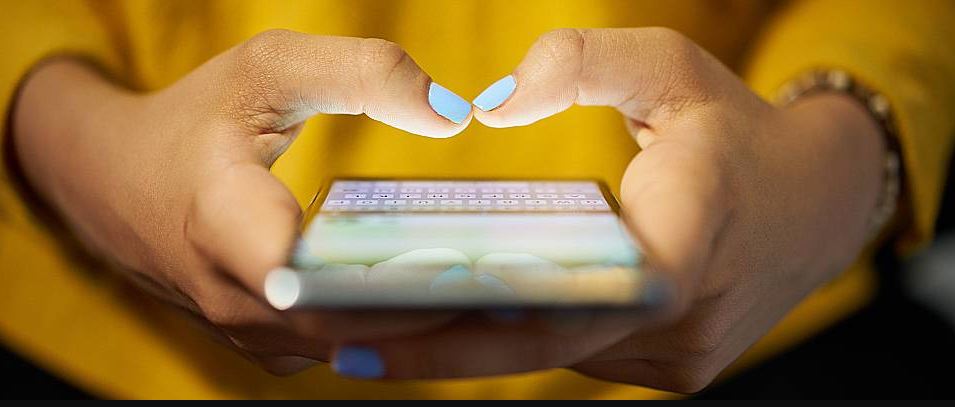As we regularly use Android smartphones and tablets in our everyday life, we face various issues when using smartphones. And one of the most common issues that we face when using Android smartphones is, can’t send text messages to one person. Many Android smartphones and tablet users often face this issue. If you face the same, you just have come to the right place. Below, we have described how you can easily fix can’t send SMS to one person issue on your Android device. You can just follow the steps and fix this problem easily.
Mostly, on Android smartphones and tablets, you face the can’t to send text messages to one person issue. There could be various reasons why you face this problem on your Android device. However, below, we have described all the possible methods to fix the SMS issue on your Android device. All you need to do is to follow the methods below, and you’ll be able to fix it without any problem on your Android device. We have provided a list of methods that you can follow, and fix the can’t send text messages to one person issue on your Android smartphone or tablet easily.
Why I can’t send text messages to One Person?
There could be various reasons why you can’t send text messages to one person. Below, we have described the reasons why you might face this issue on your Android smartphone or tablet.
- The person has blocked you: The most obvious reason for this issue could be because the person might have blocked you, and because of this, you can’t text messages to the person. If the person has blocked you, then you can face this problem on your Android smartphone or tablet.
- You don’t have an active pack: If you don’t have an active SMS or validity pack on your device, then you can’t send SMS from your device. So, this could be another reason why you might face the text message issue on your Android device.
- SMS Center Number Issue: If you haven’t set the right SMS center or SMSC number on your Android device, then it can create an SMS failed to send issue on your Android device.
- SMS App Issue: The SMS app that you are using can also be the culprit behind can’t send text messages to one person issue. Sometimes, the cache or temporary files of the SMS app can create problems as well.
- Software Issue: If the software of your device has got SMS bug, then it can create issues when sending SMS. So, software issue could be another reason why you might face the can’t send text messages to one person issue on your Android device.
How to Fix Can’t Send Text Messages to One Person?
Below, we have described all the steps that you can follow to fix the can’t send text messages to one person issue. So, just follow the guide one by one, and you can fix it easily on your device.
1. Reboot Phone
The first thing that you need to do when you can’t send text messages to one person is to reboot your phone. Rebooting your Android device can fix various issues including the SMS issue. So, you can just reboot your Android device, and fix this problem easily.
2. Check SMS Pack
.The next thing that you need to do is, you have to check your SMS pack. If you can’t send any message from your device, then you should check if there’s any plan is active or not on your SIM card. If there’s not any SMS pack or validity pack, then you might face issues when sending SMS on your Android smartphone or tablet.
3. Update Sofware
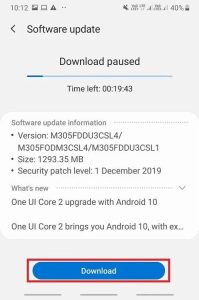
Sometimes, after the update, Android devices get bugs. In that case, if you have recently updated your Android device, then there might be a bug when sending SMS on your device. So, you have to wait for the next update to fix the bug on your device. Each update contains various bug solutions for Android devices. So, you can go to the Settings>Device>Software update option, and then check for the latest update. If there isn’t any software update, you have to wait till your device gets an update and then try sending SMS.
4. Check if the Person Has Blocked You
Well, most of the time, when you can’t send text messages to one person happens because that person has blocked you. If the person has blocked you, then you can neither send SMS nor call that phone number. And there’s only one way to check it. If you have a dual SIM phone, then you can use the second SIM card to send SMS and check. If someone has blocked you without knowing, then you can ask them to unblock you, and then try sending SMS from your Android device.
5. Check SMS Center Number
SMS Center number or SMSC is a unique number for each circle and each telecom network provider that process the SMS incoming and outgoing on your Android device. So, if the SMS center number isn’t correct on your device, then you might face issues when sending SMS. So, in that case, you have to set the right SMS center number on your Android device, and then you’ll be able to send SMS without any issues. As the SMS center number is different for each SIM card, you should know the unique SMS center number for your SIM card and region.
To get your SMS center number for your SIM card, you can simply search on the Internet, or you can call the customer care of your SIM card. When you get the SMS center number, you can just follow the below process to change it.
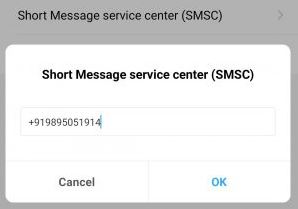
- First of all, open the SMS app on your device.
- Then, click on the three dots from the right corner and open the Settings option from there.
- After that, select your SIM card, and then click on the SMS Center number or SMSC.
- Enter the particular SMS center number and save it.
That’s it. Now, try to send an SMS from your device.
6. Clear SMS App Cache
Sometimes, because of cache or temporary files, the SMS app might not work on your Android device. And because of that, you might not be able to send SMS to one person. So, you have to clear the cache of the SMS app on your Android device, and then try sending SMS from the app. It’s really easy to clear cache from the SMS app. You can just follow the below steps, and clear cache from your SMS app easily without any issues.
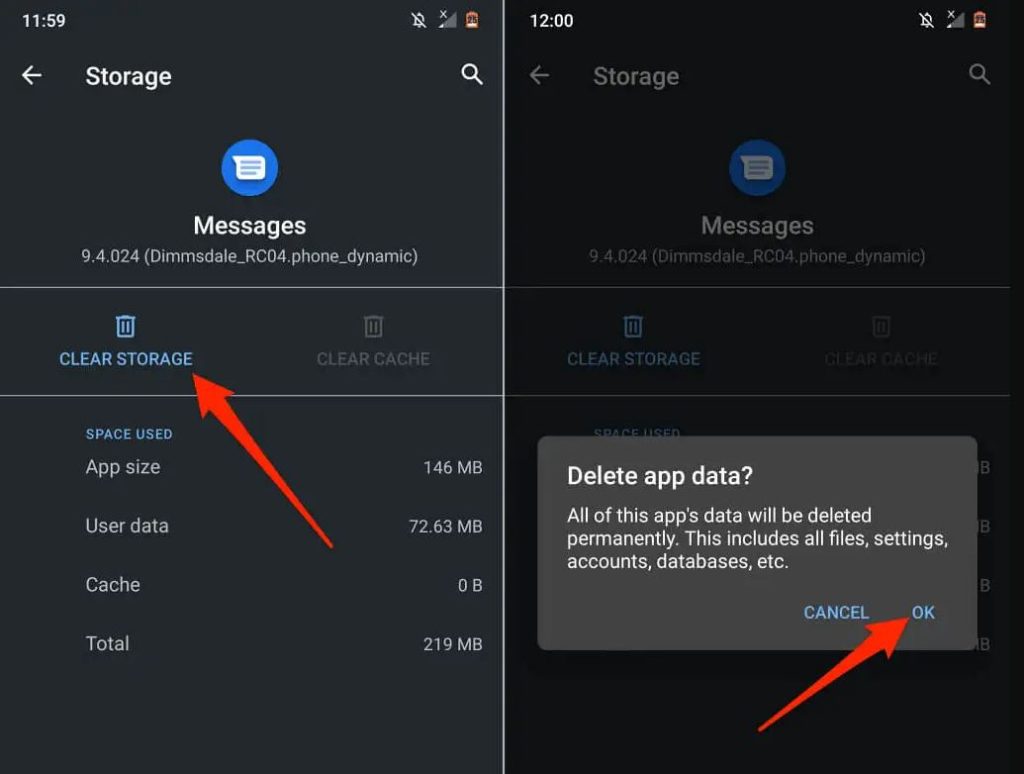
- First of all, open the Settings option of your Android device.
- Then, go to the Apps>App Management option and search for messages app.
- When you find the messages app, click on it.
- Then, click on the Storage Usage option and then choose the ‘Clear Data’ and ‘Clear Cache’ options from there.
That’s it. Now, open the Messages app on your Android device. Then, check if you can’t send text messages to one person or not.
7. Use 3rd Party SMS App
The next thing you can do to fix the can’t send text messages to one person is, you can use a 3rd party SMS app like Textra on your Android device. Sometimes, the stock SMS app of your Android smartphone or tablet can create issues when sending SMS. So, in that case, you have to use a 3rd party SMS app on your device, and then check if you are able to send SMS or not.
There are plenty of 3rd party SMS apps are available for Android smartphones and tablets. You can download any of them on your Android device, and then use the SMS app to send SMS from your device easily without any issues.
8. Factory Reset Device
Last, but not least method that you can do to fix can’t send text messages to one person is, you can factory reset your Android smartphone or tablet. Factory reset can solve various issues of the device. However, when you factory reset your device, it might wipe some data like contacts, call logs, SMS, apps from your Android smartphone or tablet. So, if you are okay with this, you can factory reset your Android device, and then check if you are able to send SMS from your device or not.
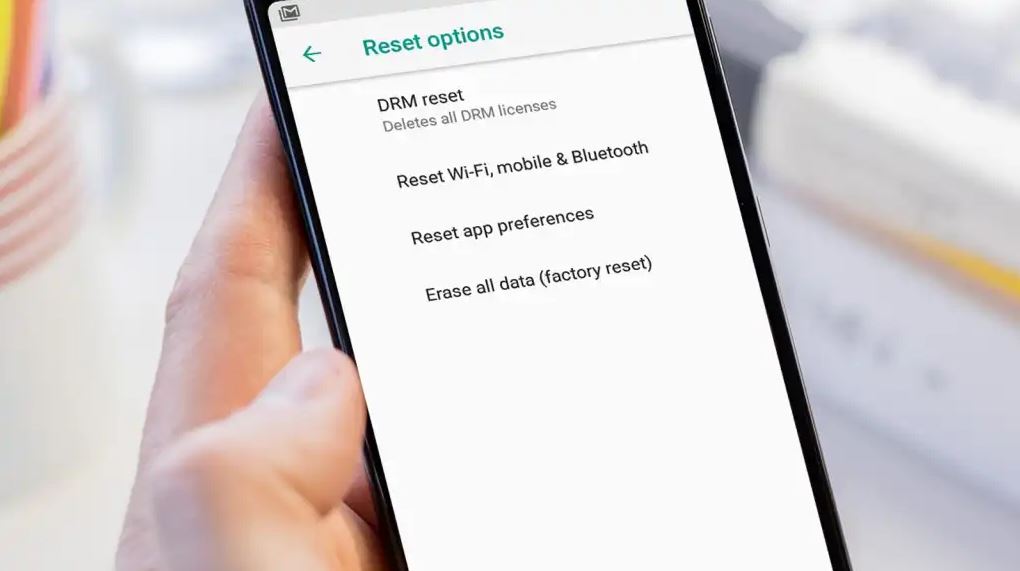
To factory reset the device, there are two options. You can either go to Settings>Advanced Options>Backup & reset>Factory Reset device option, and then reset the device. Or, you can hard reset your device using the Power button+Volume down button.
Conclusion
Can’t send text messages to one person is one of the most annoying issues of Android devices. However, you can just follow the above steps, and fix this problem of your device easily. If you liked this guide, you can share it on your social media platforms. Just use the share buttons below to share this guide. If you have any questions or queries, you can ask them in the comment section below. You can also provide your feedback in the comment section.