Recently Google announced the Android 10 update for smartphones. Android 10 is going to have many features, including the most awaited dark mode. But, right now, if you don’t have Android 10 beta in your Android device, still you can enable the cool dark mode options in many apps. Hello guys, I’m back with another guide for you. In our previous post, I gave you some tips and tricks of the Google Play Store. In this post, I’ll give you the list of some daily used dark mode app. I’ll also show you the steps to enable dark mode in the apps. So, read this guide till the end if you want to know how you can enable dark mode in some specific apps that you use in your daily life.
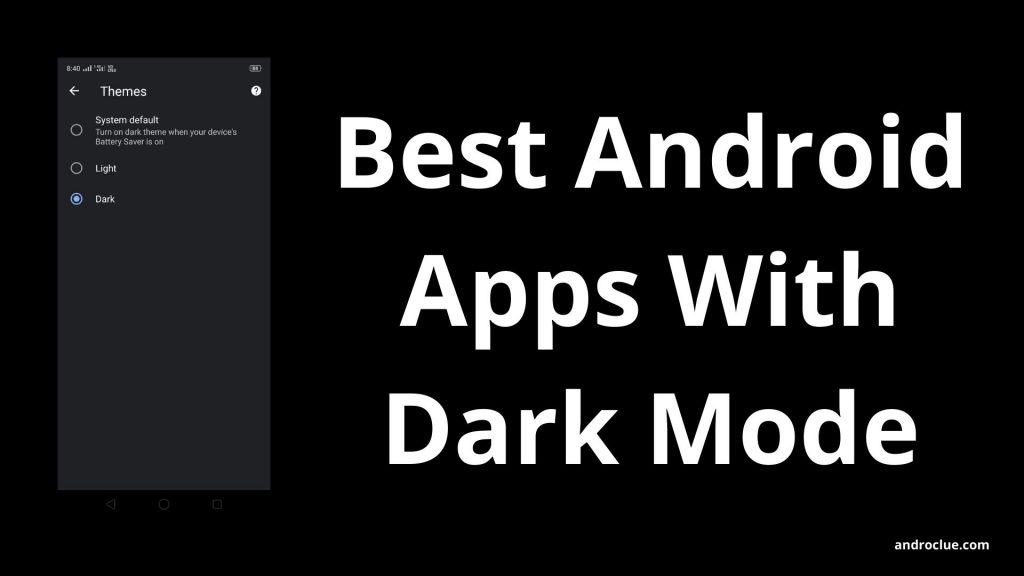
Navigate
Best Dark Mode Apps
Android is the most popular operating system for smartphones nowadays. The Android OS gets a new update every year, and it adds new features in every update. Currently, the latest Android version is Android 10, which is now in beta stages. It’ll take another 2-3 months to roll out the update for Android 10 in most of the Android devices. The update time depends on the smartphone brand that you are using. If you are using a stock Android device, then you’ll get the update most sooner. However, many smartphone brands like Samsung and Oneplus gives new Android update every year for their devices.
One of the best features of Android 10 is the dark mode option. It was one of the most awaited features that Android fans wanted on their devices for a long time. And Google is finally adding the dark mode option in Android 10. Apple also announced Dark mode features in the latest version of iOS13. But, as Android is the most popular operating system for smartphones, many Android users want to get dark mode in their devices. Before the update of Android 10 OS.
The dark mode is an excellent feature of Android. It’ll not only make your Android device look beautiful, but it’ll also save the battery of your Android smartphone. And if you have an Android smartphone with an AMOLED screen, then the dark mode on the AMOLED screen will look more beautiful. Dark mode feature is also known as night mode. It just removes the other colors from the background of an app and makes it black. With the Dark mode option enabled, many Android apps look cooler than the normal version of the apps.
If you have an Android device with the previous version of Android OS, still you can use the dark mode in some Android apps. That’s why I’m writing this post. Many Android developers are adding dark mode features to their app manually. I have made a list of such useful apps that has dark mode features in it. You can enable dark mode on this app anytime and use it on your Android device.
You’ll find the list of best dark mode app below. Most of these apps are essential apps from Google, which comes preinstalled on your Android device. You’ll also find the step by step guide to enable dark mode on those apps. No matter if you are using Android Nougat, Oreo, or Marshmallow, you can still enable dark mode on your Android device with these Android apps.
List of Best Android Apps with Dark Mode
1. Google Chrome
Google Chrome is the most popular browser for Android smartphones. It is the Android version of Chrome browser for desktop. Google Chrome comes pre-installed with every Android device by default. So, You don’t need to download the app separately. Google Chrome has many features in it. You can open any URL on the app. It also has an inbuilt download manager where you can manage your downloaded files. Google Chrome recently got the dark mode feature, and it looks lit with the dark mode on. So, if you use Google Chrome as your default Android browser, you can enable the dark mode on Google Chrome by following the steps below.
Steps to Enable Dark Mode on Google Chrome:
- First of all, make sure you have installed the latest version of Google Chrome. You can update the app from Google Play Store>My Apps and Games.
- Open Google Chrome on your Android device.
- Click on the three dots from the right corner and select ‘Settings’ option.
- Now, scroll down and click on ‘Themes.’
- There you’ll find three options – System default, Light and Dark.
- Click on ‘Dark’ to enable the dark mode for Google Chrome.
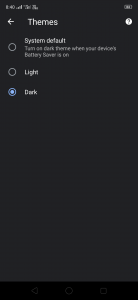
- That’s it! Now, the Dark mode will be enabled. If you want to disable the dark mode, just go the same Settings>Theme option and select ‘Light’ from there.
- Enjoy!
2. Google Maps
Google Maps is the official navigation system by Google. Millions of users use Google Maps to navigate Roads, Hotels, Restaurants, and other places on their Android devices. Google Maps has almost every spot on earth listed on the app. It is a handy app that comes pre-installed with every Android device. You can navigate to your destination place on Google Maps, and it’ll show you the way to the place. Google Maps uses the satellite function to show the locations. You can manually add the missing locations also on the map.
To enable Dark Mode on Google Maps, follow the steps below.
- First of all, update the Google Maps app from Google Play Store>My Apps and Games option if it’s not updated to the latest version.
- Open Google Maps on your Android device.
- Now, click on the menu icon from the left corner of the app.
- Scroll down to the bottom and select ‘Settings.’
- Again, scroll down and go to the ‘Navigation Settings’ option.
- Scroll down to ‘Color scheme’ and select ‘Night’ from there.
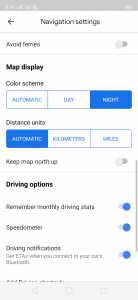
- That’s it! Now you have enabled Dark mode on Google Maps app.
- Enjoy!
3. Google Calendar
Google Calendar app is the best calendar app that you can get on your Android device. A calendar is vital in our daily life to check dates. That’s why Google added the Google Calendar app by default with every new Android device that you can use to do various things. Google Calendar not only just shows you the date, but you can also add notes and set alerts on that date. The calendar app from Google has several features, including reminders, holidays display, etc. You can add different notes on the hours of different days on the Google Calendar app.
Follow the steps below to enable dark mode on Google Calendar.
- Update the Google Calendar app to the latest version from Google Play Store>My Apps and Games.
- Open the app.
- Click on the Menu icon from the left corner of the app.
- Scroll down and select ‘Settings.’
- Click on ‘General.’
- Now, go to the ‘Theme’ option and select ‘Dark’ from there.
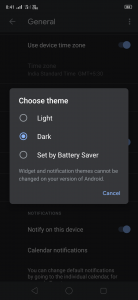
- That’s it! Now you have enabled Dark mode on Google Calendar app.
- Enjoy!
4. Google Messages
Google Messages is a basic message app from Google. If you are using an Android device with stock Android or Android one, then you’ll find this messaging app as your default messaging app. Google Messages has a simple, neat, and clean interface. It supports different emojis and stickers that you can send to your contacts. One of the best features of Google Messages is, you can send messages from your computer with the help of this app. You’ll find the Google Messages app on Google Play Store, and it is a completely free app.
You can follow the below process to enable Dark mode on Google Messages.
- Download or Update the Google Messages app from the Google Play Store.
- Open the app.
- Click on the three dots from the right corner of the app.
- You’ll find ‘Enable dark mode’ option from the menu, click on that.
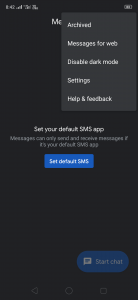
- That’s it! Now you’ve enabled dark mode on Google messages.
- Enjoy!
5. YouTube
YouTube is the most popular video streaming platform. This app is installed on your Android device by default as it comes preinstalled on the Android operating system. YouTube is the best place to watch thousands of videos from different creators of the world. Dark mode on YouTube was the most awaited feature. And finally, Google adds the dark mode feature on the YouTube app. You can easily enable the dark mode on the YouTube app on your Android device. It’ll save the battery of your device while using the app in dark mode. And the YouTube app looks better in dark mode than the normal version of the app.
You can enable dark mode on YouTube by following the steps below.
- Make sure YouTube is updated to the latest version.
- Open the YouTube app from the app drawer of your device.
- Now, click on the account picture from the right corner.
- Select the ‘Settings’ option.
- Now, click on ‘General.’
- There you’ll find the option to enable dark mode. Enable it.
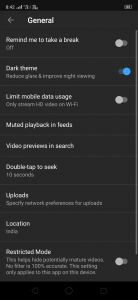
- That’s it! Now you can use the YouTube app with dark mode enabled.
- If you want to disable the dark mode, you can disable it from the same option.
6. GBoard
Gboard is the official keyboard app from Google. It comes preinstalled with every Android device. It is also known as the Google Keyboard app for Android. Google Keyboard is one of the best keyboard apps for Android devices. It comes with many regional languages support. It is a very lite and basic keyboard app for Android devices.
To enable dark mode on Google Keyboard, follow the steps below.
- First of all, open Settings on your Android device and go to ‘Additional Settings’ option.
- Select ‘Keyboard and input method’ option from there.
- Now, choose Gboard from Available Keyboards section
- Choose ‘Preferences’ from Gboard settings.
- Now, enable the ‘Switch to dark theme’ from the Layout section.
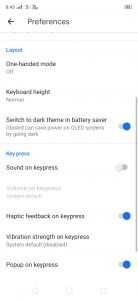
- That’s it! You have enabled dark mode on Gboard successfully.
7. Facebook Messenger
Facebook Messenger is the app that allows you to chat with friends and family on your Android device. You can install the app on your device and start chatting with your Facebook friends. You can also do free video and voice calls from the Facebook messenger app. Recently Facebook added the dark mode option for their users on the messenger app. You can easily enable dark mode on the Facebook messenger app.
- Just follow the steps below to enable dark mode on the app.
- Update the Messenger app to the latest version from Google Play Store>My Apps and Games option. And make sure you are logged in into your Facebook account.
- Open Facebook Messenger on your Android device.
- Click on your Profile Picture icon on the left corner of the app.
- You’ll find the option to enable Dark Mode on the messenger app. Enable Dark mode from there.
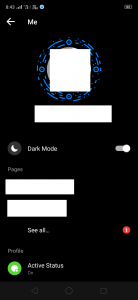
- That’s it! Now you can enjoy pure dark mode on Facebook messenger and save battery while chatting with your friends and family.
- Enjoy!
8. Twitter
Twitter is a widely famous social media app. You can download the Twitter Android app and use it on your Android device. Twitter also has added the dark mode features for the Android app users, which you can enable easily.
To enable dark mode on the Twitter app, follow the steps below.
- Make sure the Twitter app is updated to the latest version. You can update it from Google Play Store>My Apps and Games.
- Open the app.
- Go to the Settings and Privacy option of the Twitter app by clicking your Profile Picture located in the left corner of the app.
- Now, select ‘Display and Sound’ from the General section.
- You’ll find the option to enable dark mode. Enable it.
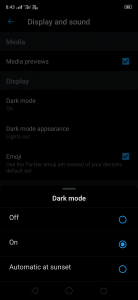
- That’s it! Now you’ve enabled dark mode on the Twitter app successfully.
- Enjoy!
Final Words
So, guys, I hope you found this article helpful. If you liked this post, you can share it with your friends and family on social media platforms by clicking the share buttons below. If I have missed any useful app that has a dark mode in it, you can comment down in the comment section below, and we’ll add the app on our list. Feel free to give your feedback in the comment section below. Visit the homepage of Androclue to get more apps like this.

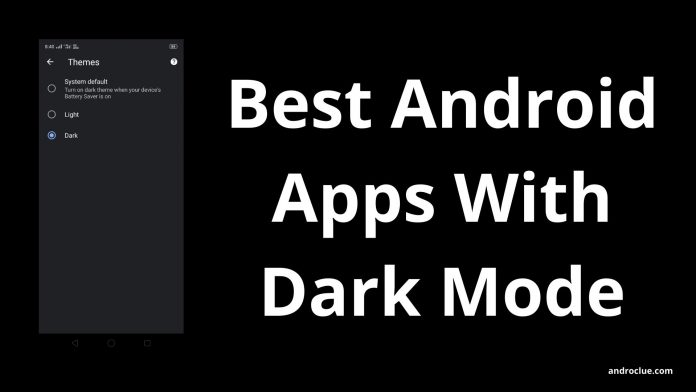






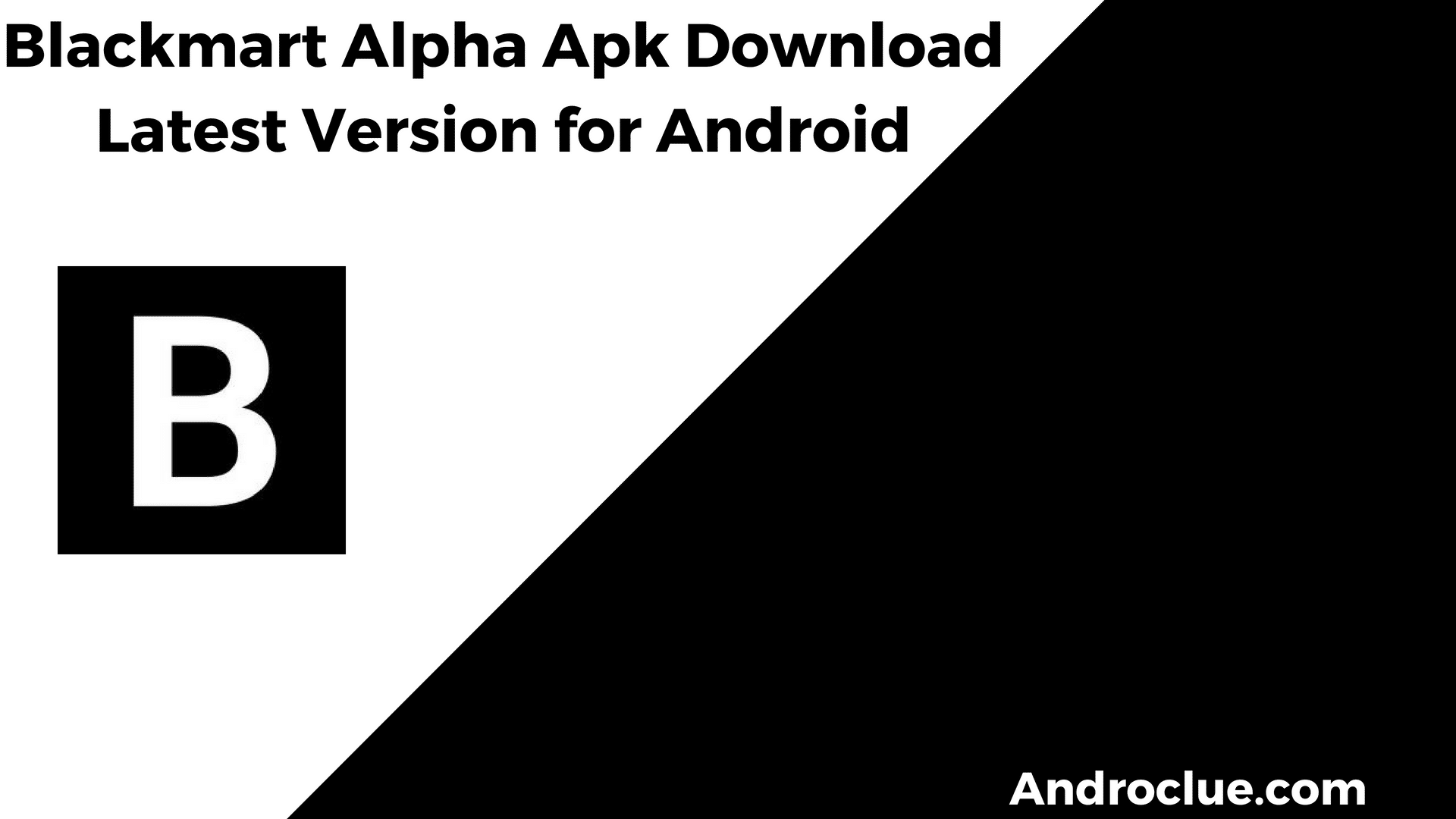

![Simple Launcher Apk Download Latest Version for Android [2022] Simple Launcher Apk](https://androclue.com/wp-content/uploads/2022/03/Simple-Launcher-Apk-Download-100x70.png)