We all have to admit that smartphones have become a part of our lives nowadays. We use smartphones to do many works in our daily life. And smartphones have replaced various devices like TV, FM Radio, Music Player, Digital Camera, etc. Nowadays, we get all the devices features in a single smartphone. Another feature of smartphones that still many users use is the Alarm clock feature. On your smartphone, you can set an alarm clock and it’ll ring at your set time. However, Android smartphone users often face alarm not working issue on their devices. And this issue could be annoying.
Because many smartphone users rely on their smartphone alarm clock to wake up in the morning. And if your smartphone doesn’t ring the alarm at your set time, you could miss your important work. So, this is a serious problem for Android device users. So, if you are facing alarm not working on your Android device, and want to fix it, then you just have come to the right place. below, we have provided some methods that you can follow to fix this issue on your Android smartphone or tablet. Just follow the steps below, and you’ll be able to fix it. You can also read about customizing the lock screen of your device.
What is the Alarm Not Working Problem in Android?
Alarm not working is an annoying issue that many Android users face on their Android smartphones or tablet. In this issue, the alarm clock on your device doesn’t work properly. Suppose you set an alarm to wake up at 5 A.M, but it doesn’t rank at your set time.
So, this could be a serious issue if you have scheduled to wake up by listening to the ring of your Android device.
For some Android smartphone and tablet users, this issue could be different. They could face this weird problem where the alarm doesn’t go off. Even after restarting their smartphones, they aren’t able to turn off the alarm on their device.
So, we have decided to come up with this guide to fix the alarm not working issue on your Android device. Below, we have described some methods to fix this problem on your Android device.
Why You Face Alarm Not Working on Android?
There could be various reasons why you might face an alarm not working issue on your Android device. Below, we have described some of the known reasons why you face this issue.
- Clock App Bug: If you are using Google Clock app on your Android device, there could be some bug in this app. Sometimes, Google Clock even the stock app of Android can get bugs. So, this could be one reason why you face this problem.
- DND is On: If you have enabled DND or Do Not Disturb on your device, then it won’t let the Alarm app ring. So, you won’t get any alarm sound when DND is on your device.
- Permission Issue: If the notification permission for the alarm clock app is disabled on your Android device, then it won’t be able to ring the device. So, this could be another reason why you might have an alarm not working issue on your Android device.
There could be other few reasons as well. However, no matter what the reason is, you can just follow the below steps, and fix the alarm not working issue on your Android smartphone or tablet easily.
How to Fix Alarm Not Working Issue on Android?
1. Restart Your Smartphone
The first thing that you need to do when you face the alarm not working issue on your Android device is restarting your Android device. Restarting the smartphone will help to close the apps and run them again when you start your smartphone. So, if you are checking if the alarm of your device is working or not, just restart the device, and then check if it’s working or not on your Android device. Many Android users have reported that after restarting the device, they were able to fix the alarm issue of their smartphone.
2. Update Alarm Clock App
The next thing that you need to do to fix the alarm issue of your Android device is, to update the alarm clock app of your device. Updating the alarm clock can fix bugs in the app. So, you should update the alarm app of your device, and check if the alarm is working or not.
Most of Android devices use the Google Clock app from which you can set an alarm on your device. And a few days ago, the Google Clock app got some bugs where users faced the alarm clock issue.
So, if you are using Google Clock, or any other alarm clock app, available on the Google Play Store, then you can update it and then check.
To update the alarm clock app, you can follow the below steps.
- Open Google Play Store on your device.
- Search for Alarm Clock App.
- Click on ‘Update’ to update the app.
That’s it. Now, check if the app is working or not.
3. Check if DND is Enabled
DND or Do Not Disturb is a feature of Android devices that helps you to mute all the sounds of your Android device at once. This includes system volume, media volume, alarm sound, etc. So, DND is helpful when you don’t want your phone to ring. In a situation where you are in an important meeting, or in the hospital where you need to completely silence your smartphone, DND helps you do that.
However, sometimes, users enabled DND and forget to turn it off. Some users may also not know if DND is enabled or disabled on their device. So, if you are not getting any sound when the alarm is enabled on your Android device, then you should check for the DND feature.
Below, we have described how you can do that.
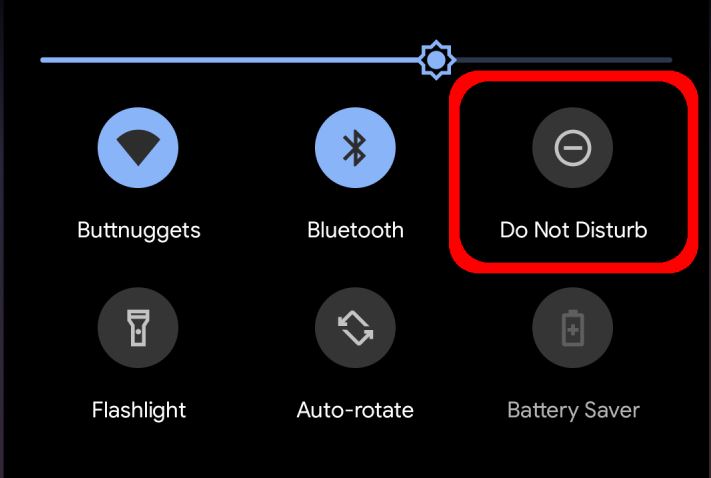
- First of all, open the Settings option on your Android device.
- Then, go to Sound & Vibration>Do Not Disturb. On some devices, you can enable or disable DND from the status bar of the device. Some devices also have a dedicated key to enable or disable this feature.
- Disable the DND on your device.
That’s it. Now, check if the alarm is working or not on your Android device.
4. Check Alarm Volume
This is a simple, yet effective method to fix the Android alarm not working issue on your Android device. In this method, you have to check for your alarm volume. Sometimes, the Alarm Volume could be muted without your knowledge, especially, if you have children in your home. So, you should check if your alarm volume and increase the volume if it’s mute.
To check your alarm volume, you can just follow the below steps.
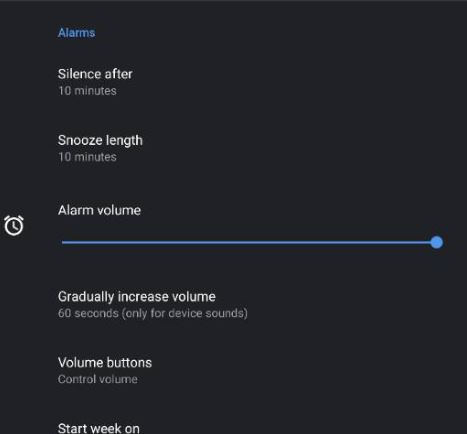
- First of all, open the Settings option on your Android device.
- Then, go to the Sound & Vibration option from there.
- There, you’ll get the option to adjust the alarm volume of your Android device.
- Increase the alarm volume to full.
That’s it. Now, open the Clock app on your device, set a demo alarm, and then check if it’s working or not. You can also press the volume up button of your Android device, and on your screen, you’ll get the option to increase the volume.
5. Allow Alarm Notification
As we know, the alarm clock displays notifications when you enable it on your Android device. So, if the notification access for the alarm app is blocked on your device, then you might face the alarm not working issue on your Android device.
In that case, you have to allow the notifications for the alarm app and check if it’s working or not. This is an effective fix that you can try to fix the alarm not working issue on your Android device.
Below, we have described how you can allow alarm notifications on your device.
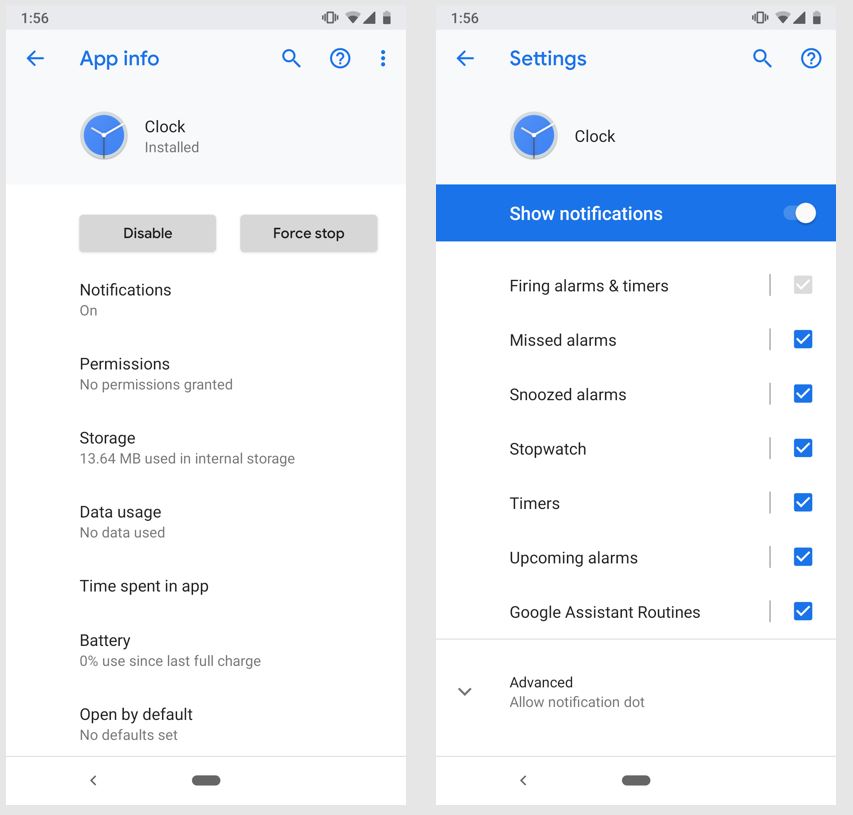
- First of all, open the Settings option on your Android device.
- Then, go to Apps>App Management option where you’ll find all the installed apps of your Android device.
- There, search for the Clock app and when you find it, click on the Clock app.
- Click on ‘Manage notifications’ or the option that’ll help to manage the notifications on the Clock app.
- Allow all the notifications available in the app. Make sure the ‘Ringtone’ and ‘Vibrate’ options are enabled.
That’s it. Now, set an alarm and then check if it rings or not.
6. Clear Cache & Data of Clock App
The next thing that you can do to fix the Android alarm not working issue is, to clear the cache and data of the clock app. Sometimes, because of cache, the clock app can create issues on your device. And you might face an alarm not working issue on your smartphone or tablet because of that.
So, all you need to do is to clear the cache and data of the clock app manually to fix this problem on your device. Below, we have described how you can clear the app data and cache of the clock app. So, just follow the below steps if you want to clean the data and cache of clock app.
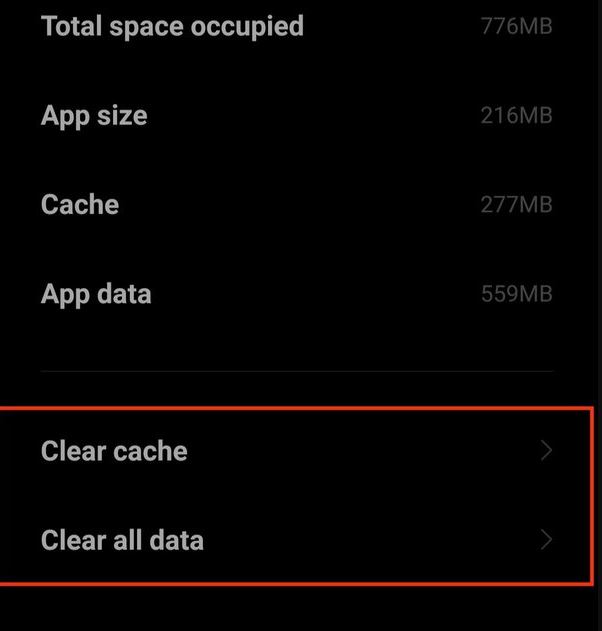
- First of all, open the Settings option on your Android device.
- Then, go to Apps>App Management option, and search for the clock app there.
- When you find it, click on the Clock app.
- Then, go to the Storage usage option from there.
- Click on the ‘Clear Data’ and ‘Clear Cache’ options.
That’s it. Now, open the Clock app on your device and then set an alarm. Now, see if the alarm is working or not on your device.
7. Use 3rd Party Alarm App
If any of the above methods are not working, then you can get a 3rd party clock app on your device, and then use it to set an alarm on your Android smartphone or tablet.
There are various alarm clock apps are available for Android smartphones and tablets. Below, we have described some of the best of them that you can use to set alarm. You can disable the stock clock app of your device, and use the 3rd party alarm app as the default alarm app of your device.
Here are a few popular 3rd party Alarm clock apps for Android devices:
- Google Clock
- Galarm
- Simple Alarm Clock
- Alarm Clock for Me
- I Can’t Wake Up
- etc
Conclusion
Alarm is one of the most useful features of a smartphone. However, when it’s not working, you might have to look for a fix that enables the alarm clock on your device. Above, we have described all the solutions that you can try when the alarm of your Android device isn’t working. So, try the solutions one by one, and you’ll be able to fix the issue. If you have any questions or queries, you can ask them in the comment section below. You can also provide your feedback in the comment section.

