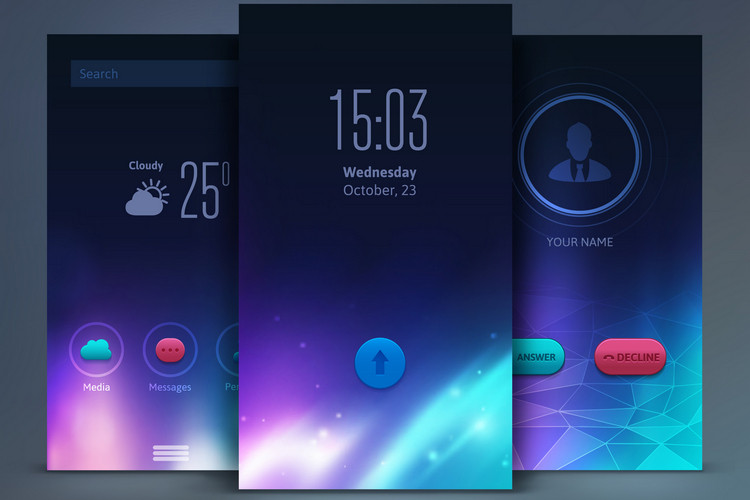Are you looking for a way to customize the lock screen of your Android device? If yes, then you just have come to the right place. The lock screen of Android is often ignored by many Android users. However, if you have a beautiful and useful lock screen, it’ll make you excited to use your Android device.
As Android is an open-source OS, there are various ways to customize the lock screen of your Android smartphone or tablet. So, if you want to do that, you can just use some apps to customize the lock screen according to your need.
Thanks to the app compatibility of Android, there are many apps are available that’ll help you to customize your lock screen. However, not just apps, there are other ways that you can customize the lock screen.
Below, we have described the best methods that you can follow to do that. So, if you are bored setting up the old lock screen of your Android device, you can customize it according to your need. There are different ways to customize the lock screen. You can choose your preferred way to change or customize it, and then it’ll help you to customize the lock screen easily.
Below, we have shared both the tips and methods to customize your lock screen. So, you can just follow your preferred method and customize it easily without any issues.
Top 6 Ways to Customize Lock Screen of Android
1. Change Lock Screen Wallpaper
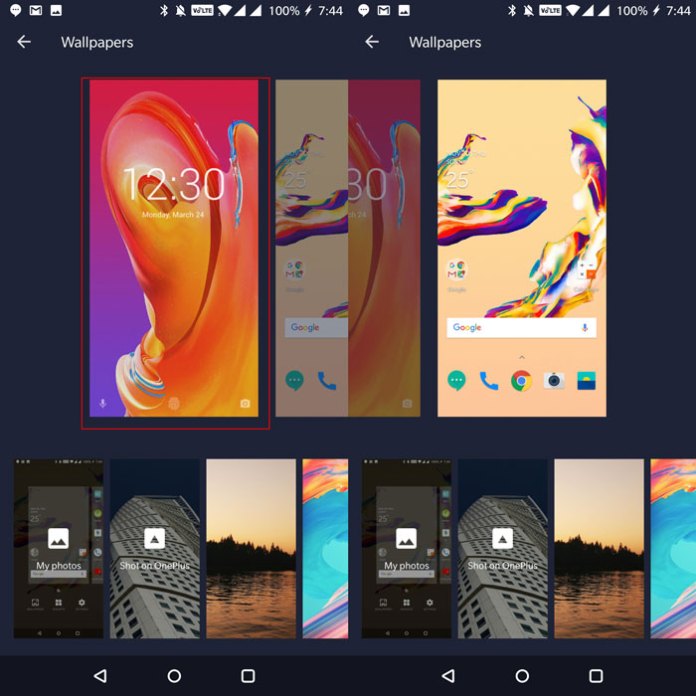
First, start with changing the wallpaper of your lock screen. Usually, you can set different wallpapers for the home screen, and the lock screen of your Android device.
However, many Android users don’t use this feature. If you are using the same wallpaper on both the home screen and your device’s lock screen, it might look boring. So, you should use different cool wallpapers to change the getup of your lock screen.
You can set any beautiful picture you want to the lock screen of your device. If you want to set your own photo or any other photo you have on your device, you can set it easily. Android allows users to set any photo as the lock screen wallpaper on the devices.
To set any photo as the lock screen wallpaper of your device, just follow the steps below.
- First, open the photo in the gallery app of your Android device.
- Now, click on the three dots from the upper right corner.
- Click on Set As and then set the picture as the lock screen wallpaper.
Note: On some Android devices, you might get the lock screen set the option in a different option. However, it’ll be located in the gallery app and you can set the lock screen wallpaper from the gallery app without any issues.
Alternatively, you can use some custom wallpaper apps to browse and download various wallpapers. And then you can set one of these wallpapers at your device’s default lock screen wallpaper.
2. Disable Notification on Lock Screen
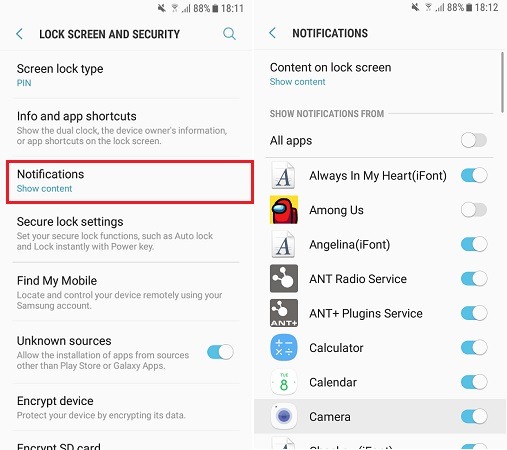
By default, Android shows the latest notifications that you get on your device on the lock screen. So, without unlocking the device, you can get access and read these notifications. This helps a lot when you are getting important notifications on your device, and you don’t want to unlock the device to see the notifications.
However, if you are getting too many unwanted notifications on the lock screen, it’s time to disable it. Also, if you want a simple and clean interface, you can disable the notification and then get a clean and simple lock screen interface.
There are two ways to disable lock screen notifications. You can either disable the notification individually for specific apps, or you can just disable all notifications from the lock screen of your Android device. So, you can choose your preferred way to disable the notifications, and get a clean lock screen on your Android device.
Below, we have described both ways to disable notifications on the lock screen of your Android device. So, you can follow the steps, and easily customize the lock screen of your Android smartphone or tablet.
Disable App-Specific Notifications
- Unlock your Android device when you get notifications.
- Open the quick navigation panel by swiping down from the upper section of your device.
- You’ll see the notifications there. Now, press and hold the notification that you want to block.
- Then, turn off the notification from the option. Each Android manufacturer has a different option to disable it. However, you can get the option when you press and hold the notification on your device.
Disable All Notification on Lock Screen
Don’t want to see any notifications on the lock screen of your Android device? If yes, then you can disable them all from the settings option of your device.
There are ways to disable all the notifications from the lock screen of your Android smartphone or tablet. You can just follow the steps below to do that easily without any issues.
- Open Settings of your Android device.
- Now, search for the lock screen from the search option.
- Then, choose the lock screen notifications option from there.
- Turn off the notification showing on the lock screen of your Android device.
That’s it. It’ll disable the notifications from the lock screen of your Android smartphone or tablet. So, you’ll get a clean and simple-looking interface on the lock screen of your device.
3. Change Lock Screen Security
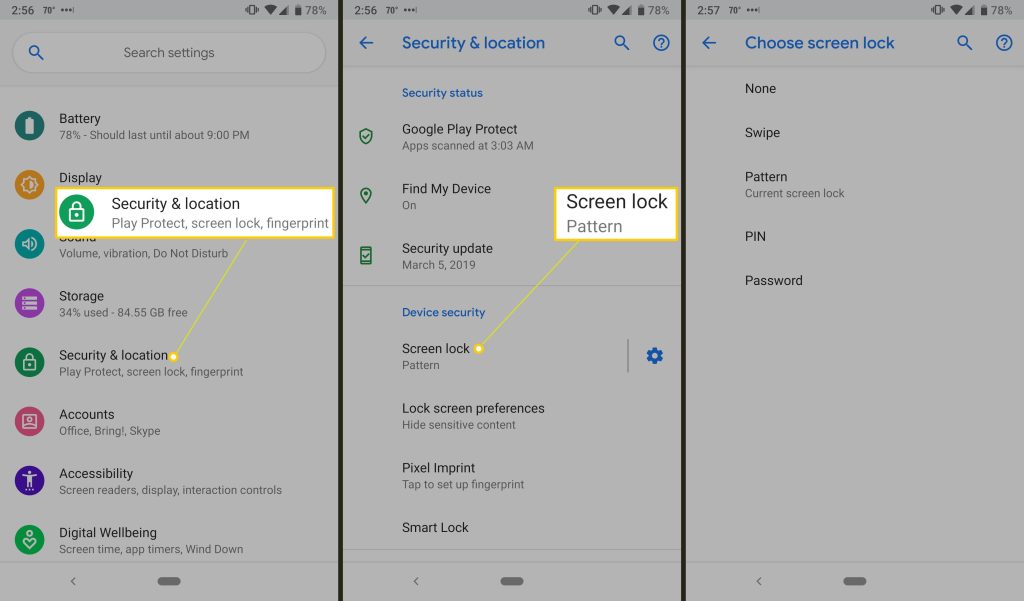
If you aren’t using any lock screen password or any type of security, then you should be using it. Because changing the lock screen security will help you to customize the lock screen of your Android smartphone or tablet.
Nowadays, Android devices offer various types of security including Passwords, Patterns, Facelock, fingerprints, etc. So, you can choose your preferred security for the lock screen of your device, and change it easily without any issues.
To change the lock screen security of your device, follow the process below.
- Open the Settings option of your Android device.
- Go to the security option.
- Then, choose the lock screen security option.
Change and set the lock screen security type according to your need.
So, that’s how you can change the lock screen security easily and customize your device’s lock screen without any issues.
4. Use Edge Lighting
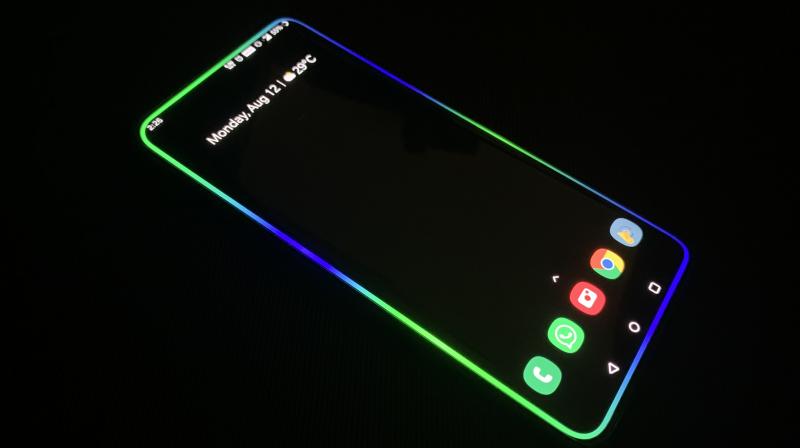
Well, Edge Lighting is not exactly a lock screen customization, but it’ll help you to get a cool-looking interface when your device is locked. Especially, if you are using an Android device with an AMOLED screen, then the edge lighting will help you to get glowing ambient lighting over the edge of your Android device.
The edge lighting feature was first introduced to Samsung devices. However, now, you can use this feature on any Android device you want. Even if your device doesn’t have an AMOLED display, still, you can get the edge lighting on your device.
There are various Android apps are available that help you do that. So, you can get one of these edge lighting apps on your Android device, and customize the look of your device when it’s locked.
Below, we have provided a list of some of the best Edge Lighting apps for Android. So, you can get any of them, and use them on your device to customize the edge of your device.
- Edge Lighting by AZ Mobile Software
- Edge Lighting by flysoftvn
- Edge Lighting colors
- Edge Lighting – Borderlight
- Always on Edge
Just get one of these apps on your device, and you can easily customize the edge of your device’s screen.
5. Change Notification Style on Lock Screen
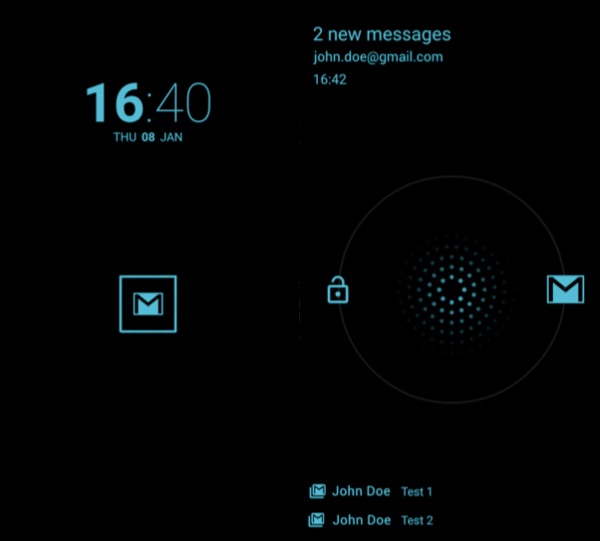
Earlier in this guide, we have described how you can disable the lock screen of your device. However, if you want to customize the notification panel that shows on the lock screen of your device, you can do that as well.
There are various lock screen notification apps are available for Android devices. These apps help you to get a customized notification pane on your device without changing the lock screen. Below, we have provided the list of these lock screen notification apps that you can get on your device.
Glimpse Notifications
Glimpse Notifications is a custom notification app for Android. This app helps you to display custom notifications from various apps. You can choose which apps should show notifications and then it’ll show notifications from those particular apps only. One of the best features of Glimpse Notifications is, you can still use the default lock screen of your device and use this app at the same time.
Dynamic Notifications
Dynamic notifications is another good app that helps you to customize the lock screen of your Android device. It’ll help you to show customized notifications on the lock screen of your device. So, if you want cool-looking notifications, you can use this app to get it.
Notific
Notific is a free custom lock screen notification app for Android. You can get this notification app and get notifications in a different stylish way on your device. It’ll help you do that.
6. Use 3rd Party Lock Screen Apps
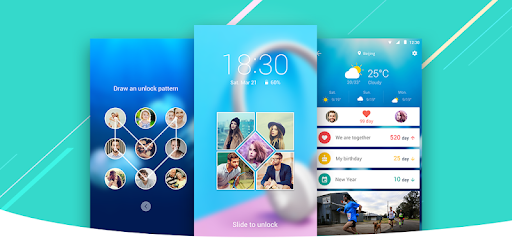
Last, but not least way to customize the lock screen of your Android device is, you can use 3rd party lock screen apps on your device, and customize the lock screen easily. This is one of the best ways to customize the lock screen of your Android smartphone or tablet.
Thanks to various customization options, you can easily get different lock screen apps for your Android device, and customize them according to your need. This is one of the best things about Android OS. From launchers to lock screens, you can customize the interface of your device easily without any issues.
Below, we have described some of the best lock screen apps that you can get for your Android device. So, you can get one of these apps, and it’ll replace the existing lock screen of your device.
So, in this method, you have to disable the stock lock screen of your device and use one of these 3rd party lock screen apps. Below, we have provided the complete list to do that. So, you can just follow the list below, and customize the lock screen on your device without any issues.
Solo Locker
Solo Locker is a DIY lock screen app for Android devices. You can use this app on your Android device and set a DIY lock screen easily without any issues. It’ll help you to get a customized lock screen pattern style with your selected photos. So, it is one of the best apps that you can use to customize the lock screen of your Android device.
Canyon Lock Screen
Canyon lock screen helps you to get custom widgets on the lock screen of your Android device. You can customize the lock screen of your Android device easily using this app. There are various features are available on the canyon lock screen. You can add different widgets like data and alarm, torch, etc, and get access to them easily without unlocking your phone. It is a free lock screen app that you can use on your device. The canyon lock screen will replace the stock lock screen of your device.
Lock Screen & Notifications iOS 15
If you want to make the lock screen of your Android device look like an iOS lock screen, you can use this app. This app will help you to get iOS styled lock screen on your Android smartphone or tablet. You can also set an iOS styled PIN to unlock your device with this app.
Conclusion
So, guys, I hope you have found this guide helpful. If you liked this guide, you can share it on your social media platforms. Just use the share buttons below to share this guide. Above, we have described various ways to customize your device’s lock screen. So, you can customize it according to your need and get a cool-looking lock screen easily without any issues. If you have any questions or queries, you can ask them in the comment section below. You can also provide your feedback in the comment section below.