Most of us use an email app on our Android smartphones or tablet. Some users prefer the Gmail app on their devices as it’s the official email app from Google. However, some prefer the built-in email or 3rd party email app on their devices. However, when using the email app on their devices, users face email apps keep crashing issue.
If you are facing the same issue, and want to fix it, then you just have come to the right place. Because, in this guide, we have described the methods to fix email apps crashing issues on Android smartphones and tablets. So, if you are facing this annoying problem, you can just follow the steps below to fix the issue on your Android device. You can also read about fixing the Samsung Galaxy Note 10 apps crashing issue on Android.
Navigate
Why do My Email Apps Keep Crashing?
There isn’t any particular reason why Android users face email apps crashing issues on their Android smartphones and tablets. But, there are a few common reasons available why you might face this issue on your Android smartphone or tablet. And below, we have described them.
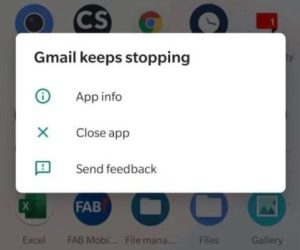
Software Bug: Most of the time, it’s the software bug that users face when they want to open and use an email app on their Android smartphones and tablets. Especially, if you are using a Samsung smartphone or tablet, and facing the email app crashing issue on your device, then it could be the software issue of your Samsung phone or tablet.
App Bug: If a particular email app like Gmail is crashing on your Android smartphone or tablet, then it could be a bug of the app itself. Especially for 3rd party email apps, this issue is common. So, it could be an app bug that’s causing the issue.
Cache Issue: You can also face the email apps keep crashing issue on your Android device because of the app cache of the email app. If you haven’t cleared the cache of the app for a long time, it can cause various issues like crashing.
Malware Issue: It could also be because of malware issues on Android smartphones and tablets. And because of that, you might face the email app crashing issue on your device. Sometimes, viruses or malware can get into your device and prevent different apps from starting. So, this could be another reason why you are facing such issue on your Android device.
Your Device is Rooted: If you are using a rooted Android device, then some email apps might not work because of security reasons. Rooting means compromising with the security of your device. And just like some banking apps, email apps might not work on your Android device when you root the device.
How to Fix Email Apps Keep Crashing Problem on Android?
There are various methods are available to fix this issue on your Android device. Below, we have described common methods to fix the email app that keeps crashing or stopping issues on your Android device. So, you can just follow the steps one by one and fix this issue easily.
1. Restart Your Device
The first thing that you need to do when you face email apps keeps stopping issue on your Android device is, you can restart your device, and then see if the issue is fixed or not. Sometimes, because of bugs or glitches in the email app, you might face such issues on your device. So, you should just restart your device and then open the email app. Then, check if it’s working or not on your device. If it still doesn’t work, you can follow the next methods to fix this issue.
2. Update the Email App
If the issue is happening with a particular email app on your device, then you should just update the app to the latest version, and then see if it works or not. As said earlier, you can face the email app that keeps stopping or crashing issue because of the bugs or errors in the email app. Especially, if you haven’t updated the email app for a long time, then you might face this issue. So, just check for an update and then install if there’s any update available for the email app. It might fix the bugs and errors of the email app on your device.
3. Update Software
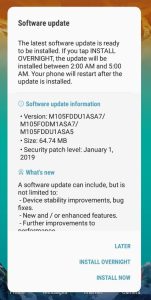
You can also try updating the software or firmware of your Android smartphone or tablet, and then see if it fixes the email app or not. If the issue is happening particularly with the email apps, but not for other apps, then you should update the software of your device and check if the email app on your device is working or not.
You can just go to the Settings>About Phone>Software update option and check for updates. Then, see if there’s any update available or not. If an update is available, install the update and then open the email app on your Android device.
4. Clear App Cache
App cache can cause various types of issues on your Android device including this one. So, if you have not clear the email app cache for a long time, then you should clear the app cache and then check if the email app is working or not on your Android smartphone or tablet.
Clearing the email app cache is really easy on Android devices. Below, we have described how you can do that. So, You can follow the steps below to do that easily.
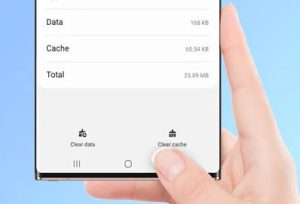
- First of all, open the Settings option on your Android device.
- Then, go to the App Management>App List option from there.
- There, you’ll get all the installed apps on your device. Find the email app, and then click on it.
- Then, go to the Storage option from there.
- Click on ‘Clear Data’ and ‘Clear Cache’ both options.
That’s it. It’ll clear the email app cache on your Android device. So, just open the email app and see if it works or not.
5. Log Out of Email App

The next method that you can follow to fix the email apps crashing issue on your Android device is, you can log out of the email app, and then log in again.
To log out, just click on your profile icon, and then you’ll get the log-out or sign-out option. Click on it and it’ll sign out your account from the email app. Then, just use the email app and see if it’s crashing or not. If it isn’t crashing, then you can log in back again and then use the email app on your Android smartphone or tablet without any issues.
6. Uninstall Recently Installed Apps
If you have recently installed an app on your Android device related to email, then you should consider uninstalling the app and then check if email app is working or not on your Android device.
Sometimes, several apps can interfere with other apps on your Android device and because of that, you might face the email app issue on your Android smartphone or tablet.
So, just uninstall the app that you have recently installed, and then check if the email app works or not.
7. Scan for Virus
Because of virus or malware, you can also face the email apps that keeps crashing issue on your Android device. So, just scan your device for viruses or malware and see if it works or not. You can use any free antivirus app for your Android device to do the work.
8. Check Email App Permission
This is another effective method to fix the email apps keep crashing issue on your Android device. Android has the option to enable or disable permission for particular apps. So, if permission like the Internet is disabled in your email app, then, it can cause the email apps keep crashing issue on Android. In that case, you have to enable the email app permission manually, and then check.
Below, we have described how you can easily check and enable email permission. So, follow the process below to do that.
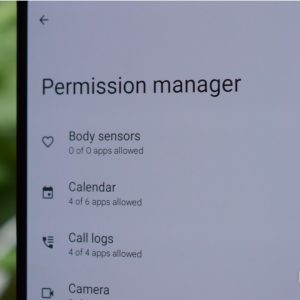
- First of all, open the Settings option on your Android device.
- Then, go to the App Management>App List option from there.
- Search for the email app there. When you find it, click on it.
- Then, click on ‘Permission’ to check the permission.
- Make sure the email app has all the permissions it requires. If any required permission is disabled, you have to enable it.
That’s it. Now, open the email app on your Android device, and check if it’s working or not.
9. Unroot Device
If you have rooted your Android device recently and after that, facing the email apps keeps crashing issue, then you have to unroot the device, and then try.
Because of security reasons, rooting can cause issues with your device. So, if you want to use the email app, then unroot your device, and then try opening it.
10. Hard Reset
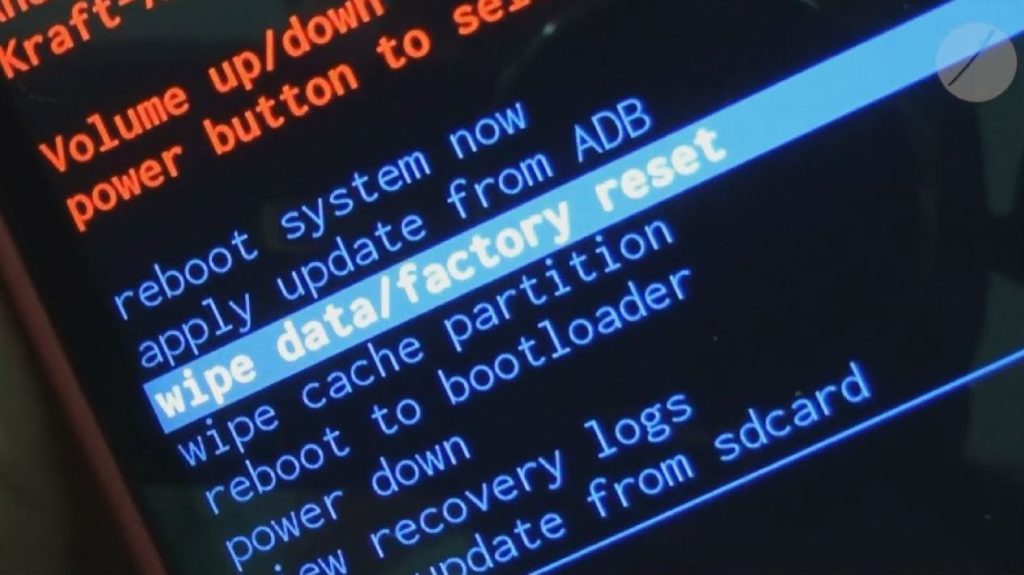
Last, but not least method that you can follow to fix the email apps crashing issue on your Android device is, you can hard reset your device and then try. Hard reset will wipe all your data from your device. So, make sure you have taken a backup of all your data. Then, just perform a hard reset, and you can use the email app on your device without any issues.
You can go to the Settings>Advanced Options>Backup & Reset option and then reset your device.
You can also perform the hard reset from the recovery mode option of your Android smartphone or tablet.
Conclusion
So, guys, I hope you liked this guide to fixing the email app crashing issue on your Android device. If you did, you can share this guide on your social media platforms. If you have any questions or queries, you can ask in the comment section below.

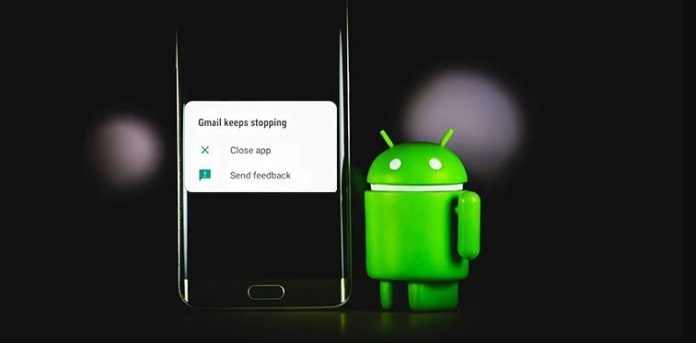






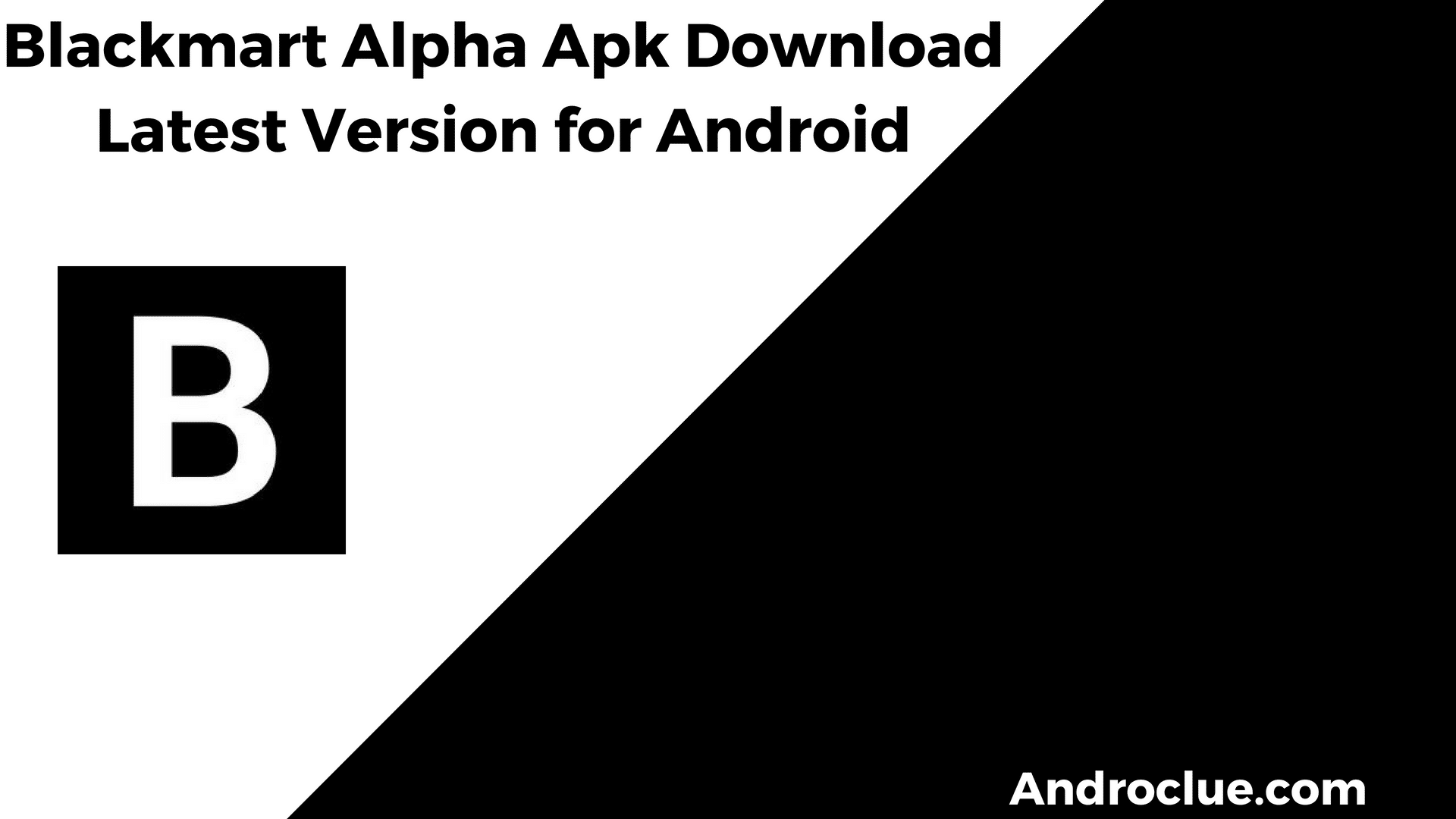
![Traffic Tour MOD Apk Download for Android & PC [Unlocked] Traffic Tour MOD Apk](https://androclue.com/wp-content/uploads/2021/10/Traffic-Tour-MOD-Apk-100x70.jpg)
