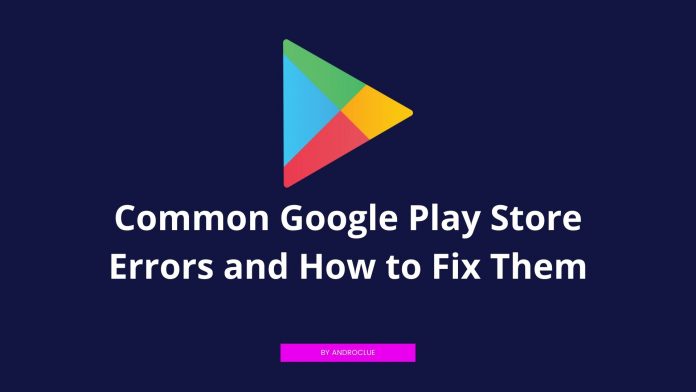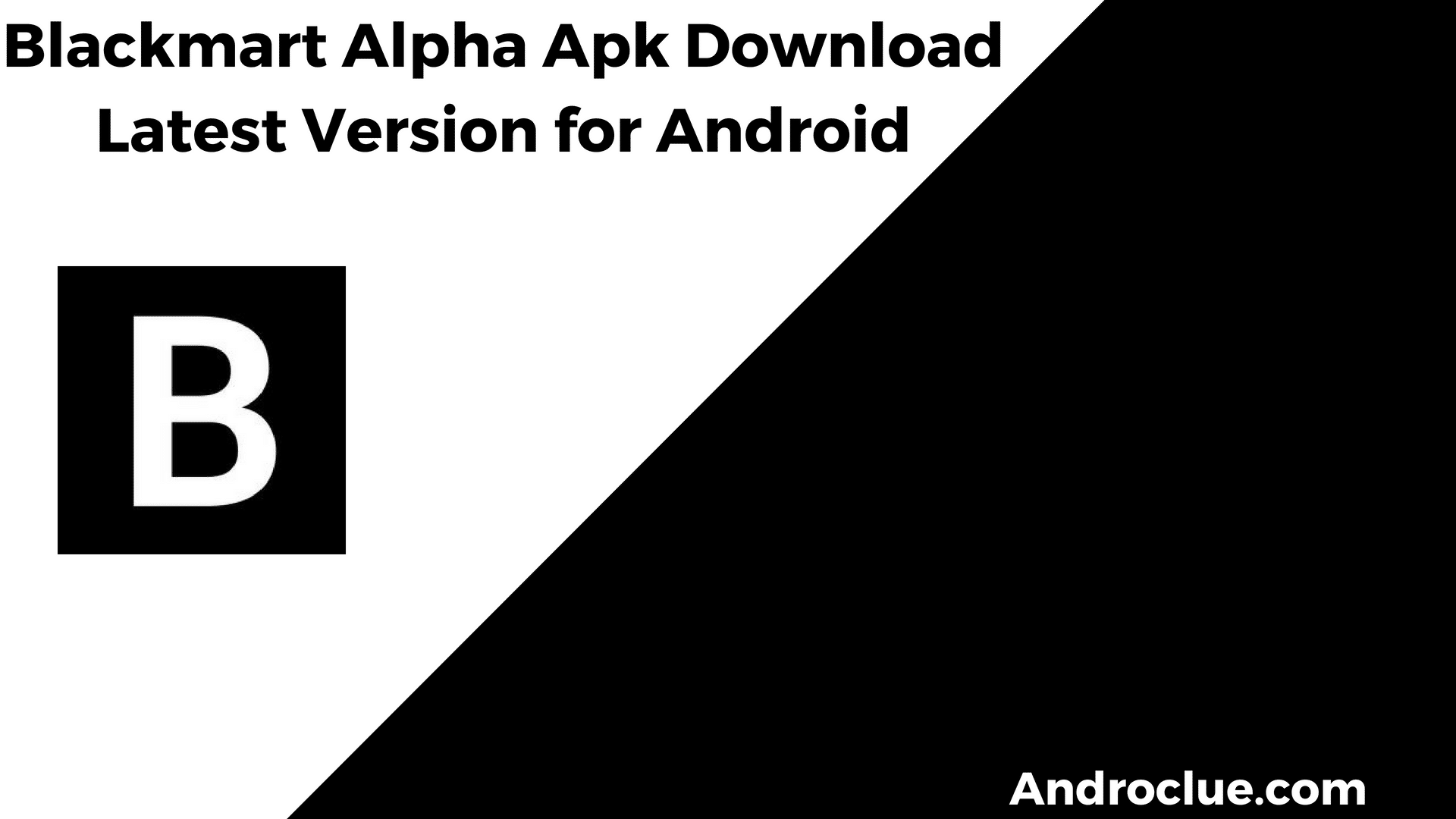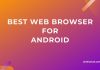Google Play Store is one of the significant sources for Android apps and games. Hello guys, if you are facing any issue with your Google Play Store and can’t download your favourite apps from the Play Store, then you have come to the right place. Hello guys, I’m back with another useful tutorial for you. In this post, I’ll give you the solution to the most common Google Play Store errors. I’ll briefly mention all the error codes that you see on the Play Store app and will give you the solution to each of them. So, read this post carefully if you want to know the fixes of the most common Google Play Store errors.

Navigate
Before We Start Solving Google Play Store Errors
Android is the perfect operating system for your smartphone if you want to use your device without any limit. And it is the most popular operating system for smartphones. If you are an Android user, you probably won’t go for iOS when you buy your new smartphone. Android is fast, secure, and most importantly, it’s an Open-Source operating system for your smartphone. This is why Android is popular than any other operating system. You can even control your Android device remotely with the Airdroid app.
You can download thousands of apps and games for your Android smartphone. An Android device can really help you in many ways in your daily life. You can download different categories of apps for your Android device and use them. You can download different popular social media apps like Facebook and Twitter and use them on your Android device. Most of the Android apps come free of cost, and you can download them for free and use it without paying a single penny. There are thousands of Android app developers who are developing new apps and games for your Android device daily.
There are various sources to download the latest apps and games for your Android smartphone for free. But, Google Play Store is the most popular app store for Android devices where you’ll find both paid apps and games that you can install on your Android device and use them anytime you want. As we all know, Android is owned by Google, the tech giant. And Google Play Store is an official service from Google. So, every Android device comes with Google Play Store and Google Play Services preinstalled. You don’t install Google Play Store separately on your Android device as it comes preinstalled with every Android device.
Because of this, most of the users choose to download their favourite apps and games from the Play Store itself. And it is the most trusted source to download apps for your Android device. Google Play Store has many features, including security scanning for every app and updating the apps automatically. You just need to search for your favourite app on the Play Store app, and you can download it directly. After downloading the app from Play Store, it’ll be automatically installed on your Android device.
But sometimes things don’t go well as you expect. Sometimes even Google Play Store shows errors to its users. Thousands of Google Play Store users worldwide face problems daily while downloading an app or game from the Play Store app. There are common problems like Apps not downloading from the Play Store, or you see some error codes while downloading an app from the Play Store.
But don’t worry, all the errors of the Google Play Store can be fixed. And you can fix the errors yourself. This is why I’m writing this post. When you see an error on the Play Store app, you search for its solution. But you ended up not finding the perfect solution for the error. There can be different errors on the app, and each error has a different solution.
You’ll find all the solutions to the most common Google Play Store errors below. I’ve made a list of the error codes that you face on the Play Store app, it’s description, and the solution to solve the error. So, if you see any kind of error while downloading any app from the Play Store, you can find the error code that you see on the app and find the solution from the list below. If your problem is not listed below, you can comment down in the comment section, and we’ll try to help you solve the issue with your Play Store app.
How to Solve Apps, not Downloading, or Download Pending on Google Play Store?
This is the most common problem for Google Play Store users. It can happen to anybody. If you are facing such an issue where you try to download an app or game from Google Play Store and it shows ‘Download Pending’ for infinity time. At this time, it really gets annoying. You try to cancel the download and download the app again; still, it shows ‘Download Pending’. If you are facing this problem or you have encountered this problem in the past, here is the solution. You can solve this problem anytime if you face it with your Google Play Store app.
It’s effortless to fix this issue. You just need to follow the steps carefully to solve this issue on your Android device. After solving this problem, you can download any app or game without any ‘Download Pending’ issue. So, follow the below fix steps carefully if you want to solve the ‘Download Pending’ issue on the Google Play Store.
Note: As it is the most common problem for the users, I’m not including it in the error code section and have made a particular solution for this error only. If you are not facing this error, you can check out the error code section, and you can find your problem with a solution there.
How to Solve?
- First of all, close all the apps that are running in the background.
- Open Google Play Store app.
- Now, check if it’s updating any app in the background. You can check it by going to Google Play Store>My Apps and Games.
- If you see that it’s updating the apps, Stop the update process. Just click on ‘Stop’, and it’ll start updating all the apps.
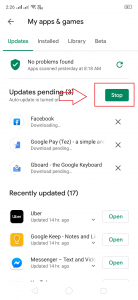
- Now, try to download the app you want.
- It’ll start the download process instantly. If it does not begin to the downloading process, continue to the next steps.
- If you are using Mobile data to download the app, Switch to a Wi-fi connection and try downloading the app.
- Restart your device if the problem is not solved.
- After restarting, if it’s still not downloading the app, follow the process below.
- Go to Settings>App Management
- Now, search for the Google Play Store. If it’s not available, click on ‘Show System App’From the upper right corner, and you’ll be able to find Google Play Store app.
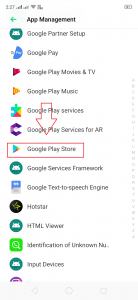
- After that, click on ‘Storage Usage’.
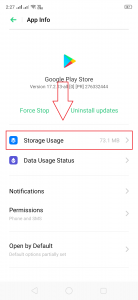
- There you’ll find two options ‘Clear Data’ and ‘Clear Cache’. Click both of them.

- Open the Google Play Store and try to download the app.
- It’ll start the downloading process.
Enjoy!
Common Google Play Store Error Codes and Fixes
Here is the complete list of common error codes that you usually find on the Google Play Store. I’ve described all the error codes, and it’s causes and the solution below. If you don’t find any error code from the list or if we have forgotten to add any error code, you can comment down in the comment section below, and we’ll update the list.
| Error Codes | Description | Fix |
| Error 101 | This problem usually happens on the Google Play Store when you don’t have enough storage available in your Android device’s internal storage. | Go to Settings>App Management on your Android device and clear any useless app that you don’t use. Or just clear your device’s storage and delete unused files. |
| Error 403 | If you are using two or more Google accounts on the same Android device, you may face this error code while downloading an app from Play Store. | To fix this issue, Go to Settings>Accounts>Google and remove your secondary account that is logged in in your device. After that, try to download the app, and it’ll be downloaded. |
| Error 413 | When you use any VPN or Proxy to download apps from Google Play Store, you’ll find this error code. | Just disable any VPN or Proxy that you are using and clear Google Play Store data from Settings>App Management>Google Play Store and your problem will be fixed. |
| Error 492 | This problem happens due to Dalvik Cache on your Android device when you try to download an app or game fro Google Play Store. | To solve this problem, first of all, Go to Settings>App Management and clear the data and cache of Google Play Store. Now, try to download the app. If you still see this error code, you’ve to clear the Dalvik cache from your Android device. To do that, Go to the Recovery mode of your Android device. It’s Power+Volume Down/Up for most of the devices. After rebooting it to the recovery mode, select ‘Wipe Cache Partition’ option from there and select ‘Yes’ using your volume button. Now, clear the cache and reboot your Android device. The problem will be fixed. |
| Error 911 | If you face this error while downloading on the Google Play Store, it’s probably wrong with your Wi-fi connection. If you are using a new Wi-fi connection, then this error could happen on your Play Store app. May it’s because the Wi-fi has an internet connection issue or it’s not logged into the connection server. | Simply change the Wi-fi connection that you are using or use Mobile data to download the apps from Play Store. Your problem will be solved. |
| Error 919 | This problem usually occurs when the APN setting of your mobile is incorrect. | Just change the APN setting of your device and change it to the default APN of your SIM Card. You can also call the customer care of your mobile operator and ask to send them the correct APN settings. After you receive the correct APN settings, install it and enable the Internet on your device. Now, try to download the app, and it’ll start downloading. |
| Error 923 | After downloading an app or game from the Google Play Store, if it’s not opening, then you might face this error. It happens if you have not enough storage in the internal memory of your device. | Just Uninstall any useless app or free up your device’s internal storage by moving the files to the external SD card or delete big size files to free up the storage. After that, uninstall the app which is not opening and install it again. Now, you can open the app without any issue. Your issue is solved. |
| Error 927 | If the Play Store app is updating, You face this error while downloading an app or game. | Just wait until the update process is completed. After completing the update process, open the Play Store app and download any app you want. |
| Error 941 | When you try to update the installed apps on your device from Google Play Store, you may see this problem. | To solve it, just clear the App Data and Cache of Play Store and reboot your device. Then open it and try to update the app you want. |
| Installation Error after Completing the Download Process | You usually see this error when Google Play Store installs an app after downloading it. | Clear the App Data and Cache from Settings>App Management>Google Play Store and reboot your device. Now, go to the Google Play Store app option from App Management settings and click on ‘Disable’. Open the Play Store app and start downloading. |
Final Words
So, guys, I hope you have found a solution to your Google Play Store Errors. If you haven’t found a solution yet, you can comment down in the comment section below, and we will find a solution for you. If you liked this post and found informative, just share it with your friends and family on social media platforms by clicking the share buttons below. Feel free to give feedback in the comment section below. Visit the homepage of Androclue to get more apps like this.