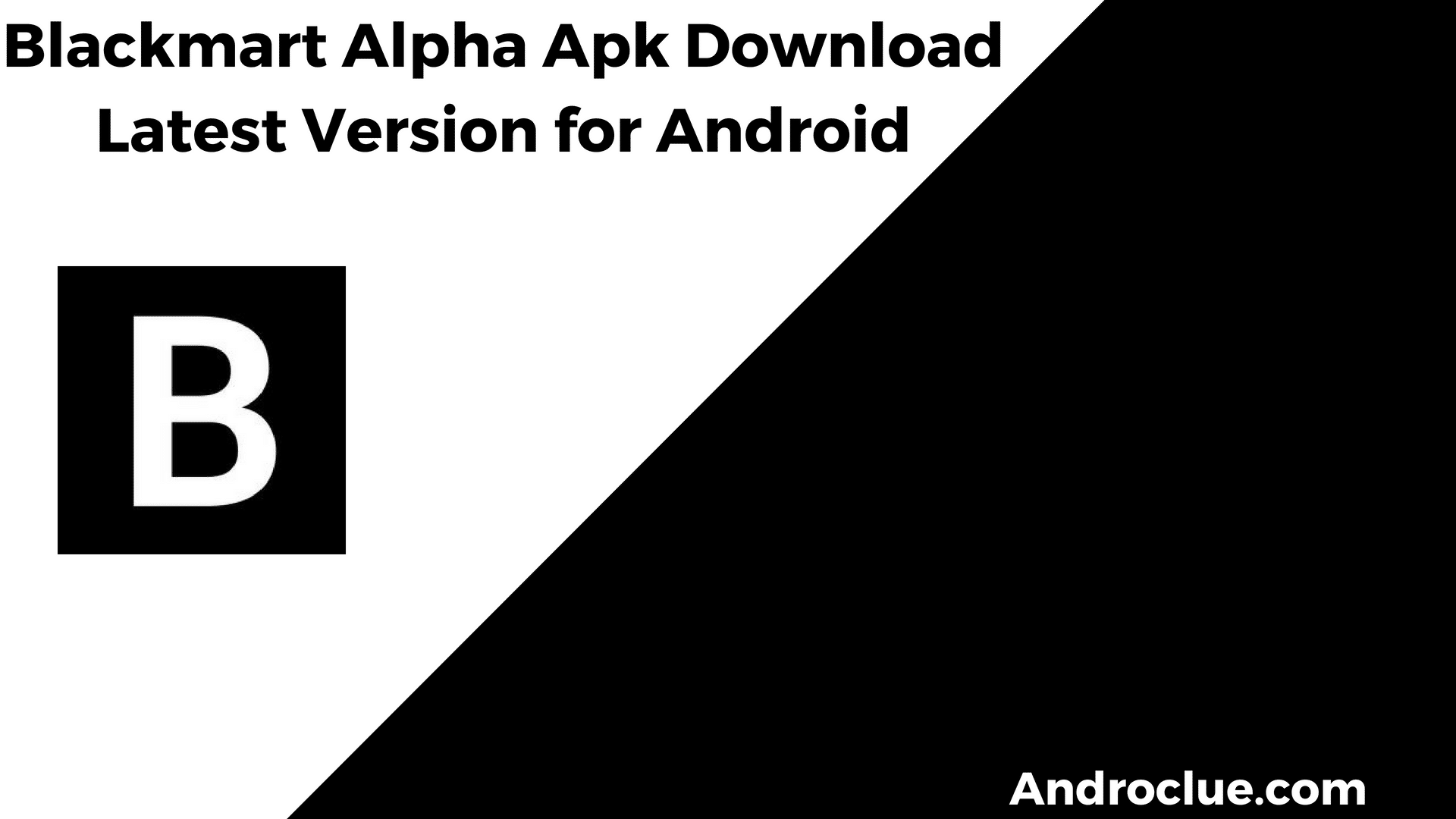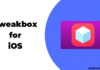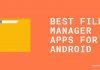The Poco F1 from Xiaomi is one of the most popular devices from Poco, which is a subsidiary of Xiaomi. Being a flagship Android smartphone, the Poco F1 has been popular among its users. However, there are many Poco F1 users, who want to root their devices.
If you want to do the same, then you just have to come to the right place. It’s really easy to root the Xiaomi Poco F1 device if you know the correct steps. So, you can just follow the steps below and do that easily without any issues.
Below, we have provided the steps that you can follow to root this device. So, all you need to do is to follow the steps correctly to root the device.
Note: Make sure you have taken a backup of your important files from your device. Because, during the rooting process, if the device gets bricked, you’ll lose all your data. Also, rooting your Xiaomi Poco F1 device will void the warranty of the device. Most of all, do the rooting process at your own risk.
Navigate
Why Root Xiaomi Poco F1?

There could be various reasons why you may want to root your Xiaomi Poco F1 device. Below, we have described what are the things that you can do when you root it.
- Use Root Apps: There are certain apps, available for Android devices that need root permission on your Android device. So, you can use those apps when you have a rooted device.
- Uninstall System Apps/Bloatware: The Xiaomi Poco F1 device has plenty of bloatware in it. So, if you want to get rid of the bloatware from your device, you can root your device, and use a system app remover tool to remove the bloatware from your device.
- Change System Files: Usually, you can’t access to system files of your Android device unless you have a rooted device. So, if you want to make changes to your system files, you can root your device, and then use any root explorer app on your device to make changes to the system files easily.
Prerequisites
Before you go ahead and proceed to root your Xiaomi Poco F1 device, you need to get some prerequisites to root the device. Below, we have provided a list of the things that you need to root the device.
- Make sure to Unlock the Bootloader of the Poco F1
- A PC is required to install the TWRP Recovery
- Original USB Cable of Poco F1
- Xiaomi USB drivers
- ADB & Fastboot Drivers
- TWRP Berrylium for Poco F1
- Magisk latest version
- Force encryption disabler
After getting the prerequisites, you may follow the steps below and proceed to root your Poco F1 device.
Steps to Root Xiaomi Poco F1
1. Install TWRP Recovery on the Device
The first step of rooting your Poco F1 device is, installing the TWRP recovery on the device. As an alternative, you can also install Orangefox recovery, but TWRP is the most popular custom recovery for Android.
A custom recovery helps you to flash various apps and tools on your Android device. Using the stock recovery of your Poco F1 device, you can’t do that. So, for rooting the device, you need to install a 3rd party custom recovery on the device.
To install TWRP Recovery on Xiaomi Poco F1, just follow the above steps.
- First of all, turn off your Poco F1 device.
- Then, press the Volume Down+Power Button simultaneously, and put the device into fastboot mode. You’ll see that fastboot logo has appeared on your screen.

- After that, connect your device to your PC using the USB cable. And make sure that you have installed the Xiaomi USB drivers and ADB & Fastboot drivers on your PC.
- Open the ADB folder on your PC. You can go to C://>adb path and open the adb folder on your PC.
- Now, download the TWRP Berrylium for Poco F1 and copy the recovery file to the adb folder.
- Then, rename the TWRP Berrylium to recovery.img.
- After that, press the Shift key on your keyboard, and at the same time, do right-click inside the adb folder.
- You’ll see the ‘open PowerShell window here’ option. Click on it.
- Now, enter the following commands.
fastboot flash recovery recovery.img
fastboot boot recovery.img
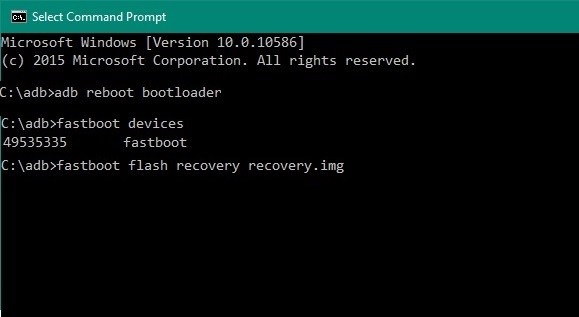
- You’ll see that the device has been rebooted to the TWRP recovery.
Then, follow the below steps to install Magisk on the device, and root your Xiaomi Poco F1 device successfully.
2. Install Magisk on Xiaomi Poco F1 to Root the Device
Here’s the main step to root your Xiaomi Poco F1 device. Below, we have described how you can root your device by flashing the Magisk file on the device. Make sure you already have downloaded the Magisk zip file latest version before installing TWRP recovery on the device. If not, you can boot the device to the system, and then download TWRP. Then, boot the device to TWRP recovery to complete the process.
- Make sure to boot the device to Recovery mode.
- In TWRP Recovery, you’ll get the ‘Install’ option. Click on it.
- Choose the force encryption disabler file and install it using TWRP.
- Then, choose the magisk.zip file in TWRP.
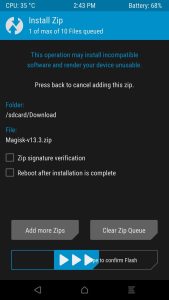
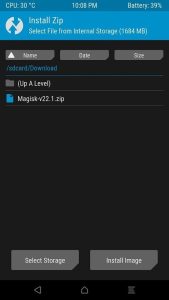
- Swipe to confirm installing the magisk.zip file and complete the rooting process.
That’s it. After successfully rooting the device, it’ll show a success message. That means, that you have successfully rooted your Xiaomi Poco F1 smartphone.
How to Check If the Device is Successfully Rooted or Not?
It’s really easy to check if you have successfully rooted your device or not. You can use the root checker app to do that. Follow the below process to check if your device is rooted or not.
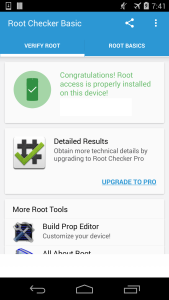
- First of all, download the root checker app on your Xiaomi Poco F1 device.
- Open the app and grant permission.
- It’ll show if your device is rooted or not on the homepage of the app.
Frequently Asked Quesions (F.A.Q)
How to Root Xiaomi Poco F1 without PC?
If you don’t have TWRP recovery installed on your Poco F1 device, then you need a PC to install the recovery. However, if you already have a custom recovery installed on the device, you just need to flash the magisk.zip to root the device. And you can do that without using a PC.
Will it Void the Warranty of the Device?
Yes. It’ll void the warranty of your Poco F1 device. However, you can unroot the device, and claim your warranty back.
How to Install TWRP Recovery on Poco F1?
Connect your Poco F1 device to your PC, and follow the above steps to install TWRP recovery on the device.
Conclusion
So, guys, I hope you liked this guide about rooting your Poco F1 device. If you did, then you can share it on your social media platforms. You can also comment in the comment section below if you face any issues during the rooting process.