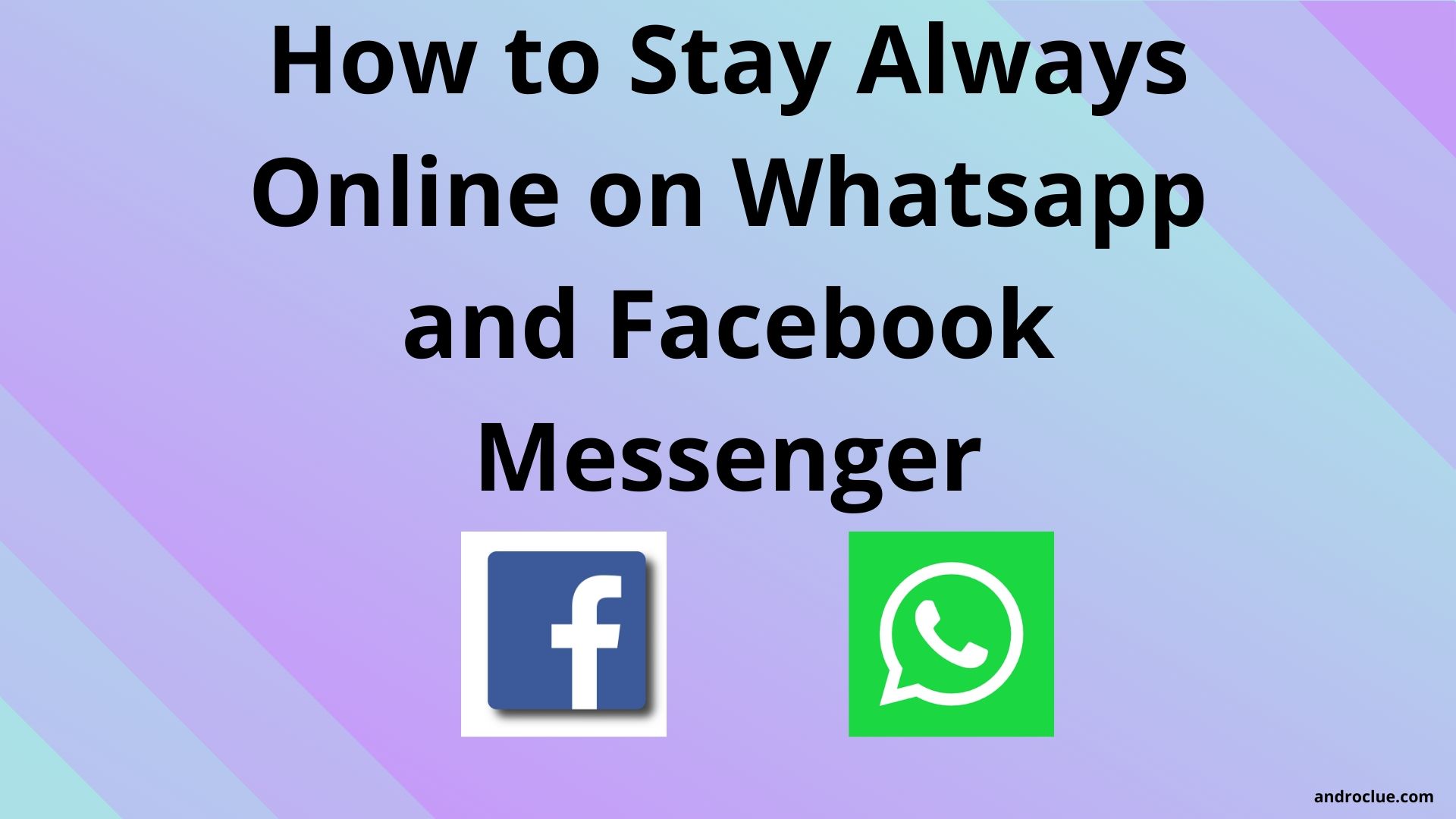Are you looking for the best guide to stay always online on Whatsapp and Facebook messenger? If yes, then you just have come to the right place. Hello guys, I’m back with another useful guide for you. In this post, I’ll share the methods that you can use to be always online on both Whatsapp and Facebook messenger. This guide will help you to never go into offline on Whatsapp and FB Messenger when you use these apps on your Android device. So, read this post till the end and follow the below methods to stay always online on Whatsapp and FB Messenger.
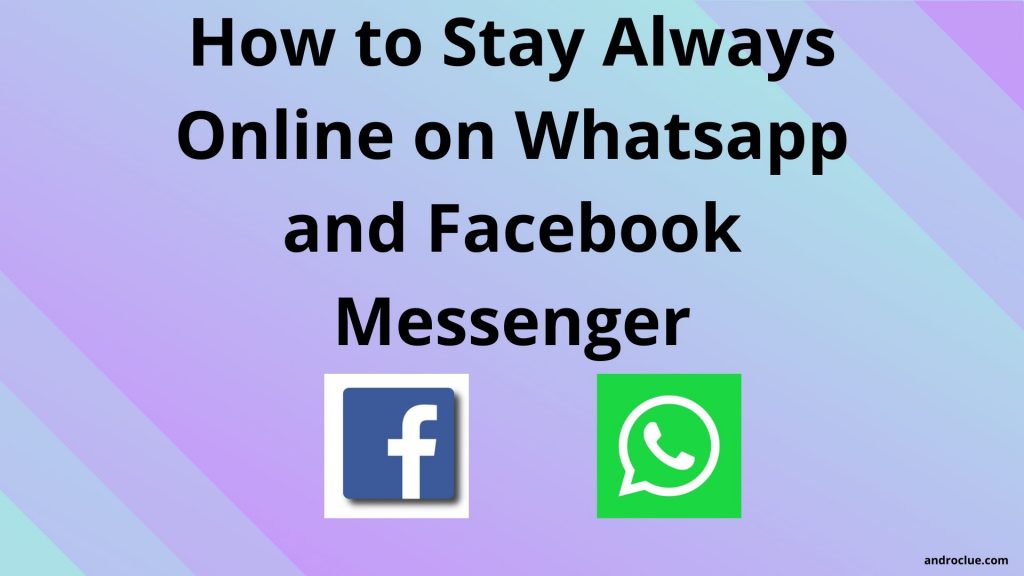
Stay Always Online on Whatsapp and Facebook Messenger
Whatsapp and Facebook are the most popular messaging applications nowadays. Both of the apps have millions of active users worldwide who are using this service on their smartphones, laptops, tablets, etc. These apps are popular because they are free. You don’t have to pay any subscription to use Whatsapp or Facebook on your device. It’s completely free to use them. Another reason behind the popularity of these apps is their features. Not only just sending messages to your friends and family, but you can make voice and video calls for free with both of these apps.
And the fun fact is, both Whatsapp and Facebook are under the same company. Facebook owns Whatsapp. Because of this, they have been the essential application for any smartphone. Android is the most popular operating system for smartphones nowadays. It is an open-source OS with a lot of customisation and features. This is because Android has a lot of developers when it comes to developing apps and games. You’ll find millions of apps and games for your Android device on the Internet. And both Facebook messenger and Whatsapp are available for Android devices. You can install Whatsapp and Facebook messenger app on your Android device and use it for free anytime anywhere.
If you are using these apps on your Android device, you probably have noticed that always online feature is not available for these apps. It doesn’t show you active after you don’t use these apps for some time. This is why I have chosen to write this guide for you. In this post, you’ll learn the way to be always active on Whatsapp and Facebook and surprise your friends. The process of always remaining active is pretty simple. You just need the proper guide for doing the task.
I’ve shown different methods to Stay Always Online on Whatsapp and Facebook Messenger below. You can follow your desired method to do so. And the best part is, you don’t need a rooted device to stay online on these apps. You can do it on your non-rooted device too. We’ll use different methods, including system options and third-party apps, to enable always online features on your Android device.
The process is pretty straightforward. And the apps we are going to use are safe for your Android device. So, let’s jump into the main process of staying online on Whatsapp and FB Messenger.
How to Stay Always Online on Whatsapp and Facebook Messenger?
Method 1: Turn on Stay Awake
So, here is the process – When you turn off the screen of your Android device and lock your device, the Facebook messenger also gets turned off. So, if you need to stay online on FB Messenger, the screen of your Android device should always on. But the problem is, there’s only different lock screen timeout options are available for your Android device. You can’t make the display always on from the screen timeout option. But, there are different ways to do that.
You can turn on the always-on display on your Android device and always stay online on Facebook and Whatsapp. It’ll consume more battery of your device for sure, but you’ll always be online on these apps until you lock your device’s screen manually by pressing the lock screen button. So after doing this, it’ll always show online if someone checks if you are still online or not. Turning on always-on display on your Android device will only keep only Whatsapp and Facebook alive, but it’ll also make all the apps active which are set to be turned off after locking the screen of your Android device.
Now, coming to the steps to turning on the display of your Android device all the time. Android devices have an option to enable the always screen on. With this method, you don’t have to download any third-party apps. You can enable the option from the Settings option of your Android device. The always display on option on Android devices is formerly known as ‘stay awake’. You have to enable the option to make your display always on. This is a one-time process, and you can re-enable your automatic lock screen by turning off the option.
Follow the steps below to always turn on the display of your Android device.
Note: Before turning on the always-on display, make sure you have an active internet connection, and the Facebook messenger app is updated to the latest version. Because it’ll not show you online if you don’t have an internet connection enabled on your Android device. If you want to update the apps, just go to Google Play Store>My Apps and Games and there you’ll find if the update for these apps is available for your Android device. If it’s already the latest version of the apps, you can proceed to the next steps
- Steps to Turn Always On Display:
- First of all, open the Settings option of your Android device.
- Then go to the ‘About Phone’ option. You’ll find it by scrolling down to the bottom.
- On the About Phone page, you’ll find all the information’s about your device. You’ll find the Serial Number, Android version, SIM Card information etc. on the page.
- Navigate to the ‘Build Number’ option and tap on it for 8-10 times continuously until you get this message – ‘You are now a Developer’.
- It’ll enable the developer option of your device.
- Now, go back to your Settings option and there you’ll find a new ‘Developer Option’.
- Click on it.
- Now, you’ll see many options on the developer page. Find ‘Stay Awake’ or ‘Keep Screen On’ option and enable it.
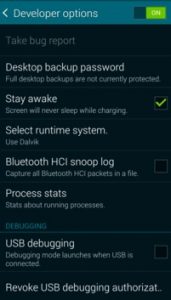
That’s it! Now, you have enabled the Always-on display of your Android device. Your device will not be locked until you press the lock button manually. Thus, you’ll always be active on Facebook Messenger. Just make sure you have enabled the internet connection too.
Method 2: Use Stay Alive App
If you don’t find the option to enable Always-on display on your device with the previous method, you can install a third-party app on your device and enable it quickly. Using a third-party app to stay awake, the display is the best process. You don’t have to go to different settings to allow the option. Just install Stay Alive app on your Android device, and it’ll take care of that. ‘Stay Alive’ is an absolutely free app for Android devices to turn the display of your Android device always on.
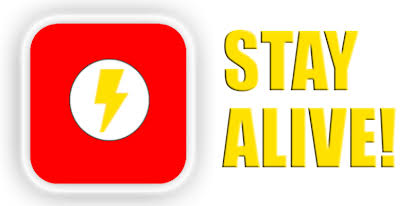
This app has several options to turn on the display of your device. You can activate the Screen alive On while your device is connected to the charger or you can make the display always on even in normal mode. If you want to Stay Always Online on Whatsapp and Facebook Messenger, then you have to select ‘Always keep screen alive option’. After enabling the option, the display of your Android device will always be on until you stop the app from controlling your display or you lock your device manually using the power key. So, you can always stay online with the help of this ‘Stay Alive’ app.
You can download the latest version of Stay Alive app from the link below. After installing it, just enable Always Keep the Screen alive option, and you’ll always be online. The best part about this app is, it’ll not only help you to stay always online of Whatsapp and Facebook Messenger, but it’ll keep the display on while you are using GPS apps or slideshows. So, it’s a multipurpose app that you can download on your Android device and use it for free. ‘Stay Alive’ is a very lite app, and it is completely ad-free. You’ll not find any annoying ads on this app. Just download and install the app on your Android device, and you are ready to go.
Method 3: Use Whatsapp MOD
If you want to stay always online on Whatsapp, then you can do it with the help of a Whatsapp MOD. This is the most recommended way to stay online on Whatsapp. There are many Whatsapp MOD’s that offer the ‘Always Online’ feature. By enabling the Always Online feature with any Whatsapp MOD, you don’t have to turn your screen always on. It’ll make you always online automatically. So, at the same time, it’ll save battery on your Android device, and you’ll always be online on Whatsapp.
Before I talk about the steps to activate Always Online feature with Whatsapp MOD, let me give you a short description of Whatsapp MOD.
What is a Whatsapp MOD?

Whatsapp MOD’s are the unofficial version of Whatsapp, created by Android developers. Whatsapp MOD’s has all the features of Stock Whatsapp but with some extra tweaks. You’ll get many features such as Change the theme, Always online, Hide blue tick and view status feature etc. with a Whatsapp MOD. If you want to use Whatsapp with some cool extra options, then you should install a Whatsapp MOD on your Android device and use some additional features of the MOD.
There are many Whatsapp MOD’s are available. Two of the most famous Whatsapp MOD’s are GbWhatsapp and YoWhatsapp. You can install any of them, and you’ll find the option to enable ‘Always Online’. After installing the MOD on your Android device and verifying your mobile number, just go to the Settings option of that Whatsapp MOD that you are using, and you’ll find the option to enable ‘Always Online’ option. After enabling it, it’ll show your number always online even you are in offline mode and don’t have an active internet connection.
Method 4: Use Whatsapp Web
If you don’t want to use a Whatsapp MOD to be always online, then you can use Whatsapp Web on your desktop browser and be always online. Whatsapp Web is the web version of Whatsapp that you can use on the browser of your desktop/laptop and use the features of Whatsapp. You can send messages, do voice and video calls, send images and do all the things that you usually do with Whatsapp Android version. When you log into Whatsapp Web, it’ll show you the replica of your Whatsapp chat screen. You can leave it then, and you’ll be always online.
Note: You don’t need to turn your display always on to use Whatsapp web. But, you’ve to enable the internet connection on your Android device to use Whatsapp Web on your Windows PC.
Follow the below process to use Whatsapp Web on your PC.
How to Use Whatsapp Web?
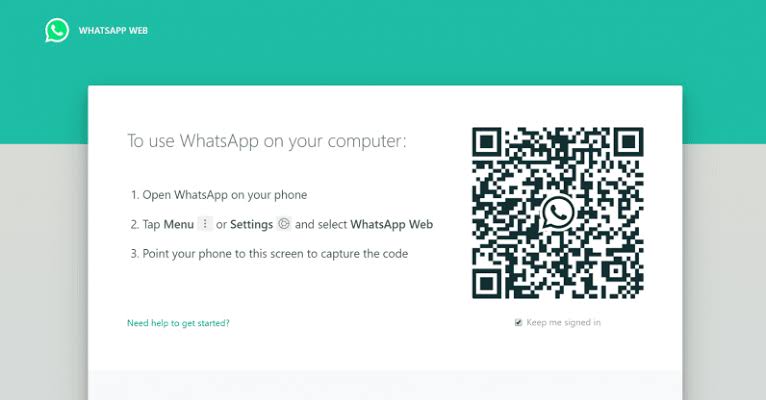
- Open Google Chrome or any browser on your PC and go to web.whatsapp.com
- It’ll ask you to log in using a unique QR code.
- Open Whatsapp on your phone and Tap on the three dots located on the right corner of your screen.
- Select Whatsapp Web from the menu.
- Scan the QR code, and it’ll automatically log you into your Whatsapp dashboard.
You can use all Whatsapp functions from here.
Final Words
So, guys, I hope you have liked this post about how you can Stay Always Online on Whatsapp and Facebook Messenger. If you liked this post, you can share it on your social media platforms by clicking the share buttons below with your friends and family. If you have any questions regarding this post, or if you want to give feedback, feel free to comment down in the comment section below. Visit the homepage of Androclue to get more cool posts like this.