After the outbreak of COVID-19, video calling apps are in the trends. Many governments around the world are declaring a nationwide lockdown for the safety of the citizens. And it’s very important. Because COVID-19 spreads from human to human through droplets. So, home quarantine is very important for all of us. When at home quarantine, you can connect with your friends and families via video calls. You can use apps like Skype and Zoom to do video calls. However, if you want to do video calls on your PC, but don’t have a webcam, then don’t worry. Because you can use Android as a webcam for your PC. And it’s very easy to do that.
Not only that, but you can also use your Android smartphone as an IP webcam using this method. So, if you are bored amid lockdown, then you can try this DIY project of turning your old Android smartphone into a webcam or IP camera. And you can do it for free. You don’t need to spend any money to do this. Just follow the below steps carefully and you’ll be able to do that. And after converting your smartphone into a webcam or IP Cam, you can even use it for making video calls on Skype.
Use Android as Webcam for PC
Nowadays, you can do many things with your Android smartphones. And sometimes we don’t have a dedicated webcam for our PC. So, we aren’t able to do video calls on PC or use apps like Skype. It’s a frustrating feeling when you want to do a video call on your PC, but you don’t have a webcam.
But now, as you can convert your smartphone as a webcam for your PC, you can do video calls or anything you want. Converting the camera of your Android smartphone will help you to use it on any video calling platform you want. So, you don’t have to buy a dedicated webcam to do the work. Although, you can always use a webcam on your PC, using your smartphone as a webcam is a more cool thing.
Not only just webcam, but you can also use it as an IP cam and monitor your home security using it. You don’t have to use your brand new smartphone for the job. Because you can use any Android smartphone and turn it into an IPCam for free.
So, if you have an old Android device sitting on your desk, you can utilize it and make it a security surveillance camera. And the process is wireless. So, you don’t need any wired connection to connect the smartphone to your PC and use it as IP Cam. If your smartphone and PC are both connected to the same network, you’ll be able to use it as an IP Cam.
Here comes the main part. How to do that? Well, if you are thinking that the process is complicated, then you are wrong. Because it takes hardly 5 minutes to do the setup. You just need an IP Camera application on your Android smartphone.
About DroidCam

Although there are many apps are available for Android that’ll help you to turn your smartphone into an IPCam, but for this guide, we are going to use the Droidcam app. Droidcam is an app that’ll help you to turn any Android smartphone as a webcam for free. Although Droidcam has a pro version. But, we can use the free version of this app to do our work.
There are several customization options that are available on this app that you can use. You can use features like capture photo from webcam, zoom in or out, Enable autofocus or you can just turn on the flash at night remotely using the Droidcam app for Android.
DroidCam Features:
Use as IP Cam: You can use your Android smartphone as an IP Cam using this app. After downloading the app on your smartphone, you just have to enter the dedicated IP address that you’ll find on the app and it’ll show you the camera. And it’s very easy to do that.
Connect Wired or Wirelessly: You can use both wired and wireless connection to use the camera of your smartphone. If both your PC and your smartphone are connected to the same Wi-fi network, you can use this app wirelessly without connecting any USB cable. In case you don’t have a Wi-fi connection, still, you can use it via a USB cable and connect your smartphone to the PC.
Free: It’s completely free to use the basic features of Droidcam. For basic features like use as IP Cam or WebCam or capturing photos from the camera, you don’t need the pro version of Droidcam. Although the pro version has some extra advantages like HD video output, etc. But, for the basic features, the free version of Droidcam is enough.
How to Use Android as Webcam using Droidcam App?
- First of all, download the Droidcam app on your smartphone from the link below.
[su_button url=”https://play.google.com/store/apps/details?id=com.dev47apps.droidcam&hl=en_IN” target=”blank” size=”7″ radius=”5″ icon=”icon: download” rel=”nofollow”]DOWNLOAD NOW[/su_button]
- After installing it, open the app.
- Now, make sure that your PC and smartphone are connected to the same network. When you open the app, you’ll find the IP address to access the camera of your smartphone.
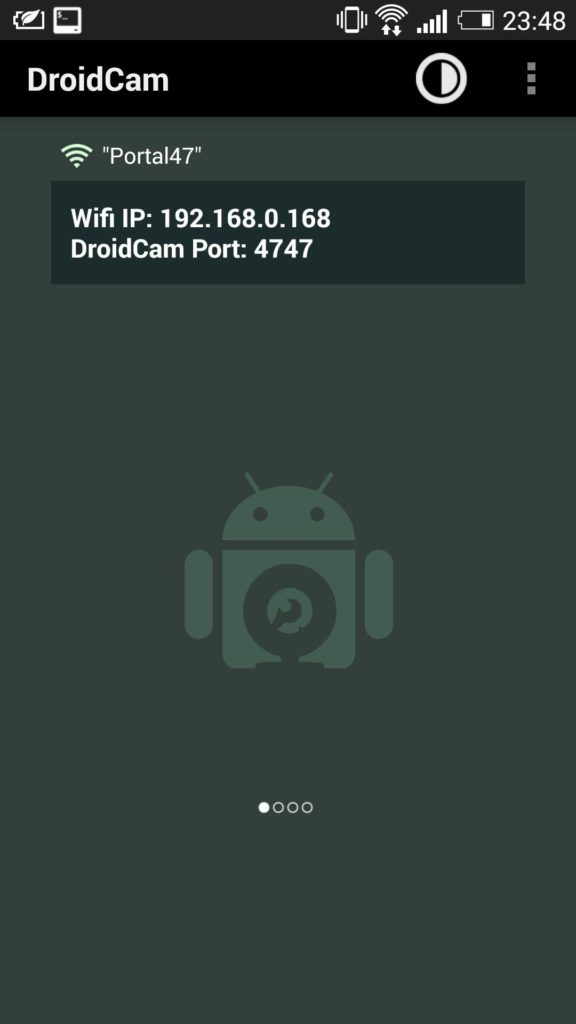
- You can either enter the IP address in your browser or you can use the Droidcam client for PC.
- After entering the right IP address in your browser, you’ll be able to access the camera of your smartphone.
Frequently Asked Questions (F.A.Q)
Is Droidcam Safe to Use?
Droidcam uses HTTPS connection to connect with the camera of your smartphone. So, it’s secure. And you can connect it without any issue.
Is Droidcam Free?
For basic usage, Droidcam is completely free. And you don’t have to buy the Pro version to use the basic features of Droidcam.
Can I Use Droidcam for Skype?
Yes, if you don’t have a dedicated webcam, you can use the camera of your smartphone as a webcam and do video calls using the Droidcam app.
Final Words
So, guys, I hope you liked this guide. If you liked, you can share it with your friends on different social media platforms. If you have any questions, you can ask them in the comment section below.

