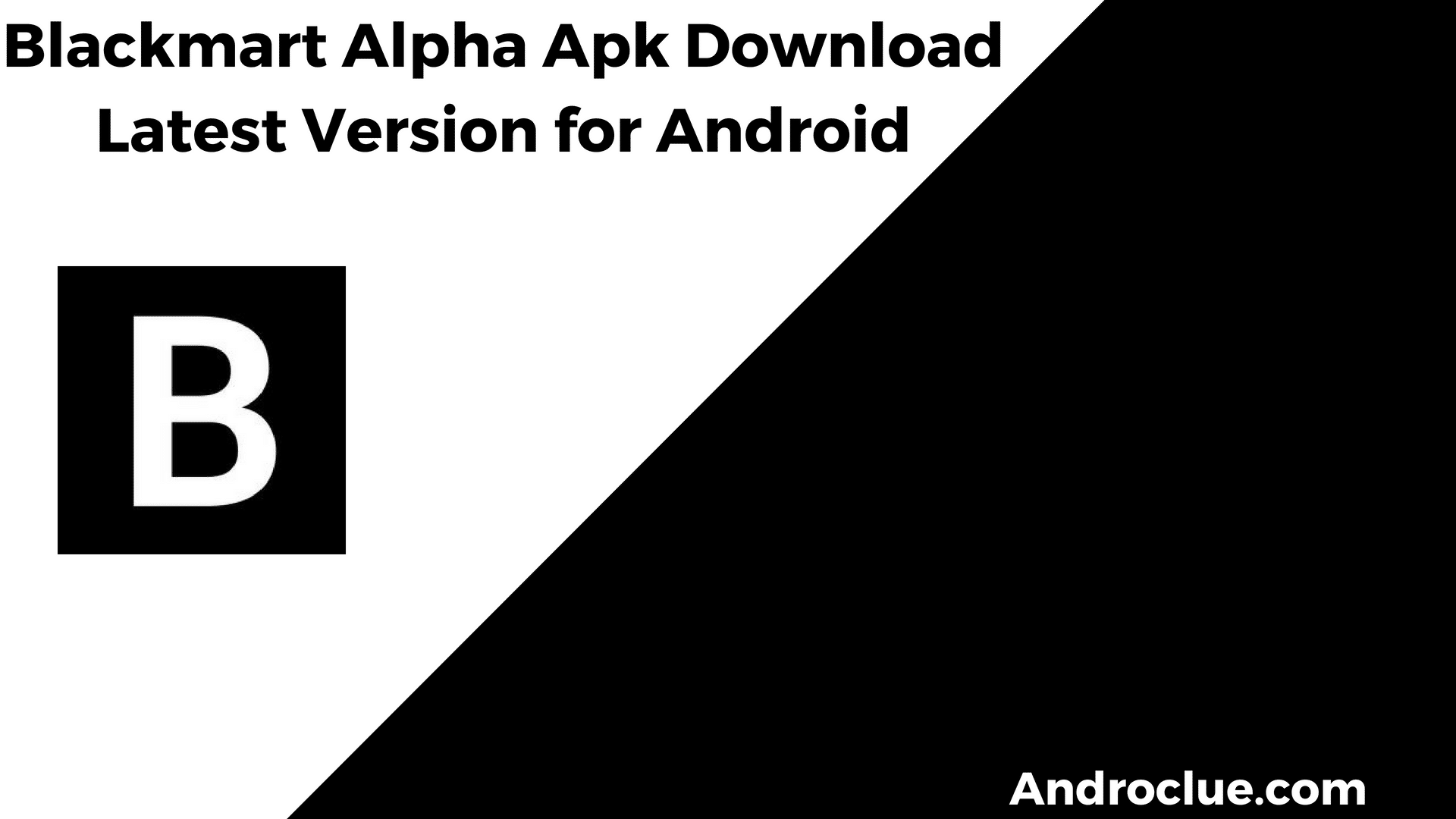Are you a Samsung S9 user, and apps keep crashing on your device? If yes, then you just have come to the right place. Samsung S9 is a popular device from Samsung. Although the device has good hardware, still you can face app crashing issues on the device. And if you are facing such issues, it could be annoying.
Suppose you want to open an app on the device, but it keeps crashing. So, in an emergency, it can cost you time. But don’t worry. Because below we have provided some methods to fix apps that keep crashing on Samsung S9.
So, when you face such an issue, you can just follow the below steps and fix the issue easily on your device. There could be various reasons why apps keep crashing on the device. No matter what the reason is, you can follow step by step guide below, and fix it on your device.
As there are various reasons, there are various solutions are available as well. So, when you face apps keep crashing on your Samsung S9, just follow the below methods one by one. Then, see which one is working for you. You can also read about the Facebook session expired issue.
Navigate
How to Fix Apps Keep Crashing on Samsung S9?
1. Restart the Device
The first thing that you need to do when you face such issues on your device is, you can restart your device, and see if the apps are still crashing or not.
Sometimes, restarting your Android device can solve various problems of the device. So, when you face apps that keep crashing issues on the device, just try a simple restart. Restarting the device means restarting the OS of the device. So, it’ll restart the process of the device. So, you might be able to open the apps and fix the app’s keep crashing issue.
2. Clear Background Running Apps
If many apps are running in the background of your Samsung S9, then it can consume the RAM of your device. So, because of this, you can face low RAM issues on the device, leading to apps crashing.
In that case, you have to clear the RAM by clearing the apps from the background. You can simply press the button that opens recent apps, and clear them from running in the background. Alternatively, you can also use a phone cleaner app to clean the background running apps, and fix the issue easily on your device.
3. Update the App
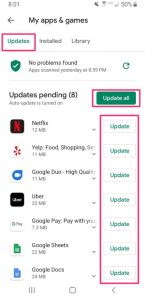
If a specific app is crashing on your device, then you can try updating the app and then check. Just go to the Google Play Store, and update the app to the latest version.
Sometimes, because of bugs and errors, you can face app crashing issue on your Samsung S9 device. So, updating the app will help you to fix this issue easily.
4. Update System of the Device
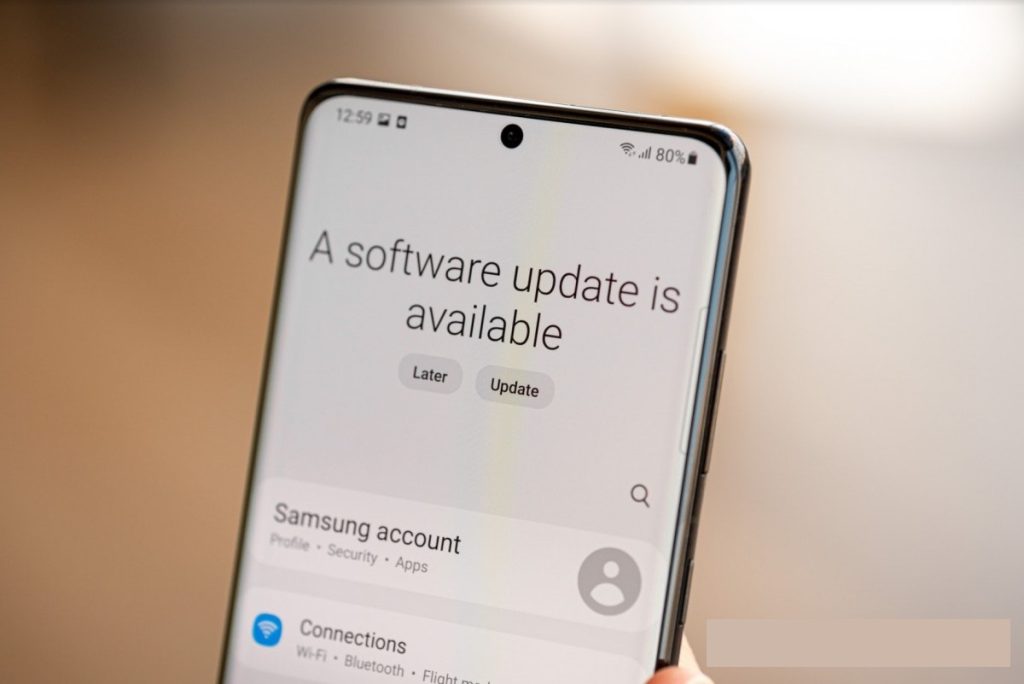
It could be a problem with your device and because of that, you might face apps keep crashing issues on your Samsung S9 device. In that case, you should check for updates on your device.
Just check if there’s an update available or not. If it’s showing that a system update is available on your device, just update your system. It’ll help you to fix various issues of your Samsung S9 device including app crashing issues.
5. Clear Cache
The next thing that you can do when you face apps keep crashing issue on your Samsung S9 device is, you can clear the app cache and data and then check. If any specific app is crashing on the device, then you should clear the app cache and check if it’s working or not.
Sometimes, app cache can create issues. And because of that, you might face the apps crashing issue. Just follow the below steps to clear the cache and data of an app on your Samsung S9 device.
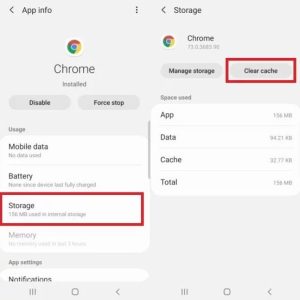
- First of all, open the Settings option on your device.
- Then, open the Apps>App List option.
- Choose the app that keeps crashing.
- Choose the ‘Storage’ option from there.
- Click on the ‘Clear Cache’ and ‘Clear Data’ options to clear the cache and data of the app.
That’s it. Now, open the app and check if it’s crashing or not.
You can also try the same process for the Google app if all the apps crash on your device. This is an effective solution to fix apps crashing issue on Samsung S9.
6. Reinstall the App
If a specific app is crashing on the device, you can reinstall the app and see if the app is still crashing or not.
Uninstalling the app will completely remove the data of the app from your device. So, after uninstalling the app, just download it again from the Google Play Store, and then see if it’s working or not. Reinstalling the app will surely help you to fix the app crashing issue on the device,
7. Factory Reset the Device
Last, but not least method that you can try to fix the Samsung S9 apps keep crashing issue is, you can factory reset the device and then check if it’s working or not.
This is the ultimate solution that you can try to fix the app crashing issue on your Samsung device. So, just try a soft reset or hard reset, and then you’ll be able to open any app on your device without any issues. It’ll fix the app crashing issue on the device.
Conclusion
It could be annoying when you want to open your favorite app on your Samsung S9, and it’s crashing. If you are facing such an issue, you can just follow the above steps and fix the issue easily. Above, we have described various methods to fix it. If you have any questions or queries, you can ask them in the comment section below. Just ask about your problem in the comment section, and we’ll try to solve it. You can also provide your feedback in the comment section.