Android emulators are a great piece of tech. Using an Android emulator, you can use Android apps and play Android games on your PC. You can use them for various reasons. If you don’t have an Android smartphone, but want to use an Android app, then you can use Android emulators to use the app on your PC. If you want to play an awesome Android game on a big screen, and control it with your mouse and keyboard, then you can use an Android emulator. There are many Android emulators are available. In this post, we’ll suggest some of the best Android emulators for your PC. So, read this post till the end if you want to know which is the best.
Navigate
Why You Need the Best Android Emulators?
In recent days, smartphones have become very popular. Nowadays, you can do many things with a smartphone. And if you have an active Internet connection on your smartphone, there are various cool things that you can do. Everything has become online. So, getting a smartphone is one of the best things that you can do. In earlier days, we could only use our phones to make calls and send SMS. But, as phones have become ‘Smart’ now, you can do many things with it.
The rise of smartphones has become possible because of the operating system. Although there are many smartphone manufacturers available, when it comes to the operating system of a smartphone, you get only two options to choose from. The first one is iOS, an exclusive operating system for Apple’s iPhone and iPad. iOS is an exclusive operating system available only for Apple’s devices. So, if you want to use iOS, you have to buy an iPhone or iPad. It is a signature OS from Apple.
However, when it comes to Android OS, it is the most popular operating system for the smartphone. Android is from Google. And it is an open-source operating system for smartphones. Being an open-source OS, Android is very popular among users. Because it has support for thousands of different apps and games. You can choose from thousands of apps and games and use them on your Android smartphone and tablet. And it is more customizable than iOS. You can use different launchers, different icon packs on your Android smartphone and customize it as you like.
Overall, Android is a safe, user-friendly OS for smartphones. One of the best things about Android smartphones is, most of the apps and games are available for free for your Android devices. So, you don’t have to buy them to use. Thanks to the Android developers who develop the latest apps and games for Android devices. There are hundreds of Android developers who develop new apps and games daily for your Android device. Although Google Play Store is the official app store for Android, there are 3rd party app stores are available that you can use to download apps and games on your Android device for free.
However, if you don’t have an Android smartphone, there are ways that you can use to run an Android app or game on your PC. The most popular way that you can use to run Android apps is emulators. Android emulators are a very popular way to run Android applications on PC. Emulators are usually Softwares for PC. You can use these Softwares to install an Android app virtually on your PC and run it. Nowadays, emulators support almost any Android app or game. And they are available for both PC and Laptop. So, if you want to run an Android app or game on your PC, an emulator can help you to do that.
To run an emulator, you just need a PC or Laptop. And there are many of them are available. So, you need to choose the best one to install on your PC or Laptop. Although most of them do the same job, some of them have some extra features. So, you need to choose the best one among them. To run an emulator, you must have enough RAM available on your PC or Laptop. However, you can use them on any PC you want. But, having free RAM will help you to get the best experience when you use it to run an Android app.
You can run most of the games on your PC and play them using a keyboard and mouse. It’s the best way that you can use to play Android games on a big screen. You can also use them for testing an Android app. Because it’ll be installed on your PC. So, just select which emulator you want to use on your PC, and install them right away. You can go through the features of each emulator and choose which one is best for you.
Top 5 Best Android Emulators for PC
1. Bluestacks
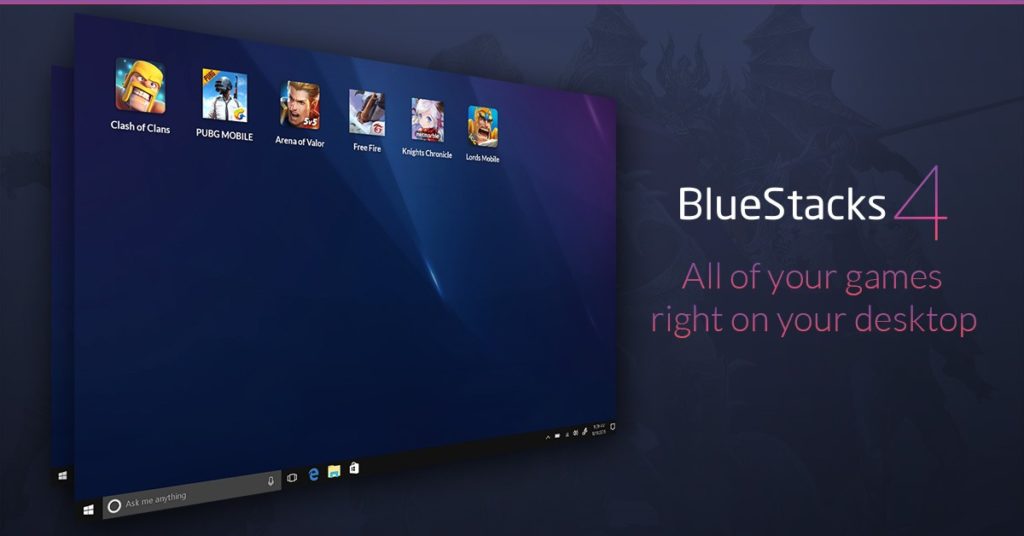
Bluestacks is probably the most popular emulator available for PC. It is one of the oldest emulators, available for your PC. Nowadays, Bluestacks focuses only on Android gaming. And it’s optimized for Android gaming. Because of this, many users who want to play Android games on PC, choose Bluestacks. If you don’t have a high configuration Android smartphone, then you can use Bluestacks to play games on your PC. It can play any heavy Android game on your PC. And it also gives you the option to play your favorite game on your PC.
Bluestacks is a free to use Software. So, you don’t need to worry about any subscription. And it’s available for both Windows and macOS. So, you can choose your preferred OS and install Bluestacks on it to play Android games on your PC. Along with playing the Android games, you can also stream the games on Twitch direct from Bluestacks. So, you don’t need to install separate software to stream the games. This is why Android games streamers choose Bluestacks. And as Bluestacks is an old emulator, it’s completely safe to use on your Windows or Mac PC.
Bluestacks Minimum Requirements:
- Dual-Core Processor
- Minimum 2GB of RAM
- 4GB of Free Disk Space
- Direct X 9
- Windows 7/8/8.1/10 OS
So, if you want an Android emulator to get the best performance while playing Android games, then you can surely go with Bluestacks.
2. NoxPlayer
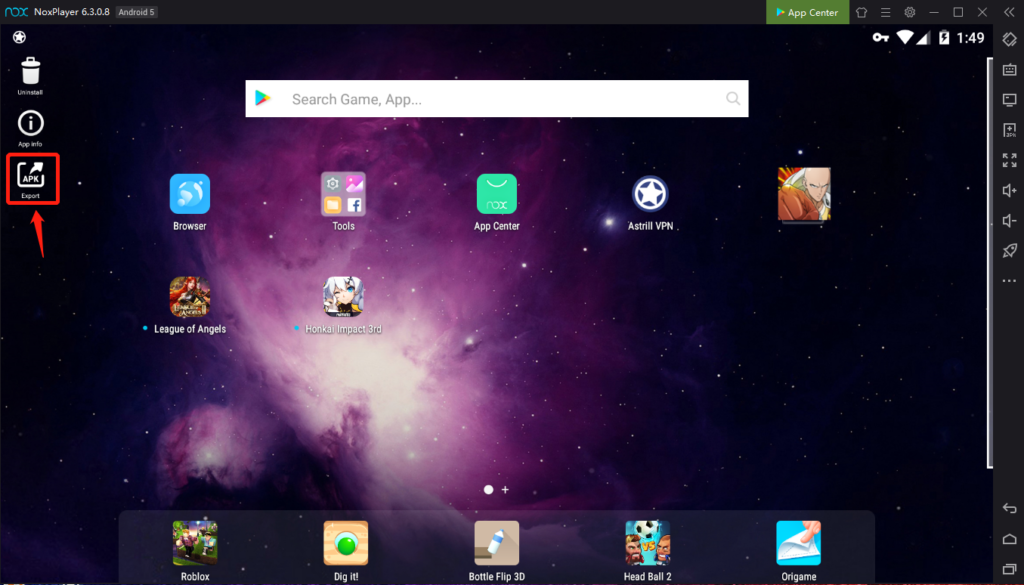
NoxPlayer is another popular emulator available for Windows PC and Mac. Just like Bluetacks, it also allows you to play Android games and run Android apps on your PC. NoxPlayer has become a popular emulator and currently has thousands of users who are using it to play Android games on their PC. You can run almost any Android app or game on this emulator. And it is a stable app player for your Windows or Mac PC. So, you can run it on your PC without any issue. And it’s completely free to download and use. So, you don’t have to buy this app player and use it.
One of the best things about NoxPlayer is, you’ll get built-in Google Play Store with it. So, you can download any app or game you want from the Play Store. And you don’t have to download and install an app separately on your PC and then install it. This feature makes Nox Player one of the best emulator available for your PC. NoxPlayer has Android 7 as the default OS. If you want to play an Android game, you can play it using your mouse and keyboard on your PC. It’ll give you a better experience for sure.
NoxPlayer Minimum Requirements:
- Dual-Core Processor
- 1.5 GB of Minimum RAM
- 1.5 GB of Free Storage on HDD
- Windows 7/Windows 8/Windows 8.1/Windows 10 OS, or
- macOS
- Open GL 2.0 and Above
So, guys, if you want a light emulator for your PC, you can surely choose NoxPlayer as your favorite Android emulator and use it to play Android games on your Windows or Mac PC.
3. Memu
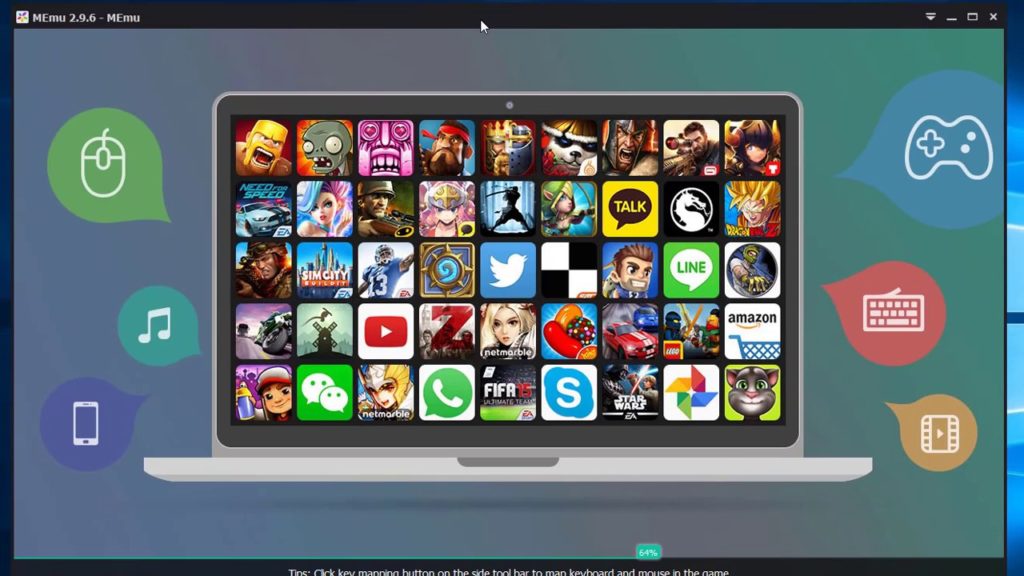
Memu is an Android emulator that you can use to run Android apps and games on your PC. It is also a popular emulator available for Windows PC. Memu isn’t available for macOS. And it’s the biggest con of this Android emulator. But, you can use it on your Windows PC and run any app or game you want. They claim that Memu will give you the best CPU performance compared to other emulators.
Memu also has Google Play Store support that you can use to download various apps and games on your PC. As Google Play Store is the official app store for Android, it’s better to download the apps and games from Play Store. And you can do that with Memu Emulator on your Windows PC. You can also do keymapping on your PC and set your preferred keys for particular game controlling.
Memu Minimum Requirements:
- Intel i3 4th series Processor or Similar in AMD
- 2 GB of RAM
- 2 GB of Free Space on HDD
- Windows 7/8/8.1/10
- Windows DirectX 11/OpenGL 2.0
- Hardware Virtualization
Although Memu needs a little bit of higher specifications, it’ll also give you better performance while playing an Android game on your PC.
4. PhoenixOS
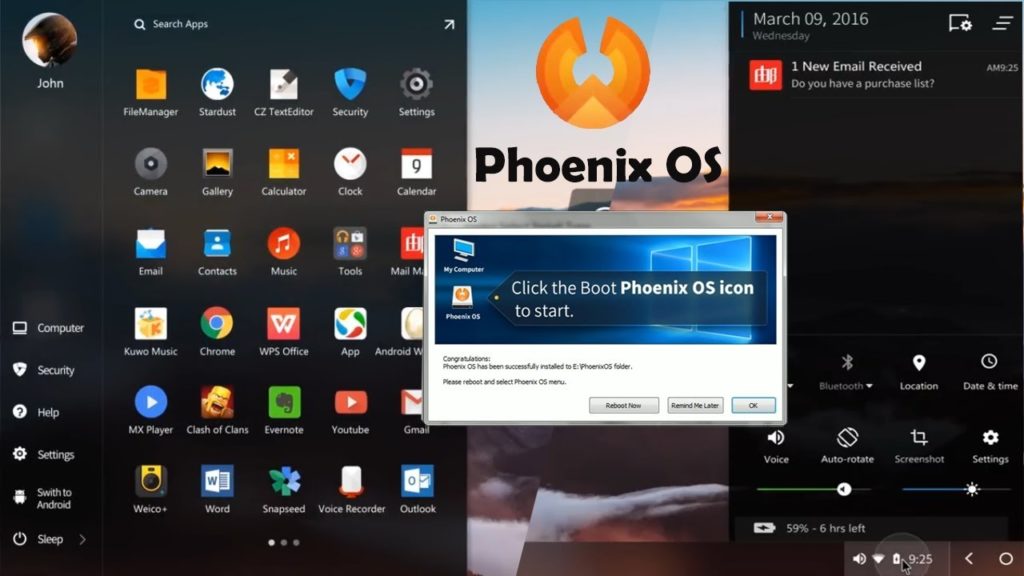
If you want a separate OS on your PC along with your default OS to run Android apps, then PhoenixOS is one of the best options to get. PhoenixOS is an Android OS system that you can install on your Windows PC and Mac and get a dual OS on your PC. If you want to use this OS, you have to boot separately in this OS when you start your PC. It is not a virtual emulator. So, it’ll give you the best possible performance.
Compared to the other OS in this list, Phoenix OS will give you the best performance as it’s a dedicated OS to run Android apps and games. The interface of this OS is similar to macOS and you can use all the features without any issue. You can use it just like an Android smartphone that you use and use any app you want. It also supports keymapping that’ll help you to choose particular keys for different actions in the game.
PhoenixOS Minimum Requirements:
- Intel Atom Processor
- 512 MB of RAM
- 2 GB of Free Storage
- Minimum 8GB of USB Storage to install this OS on your PC
You have to install Phoenix OS on your PC via a USB stick. So, after installing the OS successfully, you can open it just like your default Windows or macOS on your PC or Laptop.
5. LDPlayer
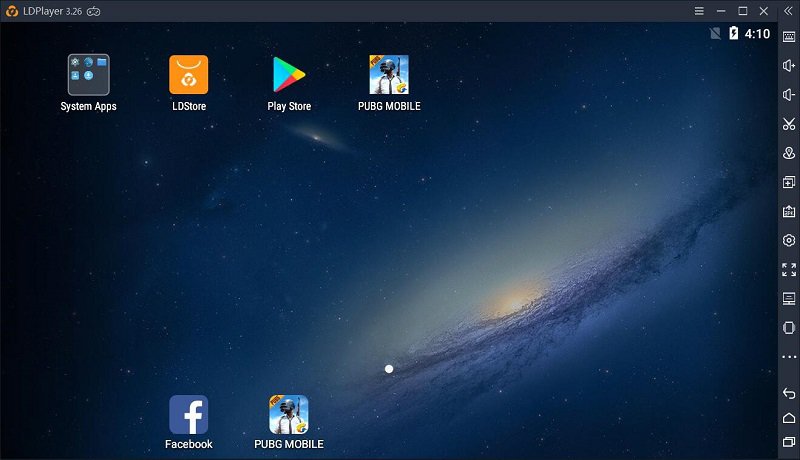
Finally, the last but not the least emulator on our list is LDPlayer. LDPlayer is ideal for playing Android games on your PC as it’s optimized for that. You can use your mouse and keyboard to play your favorite Android game on LDPlayer. And it’s a completely free emulator for PC. So, you don’t have to spend a single penny to download this Android emulator on your PC and use it to play your favorite Android game.
You can get two different types of LDPlayer setups for your PC. The first one is with Android 5.1 and the second one is with Android 7.0. LDPlayer also supports Google Play Store. So, you can use it to download your favorite app or game directly from the Play Store and use it. And the best part about LDPlayer is, it’ll run smoothly on most of the PC or Laptop. The interface of this emulator is also user friendly. So, you can use it without any issue on your PC.
LDPlayer Minimum Requirements:
- Dual-Core Intel/AMD CPU
- Minimum 2 GB of RAM
- 2 GB of Free Storage on HDD
- Windows 7/8.1./10 OS
- DirectX 11
If you have a low configuration PC and want to run an Android emulator on it, then you can surely try installing LDPlayer on the PC.
Final Words
So, guys, I hope you liked this post. If you liked, you can share it with your friends and family on different social media platforms. If you have any questions or queries regarding this post, you can ask them in the comment section below. We’ll try to solve your issue. You can also provide your feedback in the comment section below.

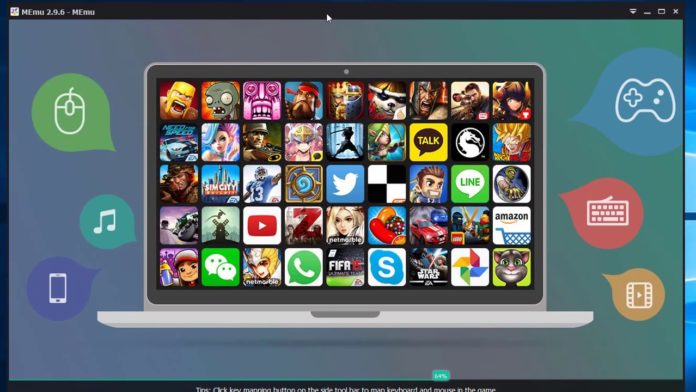






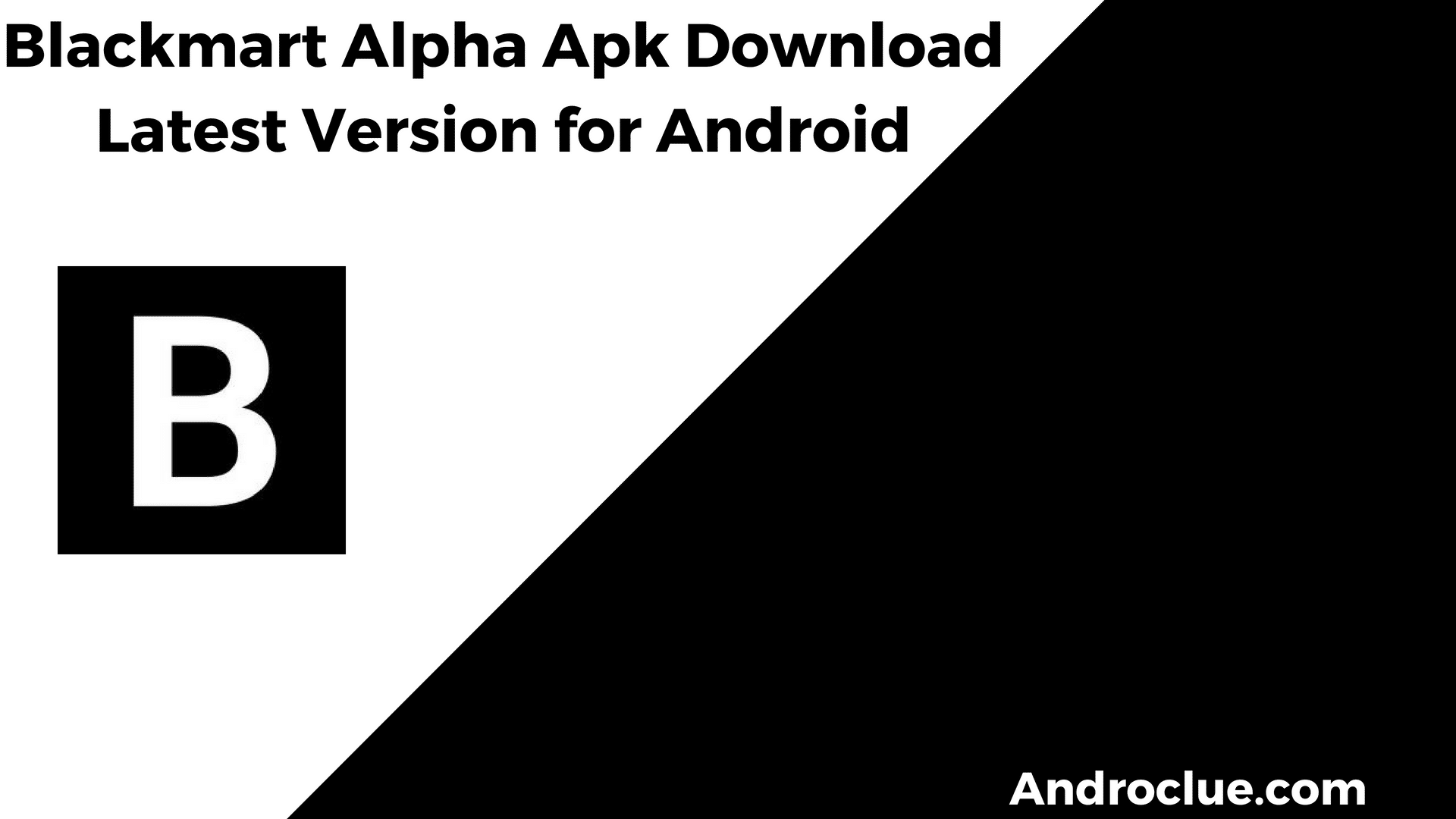
![Gangstar Vegas MOD Apk+OBB Download Latest v4.3.1a [100% Working] Gangstar Vegas Mod Apk](https://androclue.com/wp-content/uploads/2018/12/Gangstar-Vegas-Mod-Apk-100x70.jpg)
