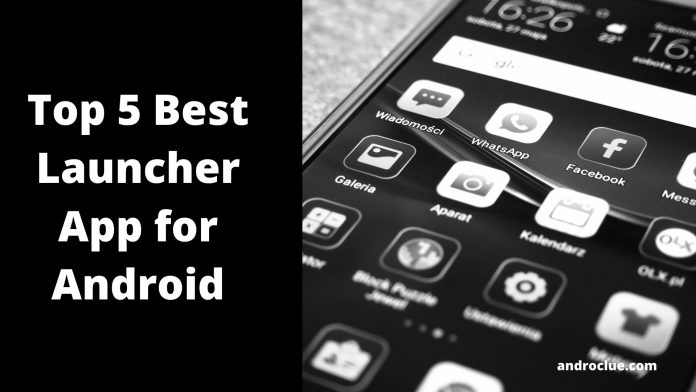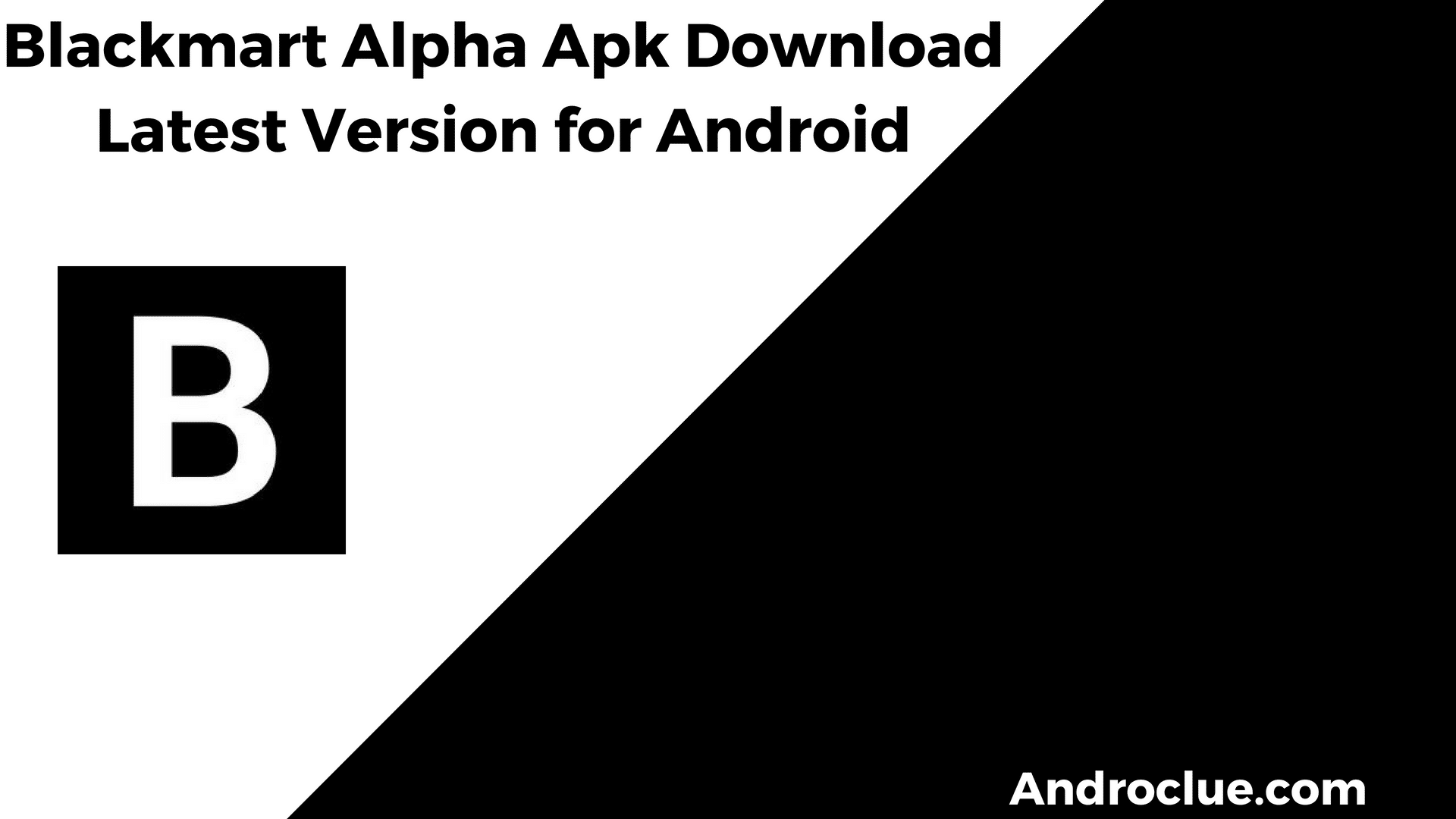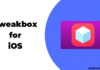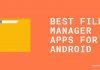Choosing the best launcher for Android isn’t an easy task. You need to know all the features of the Android launcher that you are going to use. So, if you are looking for the best launcher for Android devices, then you just have come to the right page. Hello guys, I’m back with another tech tips and tricks post for you. In this post, I’ll share the list of top 5 best launcher apps for your Android device. If you want to give a new look to your Android smartphone or tablet, then you can install and use these launcher apps on your Android device. I’ll share all the details and features of these launcher apps in the list. So, read this post till the end if you want which Android launcher app will be right for you.
Navigate
Why We Need the Best Launcher App for Android?
Android smartphones are trendy nowadays. Nowadays, we have Android smartphones and tablets that simplify our daily works. If you love using the latest apps and games, then Android is the perfect solution for you. There are thousands of apps and games that you can try on your Android smartphone and tablet. Unlike Apple’s iOS, Android is an open-source operating system. This is the reason most of the users prefer Android as the primary OS on their smartphones. And most of the smartphone manufacturer implement Android as the primary OS on their devices. Overall, Android is the most popular operating system for smartphones. If you have an Android device in your hands, you can do a lot of things with it.
You can do a lot of things with an Android smartphone. You can click pictures with Sweet selfie app, post them on the Facebook app, watch your favorite videos on YouTube app, and play exciting games on your Android smartphone. There are thousands of apps and games that you can choose and download on your Android smartphone.
Now coming to the main point, every Android smartphone has its inbuilt launcher. You can use this launcher app to navigate to the installed apps and games on your Android smartphone. Without an Android launcher, you won’t be able to use your Android device properly. Usually, every smartphone manufacturer gives inbuilt launcher as a preinstalled app on their smartphones. Like, Xioami has it’s MI Launcher that they provide with their smartphones. Similarly, Samsung has their One UI launcher for their smartphones.
Some manufacturers provide the default stock Android launcher, which is a good thing. But, if you want to change your smartphone launcher, you can simply download a launcher app for your smartphone and install it to change the look of your smartphone. With a good Android launcher, you can change the whole interface of your Android device. Many Android users want to change the icon of the installed apps on their devices. If you are one of them, then you can change the icons of the apps through the launcher app on your smartphone. Just download an attractive icon pack and apply it through your launcher. Then you are ready to go.
If you have an old Android smartphone or tablet, then you can change the look of your old Android smartphone with a launcher app. If you have a stock launcher app installed on your device, then you can get rid away of the annoying stock launcher app and choose a good attractive launcher app for your Android smartphone. It’ll not only give a fresh and new look to your Android smartphone but also improve your user experience. You just need to choose the best launcher for you. Every Android launcher comes with different features in it.
There are many things that you can customize with a launcher app on your Android smartphone. You can customize your app drawer, apply different icon packs, and make the homepage of your smartphone look nice and clean. Some Android launchers come with auto-icon arrange feature in the app drawer. This feature will help you to organize all the installed apps on your Android smartphone. If you don’t find the right app at the right time on your Android smartphone, then a good Android launcher can organize all the apps for you so that you can find your favorite app quickly.
There are many Android launcher apps are available. So, selecting the right best launcher app for Android isn’t an easy task. You probably won’t use an Android launcher, which is full of ads and would affect the performance of your Android device. So, you need to choose the best launcher app for your Android device wisely. This is the reason I’ve made a list of best Android launchers and shared below. You can go through the list and choose which launcher app would be perfect for you.
Now, let’s see the best launcher app for Android devices.
Top 5 Best Launcher App for Android Devices
1. Nova Launcher
![]()
Nova Launcher is one of the best launchers that you can get for your Android smartphone. It is one of the most popular Android launchers. With over 50 Million+ downloads on the Google Play Store and an average of 4.6* ratings, Nova Launcher is the most popular launcher for Android devices right now. This amazing Android launcher has a ton of features in it. You can customize the homepage of your Android smartphone with this launcher app. If you love using stock Android launcher, then Nova launcher would be a perfect launcher for you.
Although you can customize the home screen, app drawer, etc. on Nova Launcher, it displays stock Android homepage by default. You can customize it and make it in your own way. There are many features in Nova Launcher. This app also has a pro or premium version that costs less than a dollar. You’ll get some extra features like change icon size, additional gestures, hide app feature, etc. with the premium version of Nova Launcher. Most of the icon packs for Android supports Nova Launcher. So, you can apply your favorite icon pack on Nova Launcher and make your app drawer look attractive and beautiful.
Now, let’s talk about some of the top features of Nova Launcher.
Nova Launcher Features:
- Customize App Drawer
- Customize Icon Size on Homepage, App Drawer and Icon dock
- Supports Thousands of Icon Packs
- Build-in Dark Mode and Light mode
- Backup Launcher Settings and Restore It when you change your device
- Highly Optimized Doesn’t Affect the Performance of Your Device
- Free
2. Apex Launcher
![]()
Apex Launcher is also a popular launcher app for Android devices. It is popular among Android users because of its features. Alex Launcher app has over 10 Million+ downloads on the Google Play Store, and it has an average of 4.4* ratings from the users of this app. Apex Launcher has some unique features that make it one of the best launcher apps for Android devices. Just like Nova Launcher, Apex Launcher also has the support of thousands of icon packs. You can download the icon packs and apply them through the Apex Launcher app on your Android device.
Apex Launcher also has an inbuilt app lock feature that’ll help you to lock the installed apps on your Android device. You can hide the sensitive apps and save your privacy by doing this on your Android smartphone. Apex Launcher also has a fancy transition effect feature that you can apply and make your experience better while sliding the homepage. You can set up and add gestures to your Android smartphone and control several apps with this launcher app. Apex Launcher also has its pro or premium version that has some extra features like sort apps in drawer, make folders in drawers, etc.
Now, let’s go through some features of the Apex Launcher app.
Apex Launcher Features:
- Customize App Drawer, Homepage
- Useful Gesture Controls
- Advanced Widget Support
- Apply Transition Effects
- Support for Icon Packs
- Free
- Easy to Use
3. Poco Launcher
![]()
The next Android launcher on our list is a little bit special. Because it is the official launcher app of a smartphone brand. Poco Launcher is the default and official launcher of Pocophones. But, you can download this launcher app on any Android smartphone and apply it. Pocophone users get’s this launcher on their devices by default. Pocophone is a subsidiary brand of Xiaomi. So, Poco Launcher is developed by Xiaomi Inc. Poco Launcher has over 10Million+ downloads on the Google Play Store and has an average of 4.7* ratings from the users.
If I describe Poco Launcher in 2 words, it would be ‘Simple’ and ‘Stylish.’ Poco Launcher has a minimalistic neat, and clean design that’ll give a new look to your Android smartphone and make it more unique. Poco Launcher also has the support of many icon packs. You can download your favorite custom icon pack and apply it through Poco Launcher. The App hiding feature of Poco Launcher will help you to hide the installed apps on your Android device. You can fully customize your home screen, app drawer, and other things with the help of this launcher.
Let’s find out some of the features of Poco Launcher.
Poco Launcher Features:
- Fully Customizable
- Minimal Design
- Neat and Clean
- Fast Launcher
- Dark Mode Option
- App Hiding Feature
- Group Apps by Category Automatically
- Create a Custom App Group in App Drawer
- Support of Attractive Icon Packs
- Double Tap on Screen to Lock
4. Microsoft Launcher
![]()
Did you know that Microsoft has its own launcher app for Android devices? Well, now we’re going to talk about it. Microsoft Launcher is a popular launcher app for Android devices. It is a unique and awesome launcher app that you can download and install on your Android device. Microsoft Launcher has over 10 Million+ downloads on the Google Play Store and has an average of 4.6* ratings from the users. Overall, if you want to try out some unique launcher app on your Android device, then you can install this launcher on your Android smartphone.
Microsoft Launcher is a fully customizable launcher app for Android devices. You’ll get many features with this launcher app on your Android device. It comes with built-in Cortana support. So, you can use Cortana on your Android device with Microsoft Launcher. With this launcher, you can sync between your Windows PC and your Android smartphone and view photos or documents on your PC.
Now, let’s find out some of the awesome features of Microsoft Launcher.
Microsoft Launcher Features:
- Customizable
- Sync Between Windows PC and Android Smartphone
- Official Cortana Support
- Cool Gestures
- Customize Feed to See News and Calendar Effects
- Dark Mode Feature
5. iOS Launcher 13
![]()
We are talking about the best Android launcher, right? Then Why I’ve included an iOS launcher in the list? Well, actually, the homepage of iOS operating systems is so clean that everyone falls in love with the iOS home screen and launcher. So, if you are one of them who wants to make their Android device look like an iPhone or iPad, then iOS Launcher 13 would be a perfect solution to you. You can make the interface of your Android device look like an iPhone with the help of this launcher.
iOS Launcher is a simple and fast launcher app for Android devices. It has additional features that you can use to change the lock screen and get iPhone like the control panel on your Android device. You can hide apps, add blur effects, enable dark mode with this launcher app on your Android device. Overall, if you want your home screen to look like iOS, then you can install iOS Launcher on your smartphone and use it.
Let’s talk about some of the features of iOS Launcher 13.
iOS Launcher 13 Features:
- Make Your Phone Look Like an iPhone
- Change Homepage Style
- Lock and Hide Apps
- Dark Mode Support
- iOS Icon Support
- Free
- Simple and Clean Design
Final Words
So, guys, I hope you liked this post about the best launcher apps for Android devices. If you liked, you can share this post with your friends and family. Just use the share buttons below to share this post on social media platforms. If you have any questions or quarries regarding this post, you can ask them in the comment section below. Feel free to express your feedback in the comment section below. Visit the homepage of Androclue to get more tips and tricks posts like this.