As we all know, to browse the Internet, we need an active Internet connection on our smartphone. You can either use a Wi-fi connection or a cellular data connection on your smartphone to visit the Internet. But sometimes, it get’s difficult for us to use mobile data properly on our devices. It happened to many users where the users are unable to browse the Internet even if he’s using a Wi-fi or mobile data connection. So, if you are facing similar issues on your smartphone, you just have come to the right place. In this post, we’ll share some methods to fix mobile data not working on your smartphone.
You can easily fix this issue on your smartphone yourself. There could be different reasons why the mobile data is not working, but, you have to fix it. Mobile data not working is a common issue for smartphone users. So, the fix for this problem is very easy. You just have to try different methods to fix the issue on your smartphone. Below, we have described some of the working methods to Fix mobile data not working on your phone. You can follow the methods to fix it on your smartphone.
How to Fix Mobile Data Not Working on Smartphones?
1. Restart Your Smartphone
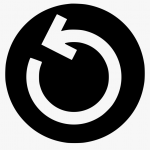
Well, the first thing that you should do to fix this issue to restart your smartphone. This is a universal method for every common issue on your smartphone. And it works as well. Because, when you restart your smartphone, the system process restarts. So, if there is any problem with the network system on your phone, it’ll be fixed by restarting the phone. However, sometimes, this method may not work as it’s just a basic fix. But as it takes only 1 minute to restart your phone, you can surely try out this method to fix mobile data not working on your phone.
Many users have done this method and they have got positive results. So, before trying any other method, just restart your phone for once. If it works, then you are ready to go. If it doesn’t work, you can follow the other methods below. There are tons of other working methods that’ll help you to fix this issue on your phone. After trying out this method, just follow the other methods to fix the issue and you’ll be able to fix the problem successfully.
2. Connect to Wi-fi

Here comes the second method. To know if there’s an issue with your cellular data, you have to try other Internet connections such as Wi-fi to check if it’s working or not. If the problem is with your mobile data, using the Wi-fi will give you an active Internet connection on your device. So, you’ll be able to browse the Internet if there’s any problem with your cellular data connection. Most of the time, it’s the cellular data connection that causes this issue on your phone. So, this method is very effective when you are facing the issue.
Just find a Wi-fi that will give you an active Internet connection and connect to the Internet. You can use a public Wi-fi connection to check if it’s working. But before connecting to a public Wi-fi connection, you should follow the security tips. You can choose any public Wi-fi connection you want, but it must be secure. Then you’ll be able to check if the problem is with your cellar mobile data or not. If you find the Internet working on Wi-fi connection, you can follow the below methods to find out what’s the problem with your mobile data or cellular data connection.
3. Check your Mobile Data Balance

If you are using a ‘pay to use’ mobile data to browse the Internet, you should regularly check your mobile data balance. However, most of the telecom operators send a message when your mobile data is reached or expired. But, for some reason, if the operator is unable to send the data limit reached notification or message, you should check it manually. To check the data balance manually, you have to follow the process by your telecom operator. It’s just a basic process, just to know if there’s any problem with your mobile data balance or not.
If you don’t know how to check your mobile data balance, don’t worry. Just search for ‘check mobile data operator name’ on Google and it’ll display the process to check the remaining cellular data balance of your connection. There are different methods to check mobile data balance for different telecom operators. So, you have to follow the right process to check the mobile data balance. You can do it through an app, or USSD codes, or any other method that your telecom provider needs. So, if you are facing mobile data not working issues on your phone, don’t forget to check if the mobile data connection balance has been expired.
4. Check for Flight Mode
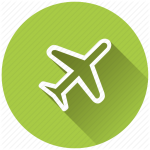
Flight mode is a feature on modern smartphones where you can turn on the flight mode to disable your SIM card. It’ll turn off the SIM card connection on your phone and you won’t be able to make or receive phone calls and use the Internet. Flight Mode is meant to turn on if you are on a flight while traveling. Because, using this feature, you can turn off your SIM network without actually switching off your device. Everything except the SIM card function will be disabled when you turn on the flight mode.
So, if you are facing mobile data not working issue, you can check for flight mode and make sure it’s turned off to fix the issue. And if you found that it’s off, then you can try another method. You can turn on the flight mode first and then turn it off. It may seem weird to you, but it’s a very effective method. Because turning on the flight mode on your device will disable the SIM card. And when you’ll enable it, it’ll set up new connections on your device. So, it’ll fix the issue of your phone.
5. Set the right network mode
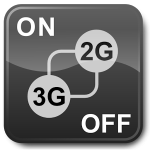
If you are using an Android smartphone, there’s an option to set the network mode on your device. There are currently 3 types of network modes are available, 2G, 3G & 4G. You can change the network modes from the settings option on your device. You can either select all the network connections or, you can manually select one of them. If you want to use the network when it’s available, you have to select the 2G/3G/4G option. If you just want to use 4G, you’ve to select the 4G option.
Now, here comes the problem. Because it the option is set to 4G only, it’ll only work if there’s any 4G connection. So, when you visit a remote area where the 4G connection is not good or not available, you may face no network or Internet not working issue. To fix the issue, just go to Settings>SIM card & mobile data>select SIM>Preferred network type and set the network type to 4G/3G/2G(Auto) mode. It’s the best setting. Because it’ll detect the network type when it’s available. If there’s 3G connection available, not 4G, it’ll work on the 3G connection. So, you’ll be able to do calling and Internet surfing in the 3G data connection.
6. Check for Carrier Lock

There are many phones available in the market that only works with some specific mobile operators. They are called locked phones. So, make sure you don’t have one of these locked phones and using it for the first time to browse the Internet. The locked phones will only work in a specific country or region. So, just make sure if you don’t have a carrier-locked phone, using it to browse the Internet.
If you find out that your phone is locked, there are methods to unlock it. However, the process might be difficult for regular users. You can do it yourself. Just search for ‘unlock your device model’ on Google and you’ll get plenty of tutorials to unlock your device. Many users have faced this issue when they travel to another country or region and want to use the SIM card. Just make sure if the device is locked, you use the telecom provider that works with the mobile. So that you don’t face any carrier lock issue on your device. You can also search on the Internet and find out if your device is carrier-locked.
7. Set up APN Settings

This is the best and most effective method to fix mobile data not working issue on your phone. APN stands for the Access point name. So, it’s a setting for every mobile carrier that helps you to get an Internet connection on your device. APN is an important setting for every SIM card that you use on your device. And it is different for different carrier providers. So, you have to make sure that you are using the right APN settings on your device. If the APN settings in not right, you’ll be not able to use the mobile data connection on your phone.
To check the APN settings, you have to go to Settings>SIM card & mobile data>select SIM>Access point name and there check if the APN settings are right. Usually, you get the right settings automatically for most of the cellular providers. But sometimes, you may have to change the APN settings to get the Internet. You can either set it manually or you can request your telecom provider to send the APN settings on your mobile and you can install it. If you want to set the settings manually, just search for ‘APN settings for your telecom provider name’ and follow the instructions to change the APN settings on your device. It is the best method that you can try to fix mobile data not working on your phone.
8. Check for Internet Ban
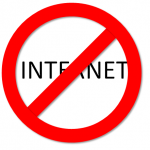
Well, we all know that most of the Government can ban the Internet. And they can do it anytime they want without giving any notice to the users. The Government can ban it anytime, during a riot, prevent Internet threats, or for any reason. Especially for conflicted areas, it’s a common issue. So, you should make sure that the Government hasn’t banned the Internet in your area and for that, you are not able to browse the Internet.
You can simply check it by calling your telecom provider and ask them for such issues. If the Government has banned the Internet, they’ll tell you that. You can also ask for the ban lift date and they’ll guide you according to the Govt notification. So, when you are facing such issues where you are able to make calls and send SMS, but unable to browse the Internet, it’s the best option to call your operator and check for any Internet ban in your area.
9. Uninstall Recently Installed App

If you ask if mobile apps can prevent cellular data from working, I’ll tell you yes, they can. There have been many cases where the users are unable to use the Internet after installing a new app on their smartphone. These apps could be a malicious app that’s blocking your Internet connection from working. Most of the time, it blocks the connection for certain apps on your device. You’ll notice an instant change in your Internet speed and the Internet might not work for you.
So, the last thing that you can do to fix mobile data not working issue on your phone, is to check for newly installed apps. If possible, just delete or uninstall the app from your device and check if the Internet is working. Sometimes, it can be existing apps also. So, it’s better to uninstall all the apps from your device and the try. If possible, just factory reset your device to fix the mobile data not working issue.
Final Words
So, guys, I hope you found this guide helpful. If you liked this post, just share it on your social media platforms using the share buttons below. If you have any questions or queries, you can ask them in the comment section below.

