If you are facing a low Internet speed issue with your wi-fi connection, then there’s a chance that someone is using your Wi-fi without your permission. No one likes slow Internet speed right? And when someone is using your Wi-fi connection without your permission, it’s annoying. So, at that time, you probably wonder if there’s any way to kick people off your Wifi. Well, there are many ways that you can use to kick people from your network. That’s why I’m writing this guide. Hello guys, in this post, you’ll know how you can prevent others from using your Wi-fi connection so that you get rid of the low-speed issue.
There are different methods to kick people off your wifi. But, in this post, I’ll share some of the easiest methods that you can use to block others from using your Wi-fi connection. You can pick any method and control your Wi-fi connection as you want. We’ll also tell you the method of showing how many connections are active in your network. So, if you want to get control over your Wi-fi connection and kick out unwanted network connections, then read this post completely. You’ll get the free guides to kick someone off your Wi-fi below.
Why You Should Kick People Off Your Wi-fi?
Low-Speed Issue
The main reason why you should kick someone out of your network is because of slow Internet speed. The reason is simple. When many devices are connected to the same wifi network, you’ll get less speed compared to the required device’s connection. So, if someone is using your connection without your permission, you are going to get less speed. And that shouldn’t happen. So, it is important to monitor all the connected devices to your network and kick out the unwanted devices. In this way, you can get the maximum Internet speed.
Security Issue
This is another main issue that you can face when someone is using your Wi-fi without your permission. If hackers can access your Wi-fi network, then all the devices that are connected to the network will become vulnerable. So, there’s a security risk involved. And that’s why you should block unwanted connections from your network so that you don’t get hacked. If you are using an Android smartphone that is connected to your Wi-fi network, you can follow some of the best Android security tips to protect your device from hackers.
Bandwidth Limit
If you are using an Internet connection that has a bandwidth limit, then you probably won’t want that because of someone your bandwidth limit exceeds. If someone is using your Wi-fi connection without your permission, he can download illegal things from torrents and can do other illegal things using your network. It’ll not only exceed your FUP or Internet bandwidth limit but also put you into a risk because of the illegal downloading. So, it’s better that you monitor your Wi-fi connection regularly and kick out other people from your network so that you don’t get into any problem.
How to Kick People Off Your Wifi?
There are some basic things that you should do before kicking someone of your Wifi. First, you need to change the password of your Wifi and make sure that you are using WPA2 security for your Wifi. Note down your password and don’t’ share it with others. After that, you can proceed to kick people off your Wifi.
1. From Your Router Settings
With this method, you can kick people from your router settings easily. You just have to log into your router settings and block the people that you don’t want to use your Wifi connection. This method is effective because you block the mac addresses of the devices. So, next time, the persona can’t connect to your network. But, when you reset your router, the settings will be set to default. So, you have to block the mac addresses again. Using this method, you can kick someone off your wifi without changing the password.
And the best part is, you don’t require any additional software to use this method. That’s why kicking someone off your wifi from router settings is one of the easiest and safest methods ever. You just have to log into your Wifi control panel and block the unwanted connections from there. And this is a permanent solution. So, unless someone uses other devices to connect to your network, you are good to go. If you want to control the connections in advanced mode, you can whitelist only the mac address of the devices that you want to use in your network. In this way, no one will be able to connect to your Wi-fi network unless you whitelist the mac address.
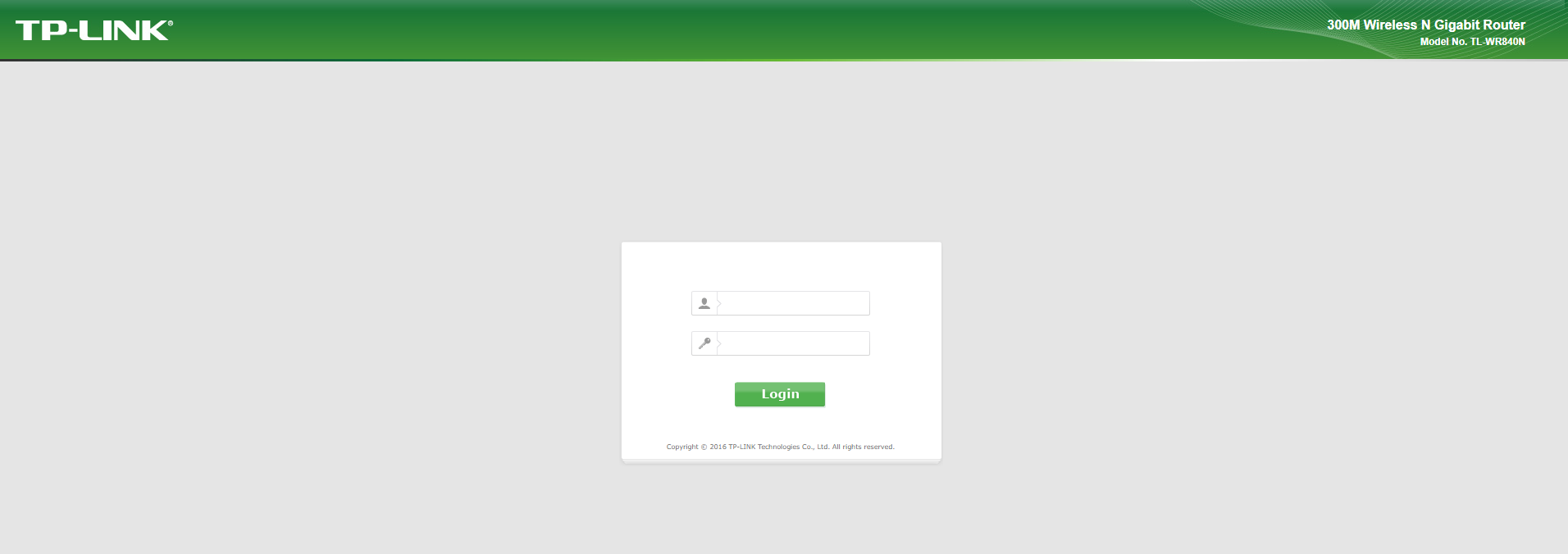
How to Log into Your Router and Block Connections?
First of all, you need to know the control panel IP address of your router. These addresses vary from different company routers. If you are using an unknown company router, you should get the control panel IP or address from the manual guide of your router. Sometimes, these login panel addresses are also printed in the back of your router. So, you need to check the back of your router and get the login address.
You can also do a simple Google search and get the address of the router. Just search ‘Your Router Company+Model+Login Address’ on Google and you’ll get the address. Here are some of the most common login addresses.
192.168.0.1
192.168.1.1
When you get the login control, you have to log in to the control panel using a username and password. Usually, the username and passwords are set by the router company itself. So, again a simple Google search can help you to do that. And sometimes these login details are also printed in the back of your router. Here are some of the common username and passwords for all types of routers.
Username: admin, Password: admin
or
Username: admin, Password: blank
or
Username: admin, Password: 12345
After logging into the control panel, go to the Wi-fi settings of your router. There, you’ll find all the Wi-fi details including your router password, connected devices, and blocked devices. You can simply block a connection from this dashboard. So, just block the connection from the dashboard and you are ready to go. It’s a very easy process and you don’t require any additional skills. And it’s permanent.

2. Using Netcut Software

In this step, you do require additional software to kick people off your Wifi connection. There are different software are available that’ll help you to monitor your Wi-fi connection and block the unwanted connections. If you don’t’ want to use the router admin panel to block the connections, you can use one of these Softwares to do that.
One of the best things about these Softwares is, you don’t require to log in every time if you want to block or unblock a connection. Just install the software on your respective device and use it to control your Wi-fi. There are many Softwares are available that can do this work. But, we are going to use one of the most popular Wi-fi control software – Netcut. Netcut is the only app that you need on your PC or smartphone to kick someone off your Wi-fi.
Netcut is available for both Windows and Android smartphones. So, you can download and use this software on your PC or smartphone and control your Wi-fi connection easily. And it’s free to use the software. That means you don’t have to spend a single penny to use the Netcut software on your PC or your smartphone. You can just download and use it to kick people off your Wifi easily. It is easy to use software with some awesome features that you can use to control your Wi-fi network from your PC or Android device.
Netcut Features
- You can manage all the connected device easily using this software
- You can also block unwanted connection in one click
- It’s free to use the software. Although Netcut has a pro version. But, for basic users, Netcut free version is enough
- You can also limit the Internet connection of the connected devices using Netcut
- It’s very easy to use this app and you can block the connections easily without any issue. The straightforward interface helps you to do that
- Cut off the connection from your network for almost every device including Smartphones, PC, laptops, Xbox, Android TV, Apple TV, etc.
- Much More
How to Use Netcut on PC?
Netcut is officially available for Windows PC. So, you can download the Netcut software on your Windows PC and control your Wi-fi connection using it. The process is very simple and straightforward. So, you will not face any problem using the Netcut software on your PC. You can download the software for free and use it without any issue. Netcut also has a protection mode that’ll help you to protect it from other users. Just follow the process below to kick people off your wifi using Netcut software.
- First of all, download the Netcut PC software from the link below.
[su_button url=”https://arcai.com/netcut/” target=”blank” size=”7″ radius=”5″ icon=”icon: download” rel=”nofollow”]DOWNLOAD NOW[/su_button]
- Install it on your PC.
- When it finishes installing, launch the software.
- Now, it’ll show all the active connections that are connected to your Wi-fi network. You’ll find both trusted and suspicious connections.
- You can click on the Scan button of Netcut to scan for any new connection.
- If you want to block a connection, simply drag the box displaying all the information about that particular device to the left side of Netcut.
- That’s it. Now, the connection will be blocked. So, you can easily block all the unwanted connections using this method on your PC.
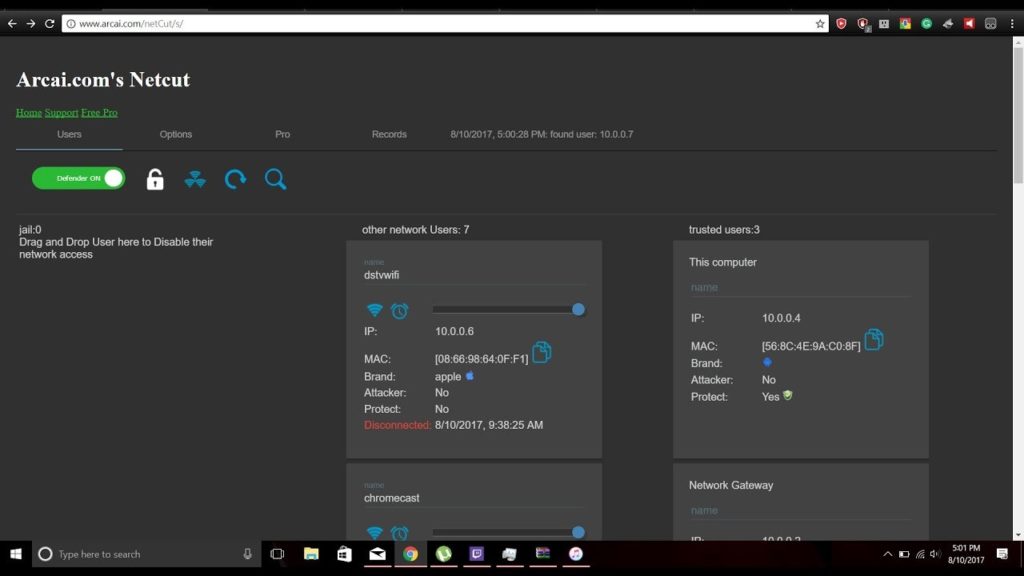
How to Use Netcut on Android
You can also use Netcut on your Android smartphone and tablet and kick people off your Wifi easily using this app. Netcut has its official app support for Android devices. You can download the Netcut app on your Android device and block the connections easily. But there’s a problem using the ut app on your Android device. Because Netcut only supports on rooted Android devices. If you have a non-rooted device, then you can’t use this app to block the Wi-fi connections. It’ll only work on rooted Android devices. So, if you have a rooted Android device, then you can use Netcut to block the other unwanted connections from your network.
- To use Netcut on Android, first of all, download the Netcut Android version from the link below.
- Install it on your Android device.
- After installing, open the Netcut app from your app drawer.
- Now, click the ‘Scan’ button and it’ll start scanning the active connections that are connected to your Wifi network.
- If you want to block a connection, tap the name of the device, and select Block.
- That’s it. Now, the connection will be blocked and you have successfully kicked the device from your network.
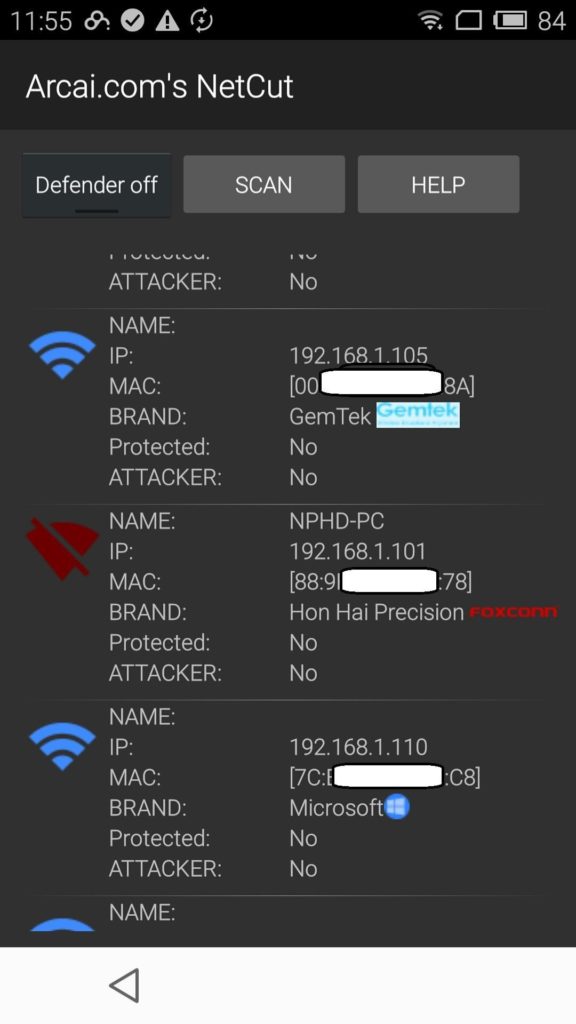
3. Reset Your Router
If you don’t want to use any of the above options, then there’s an ultimate way to cut off all the connections from your router. You can simply reset your router and all the connected connections will be gone. This is the ultimate solution. So, you have to set-up the router later after resetting it.
If you want to reset your router, there’s an easy way to do that. Most of the router has a built-in reset button in it. You’ll find the reset button in the back of your router. Just press this button for a while and it’ll reset all the settings of your router. But, make sure that you know how to configure your router with your ISP after resetting it. When you reset the router, don’t forget to change the password of your router. Make sure that you set a strong password and use WPA2 security.

Final Words
So, guys, I hope you liked this guide. If you liked, you can share it with your friends and family on different social media platforms. Just use the share buttons below to share this post on your social media platforms. If you have any questions or queries, you can ask them in the comment section below. You can also provide your feedback in the comment section.

