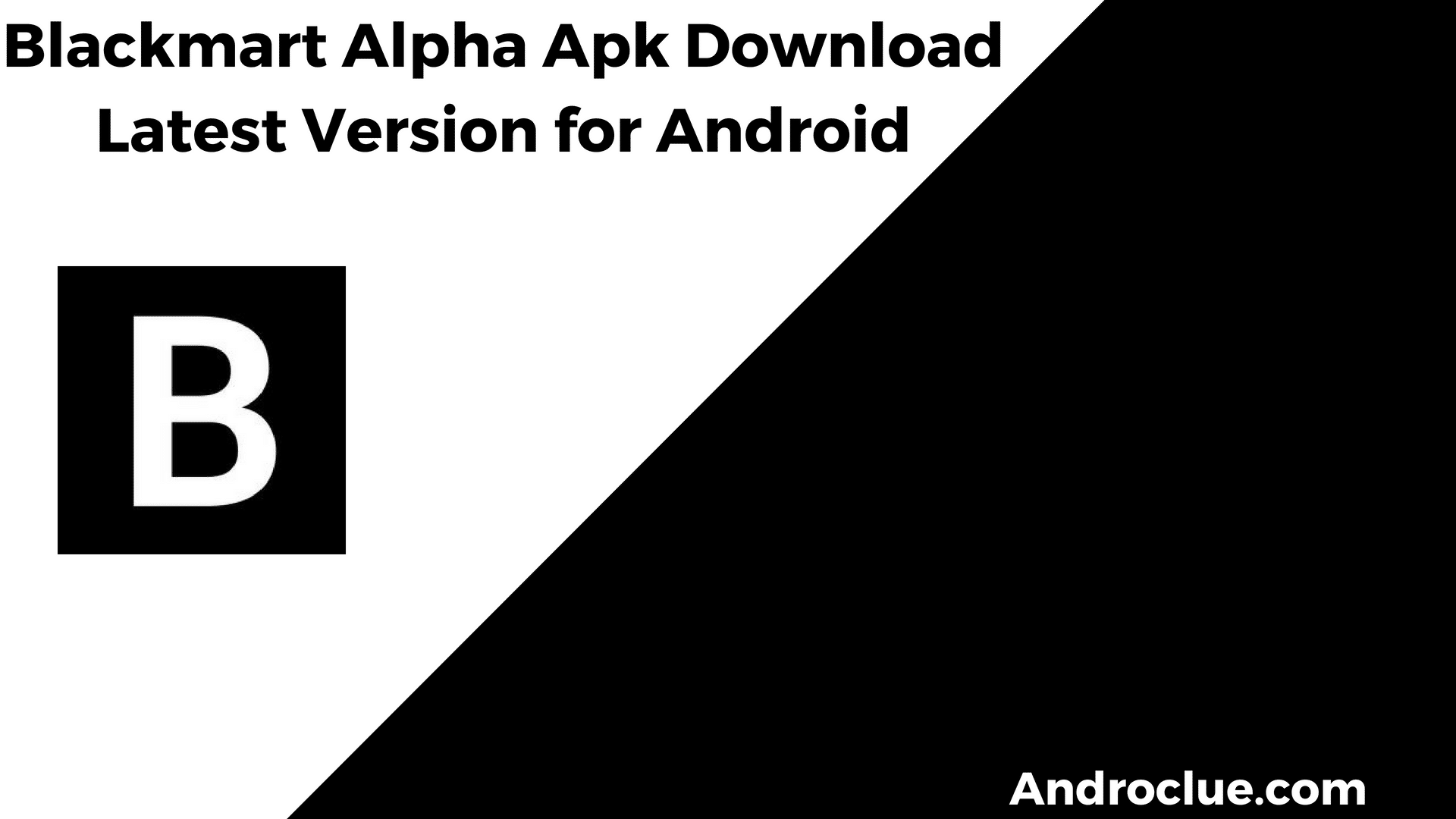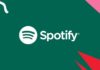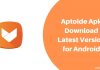Have you accidentally deleted photos from your Facebook Messenger? And do you want to recover them? If yes, then you just have come to the right place. Many Facebook users often delete photos received and send from their Facebook profiles. But, after deleting the photos from Facebook Messenger, they might need the photos. So, if you want to know how to receiver deleted photos in messenger, then read this guide completely. Because below we have described the methods that you can use to recover deleted photos from Facebook messenger. It’s really easy to recover the photos. So, you can do that without any issues.
No matter if you are using an Android smartphone, a PC, or an iOS device. There are various methods to recover deleted photos in messenger. Below, we have described mainly two methods to do that. One is the official Facebook method to do that and the other one is to use 3rd party software to recover them. So, you can choose your preferred method to recover your photos easily. Even after deleting the photos from your Facebook messenger or from your device, you’ll be able to recover them. So, just follow the method below and you’ll be able to recover deleted photos from Facebook messenger easily without any issues.
Navigate
How to Recover Deleted Photos in Facebook Messenger?
Method 1: Download Your Facebook Data
This is the official method to recover your deleted photos on Facebook. This method will work if you have deleted the photos from your device and Facebook Messenger. Because, the method is about downloading your Facebook data, your information is available on Facebook.
Facebook officially allows users to download their personal data as a file on their preferred device. This includes all your data available on Facebook including Posts, Photos, and Videos, Comments, Friends, Likes, etc. So, this includes Facebook messenger photos as well.
Those are all archive files that you can recover from Facebook. So, even if you want to see your old chats, you can also get that from your Facebook data archive. And the best part about this is, you can choose your preferred date range and quality and download the data easily on your device. Then, you can get access to your deleted photos.
Below, we have described how you can download your Facebook data. So, you can just follow the below steps, and download your Facebook data on your device. Then you can recover the deleted photos from Messenger easily without any issues.
Steps to Download Your Facebook Data

- First of all, open your Facebook profile on your preferred device.
- If you are using Facebook on a browser, you have to click on the down arrow icon from the right corner of your profile. Then from the left panel, select the ‘Your Facebook information’ option.
- If you are using the Facebook app, just click on the Facebook menu option from the right corner and then scroll down, and select the ‘Settings’ option. Again scroll down, and you’ll see the ‘Your Information’ option from there.
- Now, select ‘Download Your Information’ from the information center of Facebook.
- It’ll open a new page. There, you have to select the download format. You also have to select the media quality and the date range. If you want high-quality photos, then you can select the quality high. But, it’ll also increase the file size. Select the date range when the deleted photo was sent or received.
- Now, you’ll get various information like Messages, Polls, Events, etc for downloading. If you only want to recover deleted photos from Messenger, just select the ‘Messeges’ option only.
- That’s it. Now, scroll down and select the ‘Request Download’ option from there.
- It’ll take a few minutes to complete the download request. Just wait a few minutes and you’ll get the download option from there.
- Download the file on your device and go to the ‘Photos’ folder.
There, you’ll get your deleted photos from Messenger.
Method 2: Use Recovery Software
The second method to recover your deleted photos from a messenger is, you can use recovery software to do that. There are various data recovery software are available that’ll help you to recover deleted photos from your device. Now, this method only works if you have deleted the media file from your device itself.
If you have downloaded a photo from Facebook messenger and deleted it later, then recovery software will help you to do that. A recovery software basically helps you to recover deleted files including photos on your device. In this case, you can recover your deleted Facebook photos with it.
There are various data recovery apps are available that you can use on your preferred device to recover the photos. Fonelab is such software that you can use to recover your data from your iOS, Android or flash drive easily.
You have to connect Fonelab to your PC and then recover your deleted Facebook photos. Follow the below process to do that. Fonelab is a freemium software that you can use to recover your deleted photos from Facebook messenger.

- First, download Fonelab software on your PC.
- Now, connect your device to your PC via USB cable.
- Go to the Recovery tab of Fonelab and start the recovery process.
- It’ll start finding the deleted files on your device.
Now, see if it has detected the deleted Facebook messenger photos or not. If it does, you can restore from using Fonelab easily.
Conclusion
We all know that accidents can happen. And deleting photos from a Facebook messenger is a common problem that users face. However, if you want to recover the photos, you can just follow the above steps that we have described. Just follow the step-by-step guide that we have described above, and you’ll be able to recover the deleted photos easily. If you liked this guide, you can share it on your social media platforms. Just use the share buttons below to share this guide. If you have any questions or queries, you can ask them in the comment section below. You can also provide your feedback in the comment section.