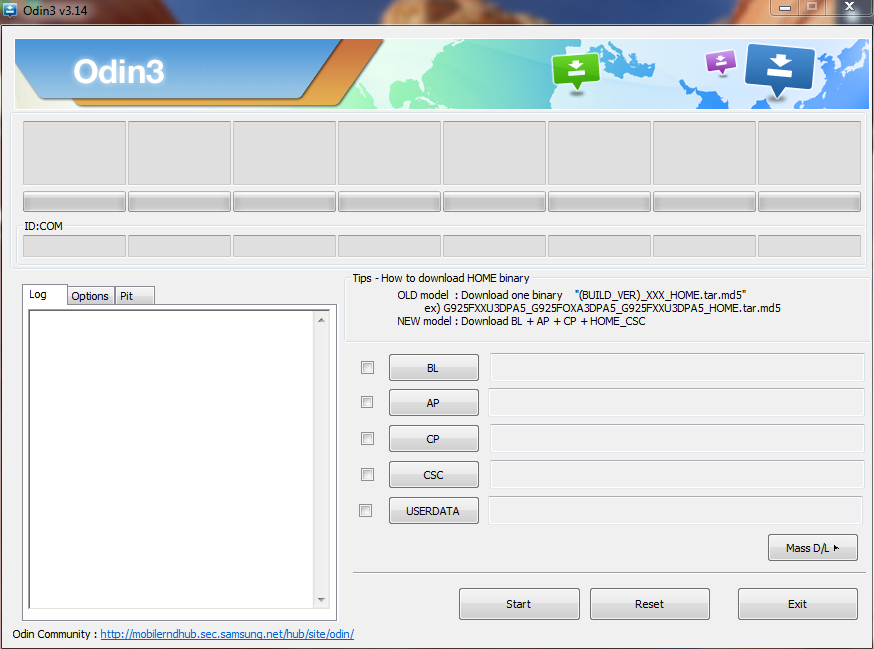Odin is the official flash tool for Samsung. Users can use this tool to flash their Samsung smartphones and tablets. However, there are many users who want to know how Odin works. So, if you want to do the same, then you just have come to the right place. In this guide, we’ll share the method to use Odin to flash stock firmware on various Samsung devices. If you have a Samsung smartphone or tablet, then you can use this tool to flash your device. Below, we have described how you can use this tool easily.
There are various options are available on Odin. Because of this, many users don’t find a way to flash stock firmware on their device using this tool. But don’t worry. Because we have described the method to use this tool and flash stock firmware on your device. So, you can just follow the below guide and use this tool easily without any issues. Just follow the step-by-step guide, and you can do that easily. You can use most of the Samsung smartphone and flash stock ROM on the devices using this tool. So, just follow the steps below, and you’ll be able to flash Stock ROM on Samsung devices.
But, before we get into the main steps, let me tell you what this tool is, and what it does.
What is Stock ROM/Firmware?

Stock ROM or Stock Firmware is the original software version of an Android device. You can flash the stock ROM on an Android device, and solve a lot of problems on the device. It is basically the original version of the Software, provided by the smartphone manufacturer. As we know, you can get Custom ROM on your Android smartphone or tablet, and make the device faster, and do other things.
Custom ROM is like a custom version of the OS with extra features. And Stock ROM is the opposite of custom ROM. It is the original OS software that you get with your Android device. So, when you flash stock ROM on your Android device, it’ll make the software interface of the device look new. When you buy your Android device for the first time, it’ll show the same interface and options when you flash Stock ROM on your Android device. However, you can’t flash stock ROM on all devices. There are some devices on which, you can’t flash stock ROM.
Why Flash Stock ROM/Firmware?
There are various reasons to flash stock ROM on an Android device. If your device has been slow, lagging, or if you are facing low storage issue on your Android device, and clear the storage, then you can flash stock ROM on your Android device. However, when you flash the stock ROM, it’ll completely erase the Internet storage of your Android device. So, before flashing a stock ROM on your Android device, you must backup all your documents including SMS, Files, Apps, Photos, Videos, etc with a backup app like Super Backup Pro.
Flashing the stock ROM will completely replace the OS of your Android device. And it’ll erase the previous data on your device. So, you should always take a backup before flashing the stock ROM. If you want to unroot your Android device, or if you want to remove viruses and malware from your device, then you can also flash the stock ROM. If you want to update your Android device to the latest version of Android, you can flash the latest stock ROM of your device, and get the latest version. So, there are many reasons why users flash stock ROM on their Android device.
What is a Flashing Tool?
A Flashing tool is a tool or software that helps users to flash stock firmware on their Android devices. Using a flashing tool and the flash file, you can flash the stock firmware on the device easily. Usually, most of the flashing tools are available for Windows PC. So, when you want to flash your Android device, you have to get the right flashing tool for the device. Without the right flashing tool, you won’t be able to flash stock ROM on your Android device. However, there are some universal flashing tools like the Octopus flash tool with the box are available, that help the users to flash multiple brand’s smartphones.
But, most of the time, there are specific flash tools are available for specific devices. For example, there are specific flash tools are available for devices with Mediatek processor and Qualcomm processor. However, when it comes to flash tools for Samsung devices, Odin the official flash tool for Samsung devices that users can use to flash their devices. Below, we have described more about the Odin flash tool. So, you can read about it, and know what is this flash tool, and how it helps to flash Samsung devices.
What is Odin?

It is the official Flash tool for Samsung devices. If you want to flash stock ROM to a Samsung smartphone or tablet, you have to use this tool to flash the device. It is the official flash tool from Samsung. So, it’s completely safe to use this tool and flash your Samsung Android smartphone. Also, there are no restrictions on downloading this flash tool. So, anyone can download it on their PC, and flash Samsung devices using this tool. It is free to use this tool to flash the stock ROM on Samsung devices.
The reason why Odi is popular is because of its interface. This flash tool from Samsung has a really simple and easy interface. So, anyone with little technical knowledge can use this tool and flash their devices easily. It has a simple interface that’ll help you to flash the stock firmware on your Samsung Android smartphone or tablet. So, you can just use this tool and flash your device easily without any issues. However, there are some basic requirements to use it. Below, we have described how to use Odin to flash the stock firmware of Samsung devices.
Odin Options
As I told you earlier, there are very few options are available on this flash tool. However, you’ll get the option to select the firmware, start the flash process, and reset the option on this tool. So, it’s not that hard to use it and flash stock firmware on your Samsung device. You can easily use this tool and flash the stock firmware. You just need to follow the below steps correctly, and you’ll be able to do that easily without any issues. Just follow the below steps.
Requirements to Use Odin
Before you use it to flash your Samsung device, you need to follow some basic requirements. Below, we have described the minimum requirements to use this flash tool and flash stock firmware on your Samsung device.
Latest Version of Odin
First of all, you need the latest version of this flash tool to flash the stock ROM on your Samsung device. Without the latest version, it might not be supported on many Android devices. So, just make sure you have downloaded the latest version of this tool. You can download it from the link below. Below, we have provided the direct link to download the latest version of the Odin Windows version on your PC.
Samsung Drivers
The next thing that you’ll need to flash stock ROM on Samsung devices is, you need the latest version of Samsung drivers to be installed on your PC. You just have to install the compatible Samsung driver on your Windows PC before using this flash tool to flash the stock ROM. You can download the latest version of Samsung drivers from the link below and install it on your PC. The driver is necessary to connect your Samsung Android device to your PC.
Latest Flash File
This is probably the most important thing that you’ll need to use Odin on your PC and flash stock ROM on your device. You’ll need the latest flash file on your PC to flash stock ROM. The flash file includes various system files including the firmware. Actually, the flash file itself is called the stock ROM or firmware of the device. So, you need to download the latest flash file for the device. There are different flash files, available for different devices. So, you have to download a particular flash file for a particular device and use the flash file for flashing.
USB Cable
You’ll also need a compatible USB cable that is compatible with your Samsung Android device. You’ll be needing a USB cable to connect your Samsung smartphone or tablet to your computer. It is recommended to use the original USB cable that comes with the device. However, if you don’t have the original USB cable, you can use a compatible one and connect your device to your PC via the cable. Also, make sure that the PC on which, you’ll use the Odin tool is running in good condition. You just have to make sure that the PC doesn’t get hang when you use the flash tool.
Download Odin Latest Version for Windows

You can download the latest version of the Odin Flash tool for your Windows PC from the link below. Below, we have provided the direct link to download this flash tool on your Windows PC. The download link is completely safe. So, you can download this flash tool on your PC without any issues. If the download link is not working, you can just comment down in the comment section below, and we’ll fix the download link. After downloading the flash tool on your PC, you can just follow the steps below to use it.
[su_button url=”https://www.mediafire.com/file/7hodxb9z4x7zubm/Odin3_v3.13.1.zip/file” target=”blank” size=”10″ radius=”5″ icon=”icon: download” rel=”nofollow”]Download Now[/su_button]
[su_button url=”https://www.mediafire.com/file/gek7xc9kklzpz40/SAMSUNG_USB_Driver_for_Mobile_Phones.exe/file” target=”blank” size=”10″ radius=”5″ icon=”icon: download” rel=”nofollow”]Samsung USB Driver[/su_button]
How to Use Odin to Flash Stock Firmware on Samsung Devices?
- First of all, download the specific flash file for your Samsung device, and extract it on your PC.
- Download and install the required Samsung-compatible driver on your PC.
- Now, download the Odin Flash tool on your PC and open it.
- Click on the firmware files and choose the files from the flash file folder.
- After choosing the flash files, switch off your Samsung Android device.
- Now, press Volume UP + Volume Down + Power Button at the same time, and start your Android device.
- It’ll boot up in fastboot mode. Now, connect the USB cable to your PC and connect your Samsung Android device to your PC.
- Now, press ‘Start’ on the Odin flash tool.
- That’s it. It’ll start flashing your device. You just have to wait until it shows that the flashing process has been completed.
After completing the flashing process, you can unplug your device, and turn it on. It’ll boot up with the stock ROM.
Frequently Asked Questions (F.A.Q)
Is Odin Software Free?
Odin is the official flash tool from Samsung. So, it is completely free to use this flash tool to flash stock ROM on your PC. You can use this flash tool and flash your device for free without spending any money. Just download it, and flash the specific stock ROM on your Samsung Android device using the flash tool.
Is Odin Download Safe?
As Odin is the official flash tool from Samsung, it is completely safe to use this tool and flash your Samsung device. You can use this tool without any issues, and flash the stock firmware on your Samsung device without any issues. So, it is completely safe to use this flash tool to flash your Samsung devices.
Does Odin Require Internet Connection?
No, this flash tool doesn’t need an Internet connection. You can use this flash tool even in offline mode to flash the stock ROM on your Samsung device. So, you don’t have to get an Internet connection to use Odin.
Final Words
So, guys, I hope you have found this guide helpful. If you liked this guide, you can share it on your social media platforms. Just use the share buttons below to share this guide. If you have any questions or queries, you can ask them in the comment section below. You can also provide your feedback in the comment section.