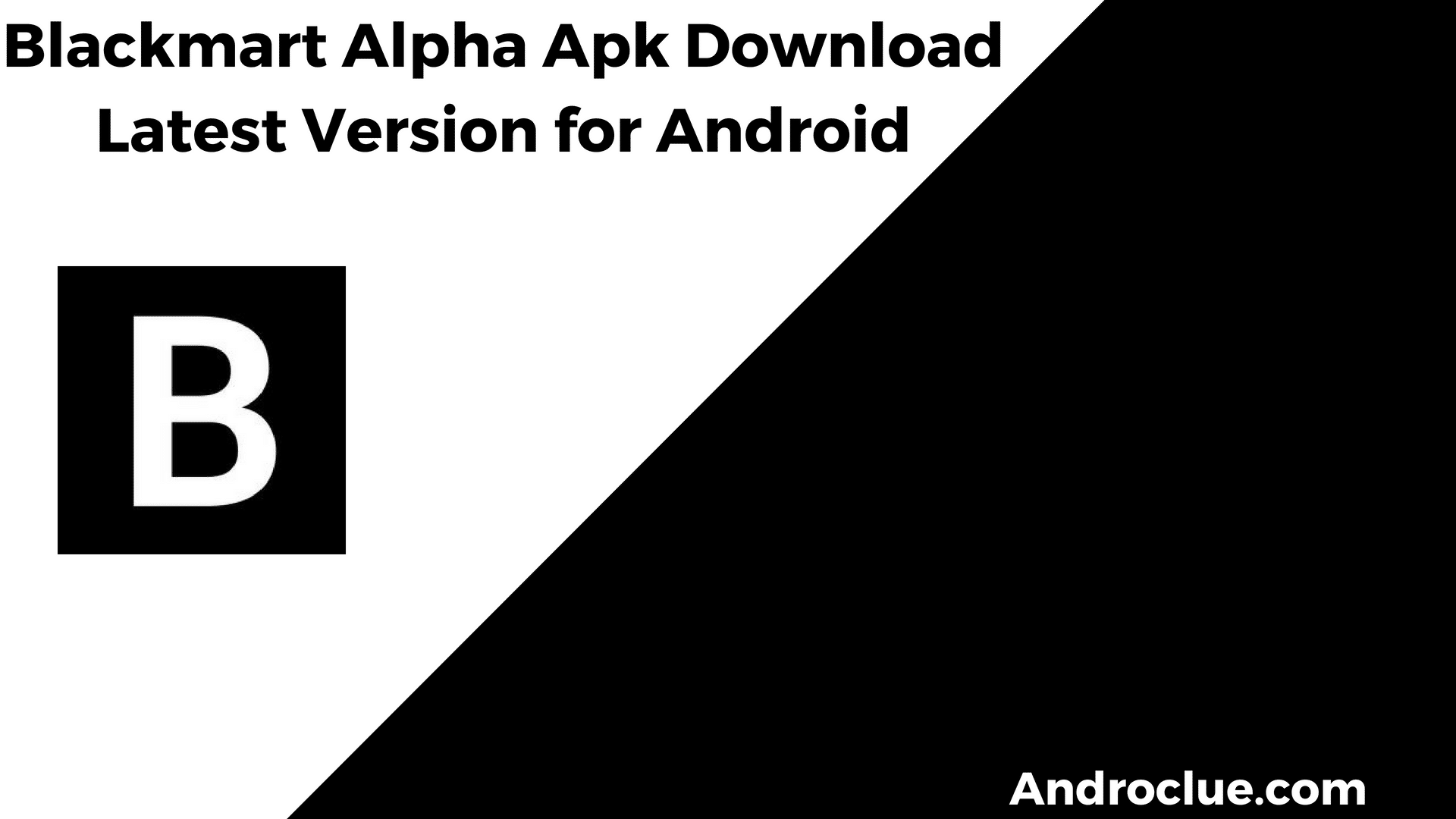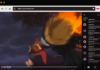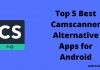Are you bored seeing the old icons of your Android device? If yes, then you just have come to the right place. Android smartphones and tablets usually come with stock icons that help you to recognize an app or game on the device. However, the stock icons that you get on your Android device could not be appealing sometimes. So, if you want to customize the icons of your device, you can do that easily. Thanks to the open-source nature of Android, you can easily change the icons on your device. Below, we have described how you can change app icons on your Android smartphone or tablet.
You can change the icons on your device using various apps. There are different ways to change app icons of your Android device. And below, we have described three different methods to do that. So, if you want to change the icons of your Android device, you can just follow the below guide. Just follow your preferred step to know how you can change the icons, and you’ll be able to do that without any issues. Below, we have provided the step by step guide to change the icons on Android smartphones or tablets.
Navigate
Can You Change Apps Icons on Android without Root?
![]()
There’s a misconception that you can’t change the apps icons on your Android device without root. However, it’s not true. Because most of the modern Android devices already has several customization options that don’t require root permission. So, you can change the icons of your Android smartphone or tablet without any root permission on the device. You just need to install an app to change the icons. On modern Android devices, it is possible to change the icons using icon customization apps. So, you can do that easily on your Android smartphone or tablet.
However, you need to follow proper guidelines to do that. Below, we have described the ways that you can use to change the app icons easily. And we have described free methods to do that on your Android smartphone or tablet. So, you don’t need to pay for any subscription or use any money to change the app icons on your device. Just follow the step by step guide, and you can do that easily without any issues on your Android device. Check which method would be good for you, and you can change the icons without any issues.
How to Change Apps Icons on Android Devices?
1. Using Android Launcher Apps
![]()
Android launcher apps are not new. Using a launcher app on your Android device, you can change the complete interface of your device easily without any issues. And it also changes the icons of the device when you install a launcher app on your Android smartphone or tablet. The launcher apps have a built-in icon pack set for the device that you can use without any issues on your smartphone or tablet. It’ll not only just help you to customize the app drawer of your device, but also change the style of the icon of the device.
There are many launcher apps are available for Android devices with built-in icon packs. You just have to install the launcher app on your device, and it’ll help you to customize the icons as well as change app icons on your Android smartphone or tablet. Below, we have described which are the best launcher apps with built-in icon packs. So, you can download one of these launcher apps on your Android smartphone or tablet, and use the launcher app to customize the icons of the device. Just follow the guide below to do that.
Best Launcher Apps for Android with built-in Icon Customization
- Apus Launcher: Apus Launcher is a popular launcher app for Android smartphones and tablets. This Android launcher app has various features that help you to customize your Android smartphone or tablet easily. And it has a built-in icon changing option as well that you can use to customize the icons of your device.
- Niagra Launcher: Niagra Launcher is an elegant looking customizable launcher app that you can get for your Android smartphone or tablet. This launcher is really smooth and fast. It has responsive options that’ll help you to quickly open the apps on your device. And you can change app icons on Android as well using this app.
- Poco Launcher: Poco Launcher is the official launcher for Xiaomi Poco devices. If you want Xiaomi looking icons on your device, then you can use the Poco Launcher app on your device and get Xiaomi icons on your device.
- Apex Launcher: Apex Launcher is a free launcher app for Android with several customization features. This launcher app even has an app hide and lock option. You can also try different icon styles and change the size of the icons, change the colours, and do a lot of other things with the Apex Launcher app on your Android smartphone or tablet.
How to Use an Android Launcher to Change App Icons on Android?
The process of customizing the icons using a launcher app is almost the same with every launcher app. You can easily customize the icons on your device and change the app icons. Below, we have described how you can do that easily without any issues.
- Download and install the launcher app on your device.
- Press the homepage after installing the launcher and select the Launcher settings option.
- Now, go to the launcher settings and select the Icon settings option.
- From the icon settings option, you can easily customize the app icons on your Android smartphone or tablet. You’ll find several options there that’ll help you to make the icon look as you want. So, you’ll be able to customize it easily without any issues.
As you can see, it’s really easy to use an Android launcher app to customize the icons of your device. Just follow the above guide, and you can do that easily on your Android smartphone or tablet.
2. Use Icon Packs
![]()
Don’t like the icon set that you get with the launcher app? If yes, then you can use an icon pack along with the launcher app to customize the icons of your Android device. Icon packs work with launcher apps to change the app icons of your Android smartphone or tablet. The good thing with Icon packs is, you can download different icon packs on your Android device and get the app icons to look like as you want. There are different icon packs with different styles are available for Android smartphones and tablets. So, you can select your favourite icon pack and make your app icons look like the icon pack.
However, icon packs don’t work individually. You have to use a launcher app on your Android smartphone or tablet, and then use the icon pack to change icon styles. For Android, you’ll find icon packs of different categories that’ll help you to customize the icons according to your choice. Another good thing about icon packs is, you can download new icon packs, and discover various icon styles. So, you’ll be able to change the icons frequently when you use an icon pack to change app icons on your Android smartphone or tablet.
Below, we have described some of the top icon packs for Android that you can use and change app icons easily on your device.
- Viral
- Halo
- Pixel Pie Icon Pack
To use an icon pack to change the icon style, you can just follow the below guide. Below, we have described how you can change the icons on your Android smartphone or tablet easily without any issues.
- Download and install a launcher app on Android.
- Now, download your preferred icon pack on your device.
- Open the icon pack and you’ll get the option to set it as the default icon pack on your Android smartphone or tablet.
- Set the icon pack as the default icon pack.
That’s it. Now, you can customize the icons easily on your device without any issues.
3. Using Icon Changer Apps
If you don’t want to install a launcher app or an icon pack app on your Android device to change the icons, you can simply use icon changer apps that’ll help you to customize the icons as you like. Icon changer apps help you to customize and change the overall icon style of your Android smartphone or tablet. So, you’ll be able to change the icon style of your device easily using an icon changer app.
There are different icon changer apps are available for Android smartphones and tablets. Below, we have described two different free icon changer apps for Android smartphones and tablets. One of them needs a launcher app and the other doesn’t. So, if you want to customize the app icons on your Android device or change them, you can download the preferred icon pack on your device, and customize the device easily without any issues. Just follow the process below to do that easily on your Android smartphone or tablet.
X Icon Changer
![]()
When it comes to changing app icons on Android devices, X Icon Changer is one of the best icon changer apps that helps you to do that. You can not only just change the icon style using this app, but you can also set GIFs and photos from your gallery with the X Icon Changer app. And the best part about this icon changer app is, you don’t need to use a launcher app or rooted Android device to change the icons. So, if you want to customize the icons according to your need, you can use the X Icon Changer app on your device to customize the icons easily.
Below, we have described some of the features of the X Icon Changer app for Android.
- Change Icons on Android
- Choose from Icon Packs
- Choose Icons from your Gallery
- GIF support for icons
- No-root needed
- Change the name of the app
- No launcher needed to change the icon style
To use X Icon Changer on your device follow the below guide.
- First, download and install X Icon Changer on your device.
- Open the app.
- Now, select the icon that you want to change.
- Choose from your gallery or other icon packs from the app.
- Enter the name of the icon or leave it blank.
That’s it. Now, you’ll be able to change the icons easily.
Icon Pack Studio
![]()
Icon pack studio is another icon changer app that you can use on your Android device and change app icons. However, unlike the previous app, this app needs a compatible launcher app on Android to change the icons. You can customize your icons easily using this app. Because it works as an icon editor app for Android devices. So, you’ll be able to change the icon colours, styles, size etc with the Icon pack studio app on your device.
Below, we have described the features of the Icon pack studio app for Android.
- Edit Icons
- Change icon shapes
- Apply icon effects
- Use icons created by the icon pack studio community
- Easy to Use
- Free for Android devices
- No-root needed
To use the Icon pack studio app on your Android device, you can just follow the below guide.
- Download and install the app on your device.
- Open it.
- Now, choose the icon that you want to edit.
- Edit the icon according to your choice.
That’s it. Now, apply the effects and you’ll be able to change the icon style easily without any issues.
Conclusion
So, guys, I hope you have found this guide helpful. If you liked this guide, you can share it on your social media platforms. Just use the share buttons below to share this guide. Above, we have described different methods to change the icon style of your Android device. So, you can choose your favourite method, and change the style easily without any issues. If you have any questions or queries, you can ask them in the comment section below. You can also provide your feedback in the comment section.