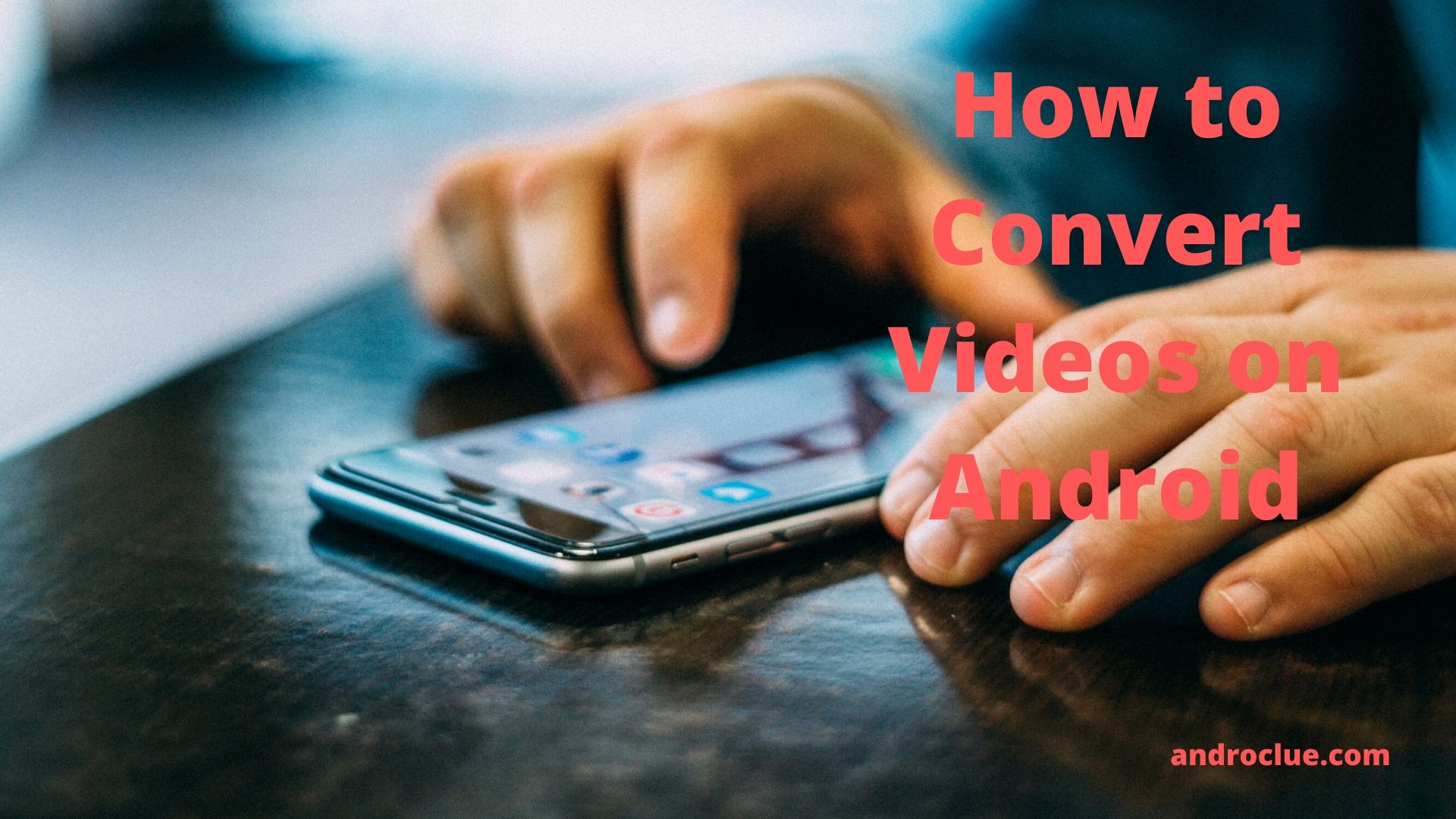We all know about PC video converter Softwares. With a video converting software, you can easily convert any extension videos to your favorite extension on your PC. But, what about converting videos on Android devices? Well, we all know that nowadays there are many PC apps are available for Android devices. And there are video converter apps are available too. Using a video converter app, you can convert any video on your Android device. In this post, we’ll guide you on how you can convert videos on Android devices. There’s an easy way to convert the videos on your Android smartphone or tablet.
Although video converting isn’t that popular nowadays, still it comes handy when you need to convert a video. Instead of using a PC to convert a video, you can simply convert any video on your Android smartphone or tablet. So, you don’t have to use a PC to convert the videos. There are various benefits that you can get when you convert videos on Android devices. Because you can carry your Android smartphone anywhere you go. So, you can convert your favorite videos anytime anywhere. It’ll just require your device and the method to convert the videos. So, read this post completely if you want to know how you can convert the videos.
Easily Convert Videos on Android
![]()
Android smartphones are really popular nowadays. With an Android smartphone or tablet, you can do many things in your daily life. You can watch your favorite videos, listen to your favorite songs, and can do a lot of things with your Android device. There are different types of apps are available for your Android device that you can use to do different things. However, when it comes to app support, Android has more apps to support any other operating system including Windows and iOS.
As it’s an open-source operating system, there are hindered of Android developers are available who are developing new apps and games daily for our Android smartphones. Compared to iOS, which is the official OS from Apple for iPhone, Android has more app support. You can customize your Android device as you like. And the best part is, nowadays, there are many PC apps are available for our Android devices. That’s why people are preferring to do light things on their Android smartphone than PC. From editing videos to play PC games like Call of Duty, smartphones are really giving competition to the traditional PC.
A few years ago, it was not possible to do PC tasks on smartphones. But, as we have different apps now, we can do a lot of PC tasks on our Android devices. One of them is converting videos. Usually, video files have different types of extensions. It could be an MP4 video, or an MPG video or an MKV video. There are many video extensions are available. The extension helps to define the video type and quality. But, you can play any type of video on your Android device with a good Video Player app.
But, to convert a video from one format to another, you need a video convert app on your Android device. Yes, there are video converter apps are also available for Android smartphones and tablets that you can use to convert videos. In earlier days, we could only convert the videos using a PC. But, now, you can use a video converter app to convert the videos. Below, we’ve described how you can convert any video on your Android device easily. It’s very easy to convert the videos. So, you don’t have to carry your PC everywhere if you want to convert the videos on your Android device.
About Video Converter App
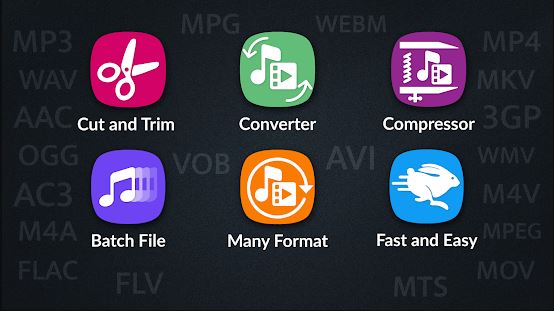
The app, that’ll help you to convert videos from one format to another on your smartphone is named itself Video Converter. Video Converter is a free app that you can use on your Android device to convert the videos in just one click. You don’t need to use your PC or Laptop if you want to convert videos and change the video formats. You can just use the Video Converted app on your smartphone or tablet. It’s free to use this app on your device.
You can only just convert videos, but, there are also several useful video-related features are available on the Video converter app. So, if you are looking for a decent video converter app for your Android device, you can get this app to do the work. Video converter is probably the most popular app to convert videos on your smartphone. This app has over 1 Million+ downloads on the Google Play Store and has an average of 4.6* ratings from the users. Positive ratings from the users make it one of the best apps to convert videos on smartphones.
This app also has the option to convert videos into MP3. So, you can convert any music video to or any type of video to MP3 and listen to it on your device. You don’t have to use an extra MP3 converter app to convert your videos. This makes it very useful for those people who download music videos from the Internet but want to listen to them as a song. You can simply convert the downloaded video using the Video Converter app to MP3 and use any music player app to listen to it on your device. It’s a very easy process.
However, the time of converting a video with the Video Converter app depends on the resources like RAM and processor of your device. But don’t worry if you have an Android device with less RAM and low-end processor. Still, you can convert the videos, but it’ll take more time. If you have an Android smartphone or tablet with decent RAM and Processor, the converting time won’t be too long. And even you’ll be able to bulk convert the videos with the help of the Video Converter app. Now without talking about anything, let’s see what else you can do with the Video Converter app on your Android device.
Video Converter Features
Convert Videos from One Format to Another
Using the Video converter app, you can convert one format video to another easily on your Android device. These video converter formats include MP4, MKV, AVI, 3GP, FLV, MTS, MPEG, MPG, WMV, M4V, MOV, VOB, etc. So, it’s one of the best solutions if you want to convert videos on your smartphone or tablet. You just have to select a video that you want to convert on the app and then select the video format that you want to convert to. Then it’s just a matter of time to get the converted video on your Android device.
Convert Videos to MP3
Many users download a separate Video to MP3 converter on their smartphones to convert videos to MP3. But, if you have the Video converter app on your device, you don’t need to use a video to MP3 converter app separately. Because there’s an option to convert your videos into MP3 on the video converter app. That’s why it’s an ultimate video converting solution for Android devices. Because, you can not only convert video formats to video, but you can also convert the videos into MP3 on your Android device using this.
Change Video Resolution
Want to change the resolution of a video on your Android device? Well, you don’t need to use a PC to change the resolution of a video. Because you can do that with the help of Video Converter app. This is a built-in feature of the Video Converter app that you can use on your Android device to change the video resolution of your videos. If you want to change the resolution of an HD video to 360p, you can do it with the Video Converter app. And it’s the easiest way to change the video resolution on your Android device.
Trim Videos
Video Converter app will also help you to trim videos on your Android device. You don’t need to use a video editor app on your device to trim the videos. Just use the Video Converter app to trim the videos and you’ll be able to trim the videos easily on your Android device. To trim a video, you have to select the starting time and end time on this app. And then you can easily trim the video on your device. It’ll help you to do that.
Change Audio and Video Encoding
If you want to change the encoding of the videos or converted audio, then you can also do it with the o Converter app. With this app, you can change the bit rate of your videos and audio files on your Android device and make it as you want. Changing video and audio encoding is an advanced feature that you get with the Video Converter app. So, if you want to change the bit rate of your videos, just use the Video Converter app to do that. It’ll change the bit rate for you on your Android device. You don’t have to use a PC to do that.
Easy to Use
If you are thinking about how you can do all these things on a single app, then don’t worry. Because using the video converter app on your device is really easy. And you can convert the videos easily using this app. The interface is simple. So, the simple interface of Video Converter will help you to use all the features of this app. It’s very easy to use and you won’t face any problem utilizing all the features of this app on your smartphone or tablet.
Free
It’s completely free to use the Video Converter app on your Android device to convert the videos. You don’t have to use a single penny to download this app on your device and use it to convert the videos. You just need to install it on your device and then you can start converting your videos. It doesn’t require any subscription on your device to work on. However, there are ads on this app. So, you might see ads on the Video Converter app. But, the simple solution to get rid of the ads is, just turn off the Internet on your device and it’ll not show any ads. Or you can just use an Ad Blocker app.
Download Video Converter App for Android
You can download the latest version of Video Converter app from the link below. It is the direct link to download this app on your Android device. The download link is completely safe and virus free. So, you can easily download it on your device. If the download link is not working, just comment down in the comment section below and we’ll fix the download link. After downloading the apk file, you can follow the installation steps below to install this app on your device successfully.
How to Install?
- To install the Video Converter app on your device, first, go to Settings>Security on your device and enable the ‘Install from Unknown Source’ option from there. If you are using an Android 7.0+ device, you have to allow you, file manager, to install an external apk file.
- Download the Video Converter apk file from the above link.
- Open the file manager app on your device and go to the ‘Downloads’ folder.
- There you’ll find the apk file. Click on it to install.
- Click ‘Install’ to install the apk file on your device.
- It’ll take a few seconds to install the apk file. Just wait until the installation process completes.
- After completing the installation process, you can open this app from your app drawer.
- Open it and select the option that you need to use.
Final Words
So, guys, I hope you liked this guide. If you liked, you can share it with your friends on social media platforms. Just use the share buttons below to share this post. If you have any questions or queries, you can ask them in the comment section below. You can also provide your feedback in the comment section.