If you are facing a low-speed issue with your Wi-fi, then maybe someone is using your Wi-fi network without your permission. There are plenty of ways to check who is connected to your Wi-fi network. But, when it comes to check using an app on your Android device, you don’t get too many options. If you use a Wi-fi connection regularly to connect to Wi-fi, then you must do a wifi speed test on your Android device. Fing app is one of the best Wi-fi manager apps that you can get on your Android device. In this post, you’ll get all the information about the Fing app on your Android device. So, read this post completely if you want to manage your Wi-fi network easily.

Manage Wi-fi Network Easily with Fing App
With the latest inventions of technology, we can do a lot of things using the Internet. The Internet is helping us in many ways. Because of the Internet, we can connect with different peoples around the world. It also helps us to watch movies, listening to music, etc. You can use a Internet compatible device to connect to the Internet and discover a new world. Nowadays, you can use smartphones, laptops, PC, etc to browse the Internet anytime anywhere.
There are different ways to connect to an Internet network. You can either use your mobile data connection or you can use a Wi-fi connection to connect to an active Internet network. Connecting to the Internet via Wi-fi is very popular. You can simply get a broadband connection at your home, get a router and use the high-speed Internet easily. You can also connect to a public Wi-fi network. Although connecting to a Public Wi-fi network is not recommended because it makes you vulnerable.
One of the most popular ways to use the Internet is by using a smartphone. A smartphone is one of the best gadgets to browse the Internet. You can use a smartphone to connecting to the Wi-fi and browse the Internet easily. There are different apps that you can use on your smartphone after connecting it to an active Internet connection. So, a smartphone is very handy when you want to use the Internet anytime anywhere. After the revolution of smartphones, it has been very easy to do different things. We can use a smartphone in our daily life and it’ll help us in many ways.
When it comes to choosing the operating system for our smartphones, we don’t get too many options. There are many two major and popular operating systems are available for our smartphones. The first one is from Apple, the tech giant. Apple has its own iOS exclusively for its iPhone and iPad. So, if you want to use iOS, you have to buy an Apple iPhone or an iPad. But, Android which is the second operating system, is available for most of the smartphones. Android is an open-source operating system from Google, another tech giant.
As Android is an open-source operating system, most of the smartphone manufacturers use Android as the primary operating system for their devices. One of the best things about an Android smartphone is, it has the support of thousands of apps and games that you can install on your Android device. You can connect your Android device to an active Internet connection and do several things. You can even unblock blocked websites on your Android device.
Android is compatible with different types of apps and games. For browsing the Internet, you can use the best Android web browsers to browse the Internet on your Android device. But again, you need either a mobile data connection or a Wi-fi connection to connect to the Internet. So, as I said earlier, you can get a Wi-fi connection at home and enjoy high-quality Internet. But sometimes, it gets really difficult to manage your Wi-fi network. Because you can’t use your laptop to find out who is using your Wi-fi connection. If you are facing a low-speed issue on your Wi-fi network, there’s a chance that someone is using your Wi-fi network without your permission. So, you need to monitor your Wi-fi network and make sure that no one is using your Wi-fi without your permission.
Fing App is one of the best Wi-fi manager apps for Android devices. If you are using an Android device and want to monitor all your Wi-fi connection from your Android smartphone and tablet, then this app will help you a lot. You can use the Fing app to find out all the devices that are currently connected to your network. Not only that, but you can also find many details about your broadband network that you are using and you can perform a network speed test directly from the App.
Fing App is a very popular network manager app for Android devices. This app has over 10 Million+ downloads on the Google Play Store and has an average of 4.4* ratings from the users. It also helps you to find out if there’s any hidden camera connected to your network and helps to protect your privacy. With this app, you don’t need to log into your router to monitor your network. You just need to connect your Android device to the router and then you’ll be able to monitor your network activity. Overall, Fing is one of the best network monitor apps that you can use on your Android device to monitor your network.
This app will help you to get all the details about the devices that are connected to your network. You can also block any intruder or unknown devices before they connect to your network. And the best part is, Fing app is completely free to download and use. It has many useful features that you can use to monitor your network and control almost everything in your network. Although it doesn’t have the feature of blocking the devices that are currently connected to your network. For that, you can change your Wi-fi password and use the pre-blocking feature of the Fing app.
Here are all the details about the Fing app.
Fing App Features
Monitor Which Devices are Connected
With Fing, you can monitor all the devices that are connected to your Wi-fi network easily. When you connect your Android device and install this app, it’ll display all the connected networks. You’ll get several details of the devices including MAC Address, IP, Model, Vendor Name, Operating system, etc. You can also monitor the bandwidth usage of the devices using your Android device and this app.
Block Unknown Devices
It has a really interesting feature. You can block all the devices from your network that are trying to connect to your Wi-fi network. It’ll help you to block unknown devices before they join your network. If you have limited devices at your home and don’t want that any new device connects to your network, it’ll block it automatically. By doing this, you can make sure that you get the most possible and best download and upload speed on your network. Just use the blocking option when you need it.
Check Internet Speed
If you want to check the Internet speed of your network, you don’t need to use an extra app to do that. With the help of the Fing app, you can test the speed of your network directly from the admin panel. It’ll display your Wi-fi speed accurately and precisely. You can test both the upload and download speed of your network using this app on your Android device. And check if your broadband provider is providing the speed that you are paying for. As an extra feature, it also gives you the option to compare the speed of your network.
Know Who is Using Wi-fi from Away
If you are not at home but want to monitor who is at your home and using your Wi-fi connection, you can do it too. Using the Fing app, you can monitor who has been using your Wi-fi when you are away from home. It’ll help you to get the details of the devices that are using your Internet network when you are not at home. This is one of the best features of this app that you can use on your Android device. It also has a parental control feature that’ll help you to pause the network connection when you need it.
Protect Privacy
Fing not only helps you to monitor the network activity on your Android device, but it also helps you to protect your privacy. You can find out if there’s any hidden camera is connected to your network and compromising your privacy. If you think smart and use this app smartly, then you can easily save yourself from being watched. You can also find if any port is opened on your router or the connected devices using this app on your Android device. So, Fing is one of the best apps that helps you to protect your privacy.
Get All the Details About Broadband
Using this app, you can find out which are the best broadband in your area. It helps you to find out the best broadband connection based on your location. You can enable the location on your Android device and it’ll display the top broadband connections in your area. It’ll also display the Google ratings for the broadband companies. So, you can easily choose the best broadband connection in your area using this app. You can also find out the review of your current broadband and compare it with other broadband companies and get the best.
Free
It is completely free to download this app on your Android device. Although, it has a paid subscription. But, you don’t need to pay for the subscription if you are a basic user. On the free version of Fing, you’ll get most of the features without purchasing any subscription. You don’t need to spend a single penny to download this app and use it on your Android device. You can do it for free. Just download the latest version of Fing apk from the link below and follow the installation process to install this app on your Android device.
Fing Apk Download Latest Version for Android
You can download the latest version of Fing apk from the link below. It is the direct link to download this app on your Android device. The download link is completely safe and virus free. So, you can download it without any doubt or worry. If the download link is not working, you can comment down in the comment section below and we’ll fix the download links. After downloading the apk file, you can follow the installation process below to install this app on your Android device. We have provided a step by step installation guide to install this app on your Android device.
How to Install Fing App?
- First of all, go to Settings>Security on your Android device and enable the ‘Install from Unknown Source’ option from there. If you are using an Android device with Android 7.0+ OS installed, then you have to allow the file manager of your device to install an external apk file. If you already have completed this process, you can proceed to the next steps below.
- Download the Fing apk file from the above link.
- Open the file manager on your Android device and go to the ‘Downloads’ folder.
- There you’ll find the apk file. Click on it to install.
- Click ‘Install’ to install the apk file on your Android device.
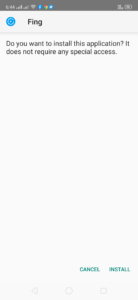
- It’ll take a few seconds to install the apk file. Wait until it completes the installation process.
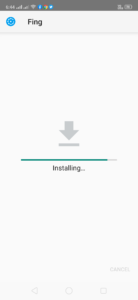
- After completing the installation process, you can open the app from your app drawer.
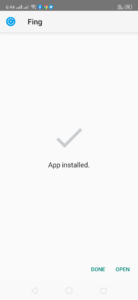
Final Words
So, guys, I hope you liked this post. If you liked, you can share it with your friends and family on different social media platforms. Just use the share buttons below to share this post on different social media profiles. If you have any questions or queries, you can ask them in the comment section below. We will try to solve your problems. Visit the homepage of Androclue to get more posts like this.

